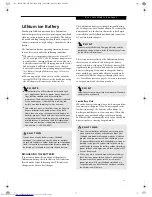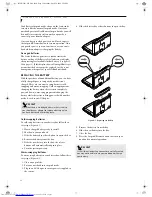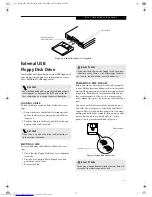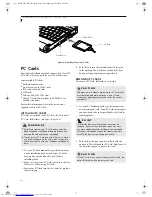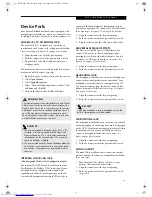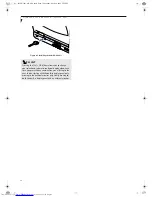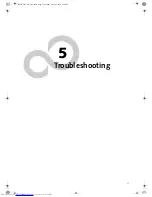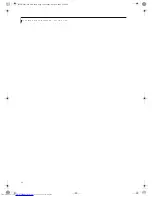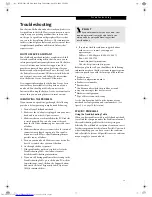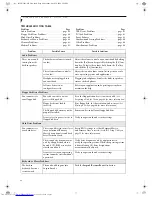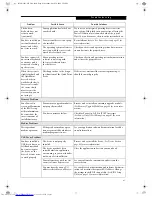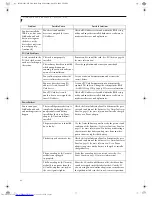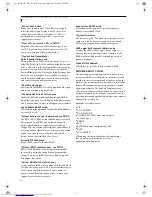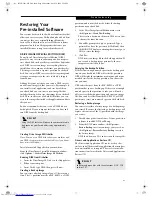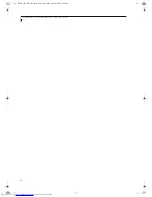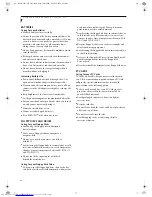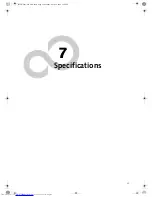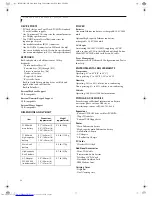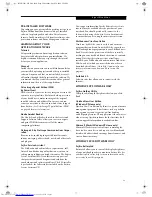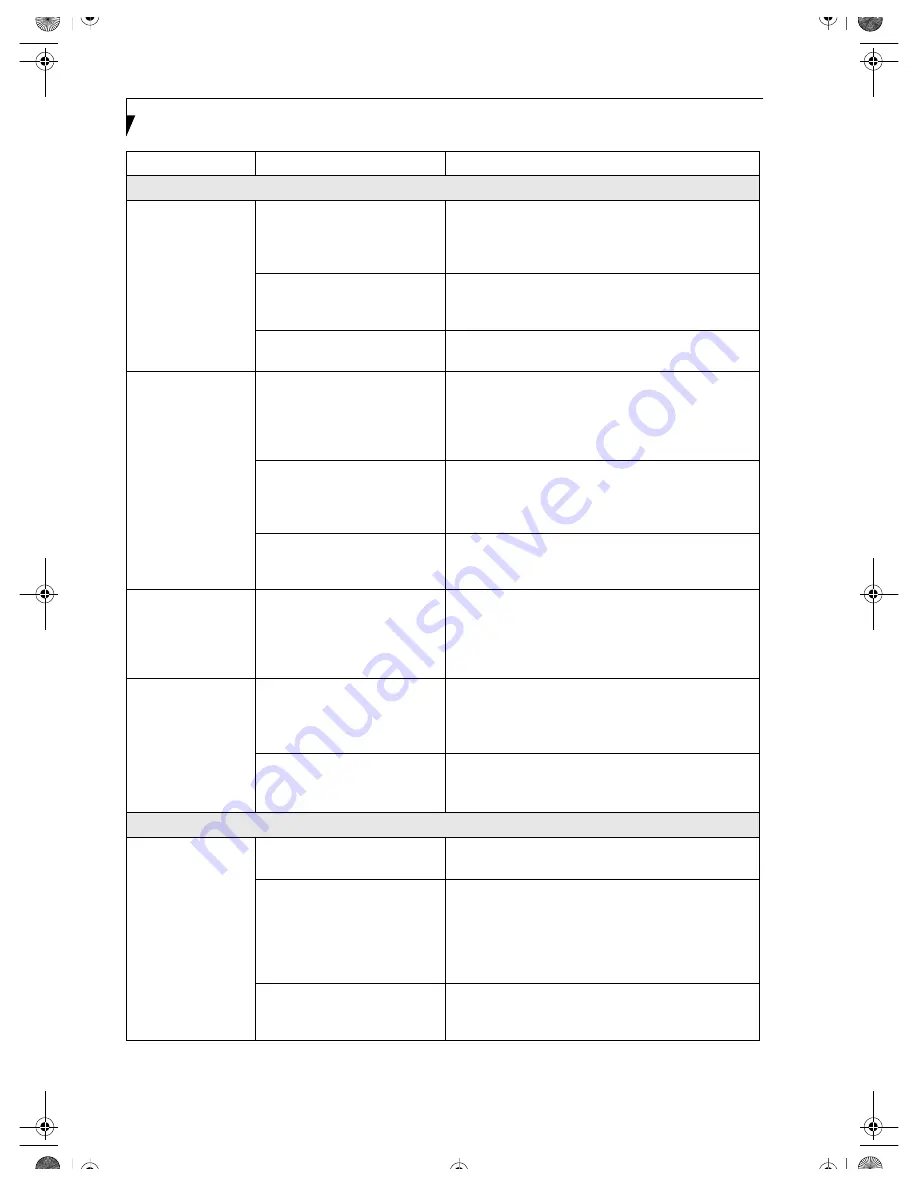
44
L i f e B o o k P 1 0 0 0 N o t e b o o k – S e c t i o n F i v e
Shutdown and Startup Problems
The Suspend/
Resume/Power On
button does not
work.
The Suspend/Resume/Power On
button is disabled from the
Advanced submenu of the Power
menu of the setup utility.
Enable the button from the setup utility.
You did not hold the button
in long enough.
Hold the button longer. This may need to be a few
seconds if your application is preventing the CPU from
checking for button pushes.
There may be a conflict with the
application software.
Close all applications and try the button again.
The system powers
up, and displays
power on informa-
tion, but fails to load
the operating system.
The boot sequence settings of the
setup utility are not compatible
with your
configuration.
Set the operating source by pressing the [ESC] key while
the Fujitsu logo is on screen or use the [F2] key and
enter the setup utility and adjust the source settings
from the Boot menu.
(See BIOS Setup Utility on page 23
for more information)
You have a secured system
requiring a password to load
your operating system.
Make sure you have the right password. Enter the setup
utility and verify the Security settings and modify them
as accordingly.
(See BIOS Setup Utility on page 23 for
more information)
Internal hard drive was
not detected.
Use the BIOS setup utility or Primary Master submenu,
located within the Main menu, to try to auto detect the
internal hard drive.
An error message is
displayed on the
screen during the
notebook
(boot) sequence.
Power On Self Test (POST) has
detected a problem.
See the Power On Self Test (POST) messages to deter-
mine the meaning and severity of the problem. Not all
messages are errors; some are simply status indicators.
(See Power On Self Test Messages on page 47 for more
information)
Your notebook
appears to change
setup parameters
when you start it.
BIOS setup changes were not
saved when you made them and
exited the BIOS setup utility
returning it to previous settings.
Make sure you select
Save Changes And Exit
when
exiting the BIOS setup utility.
The BIOS CMOS hold-up
battery has failed.
Contact your support representative for repairs. This is
not a user serviceable part but has a normal life of 3 to 5
years.
Video Problems
The built-in display is
blank when you turn
on your notebook.
Something is pushing on the
Closed Cover switch.
Clear the Closed Cover switch.
(See figure 2-4 on page 6
for location)
The notebook is set for an
external monitor only.
Pressing [F10] while holding down the [Fn] key allows
you to change your selection of where to send your
display video. Each time you press the combination of
keys you will step to the next choice. The choices, in
order are: built-in display only, external monitor only,
both built-in display and external monitor.
The display angle and brightness
settings are not adequate for
your lighting conditions.
Move the display and the brightness control until you
have adequate visibility.
Problem
Possible Cause
Possible Solutions
B5FH-5961-01EN-00.book Page 44 Monday, April 29, 2002 2:58 PM
Summary of Contents for Lifebook P1110
Page 5: ...1 Preface B5FH 5961 01EN 00 book Page 1 Monday April 29 2002 2 58 PM ...
Page 25: ...19 3 Getting Started B5FH 5961 01EN 00 book Page 19 Monday April 29 2002 2 58 PM ...
Page 35: ...29 4 User Installable Features B5FH 5961 01EN 00 book Page 29 Monday April 29 2002 2 58 PM ...
Page 43: ...37 5 Troubleshooting B5FH 5961 01EN 00 book Page 37 Monday April 29 2002 2 58 PM ...
Page 57: ...51 6 Care and Maintenance B5FH 5961 01EN 00 book Page 51 Monday April 29 2002 2 58 PM ...
Page 61: ...55 7 Specifications B5FH 5961 01EN 00 book Page 55 Monday April 29 2002 2 58 PM ...
Page 67: ...61 8 Glossary B5FH 5961 01EN 00 book Page 61 Monday April 29 2002 2 58 PM ...