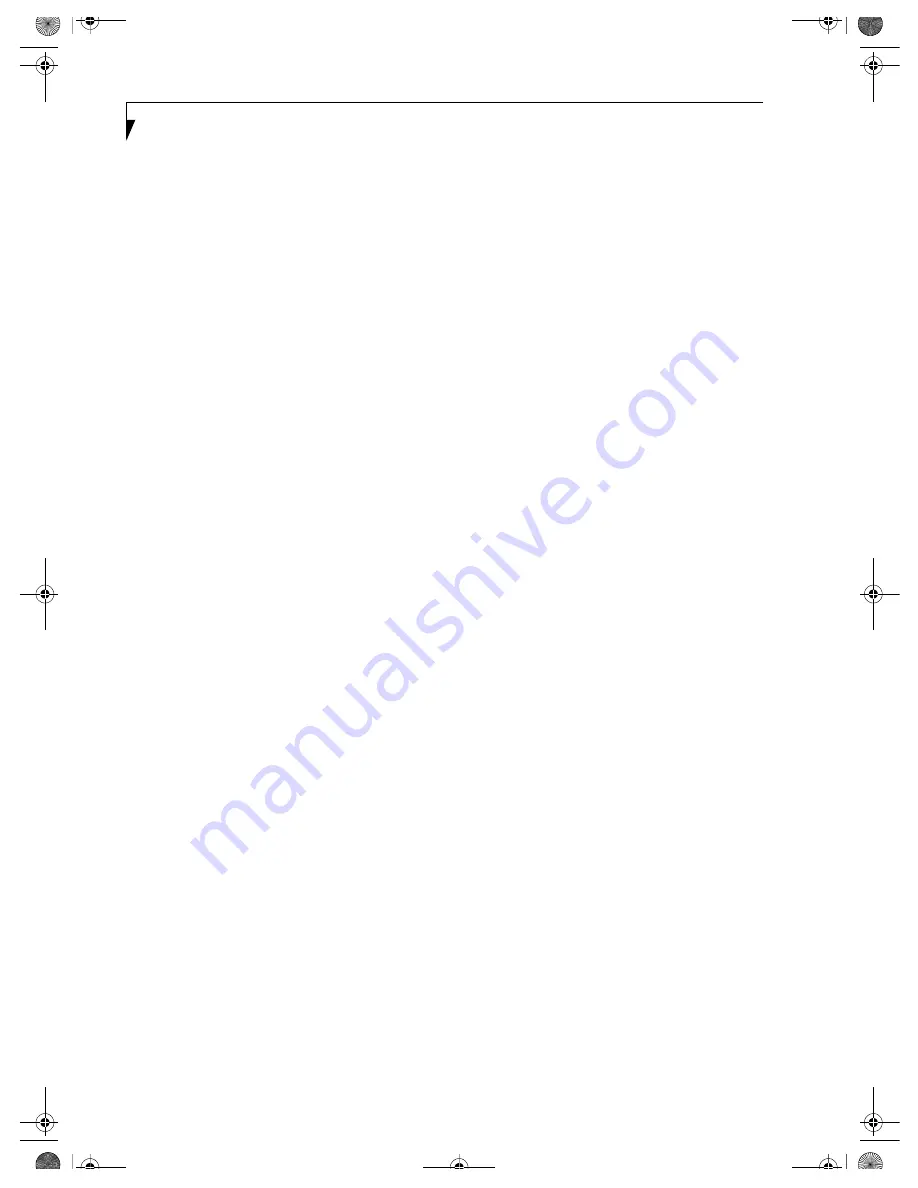
L i f e B o o k P S e r i e s
4
Lithium ion Battery
Recharging the Batteries. . . . . . . . . . . . . . . . . . . 31
Replacing the Battery . . . . . . . . . . . . . . . . . . . . . 32
External USB Floppy Disk Drive
Loading a Disk . . . . . . . . . . . . . . . . . . . . . . . . . . 33
Ejecting a Disk . . . . . . . . . . . . . . . . . . . . . . . . . . 33
Preparing a Disk for Use. . . . . . . . . . . . . . . . . . . 33
PC Cards
Installing PC Cards . . . . . . . . . . . . . . . . . . . . . . . 34
Removing PC Cards . . . . . . . . . . . . . . . . . . . . . . 34
Device Ports
Modem (RJ-11) Telephone Jack . . . . . . . . . . . . . 35
Internal LAN (RJ-45) Jack . . . . . . . . . . . . . . . . . . 35
Universal Serial Bus Ports . . . . . . . . . . . . . . . . . . 35
Headphone Jack. . . . . . . . . . . . . . . . . . . . . . . . . 35
Microphone Jack . . . . . . . . . . . . . . . . . . . . . . . . 35
Mini-VGA Port . . . . . . . . . . . . . . . . . . . . . . . . . . 35
5
Troubleshooting
Fujitsu Service Assistant . . . . . . . . . . . . . . . . . . . 39
Identifying the Problem . . . . . . . . . . . . . . . . . . . 39
Specific Problems . . . . . . . . . . . . . . . . . . . . . . . . 39
Troubleshooting Table . . . . . . . . . . . . . . . . . . . . 40
Power On Self Test Messages . . . . . . . . . . . . . . 47
Modem Result Codes . . . . . . . . . . . . . . . . . . . . . 48
Restoring Your
Pre-installed Software
Drive Image® Special Edition (DISE). . . . . . . . . . 49
6
Care and Maintenance
Batteries. . . . . . . . . . . . . . . . . . . . . . . . . . . . . . . 54
Floppy Disks and Drives . . . . . . . . . . . . . . . . . . . 54
PC Cards . . . . . . . . . . . . . . . . . . . . . . . . . . . . . . 54
7
Specifications
Configuration Label . . . . . . . . . . . . . . . . . . . . . . 57
Microprocessor . . . . . . . . . . . . . . . . . . . . . . . . . 57
Memory. . . . . . . . . . . . . . . . . . . . . . . . . . . . . . . 57
Video. . . . . . . . . . . . . . . . . . . . . . . . . . . . . . . . . 57
Audio. . . . . . . . . . . . . . . . . . . . . . . . . . . . . . . . . 57
Mass Storage Device Options . . . . . . . . . . . . . . 57
Features. . . . . . . . . . . . . . . . . . . . . . . . . . . . . . . 58
Device Ports. . . . . . . . . . . . . . . . . . . . . . . . . . . . 58
Keyboard . . . . . . . . . . . . . . . . . . . . . . . . . . . . . . 58
Power . . . . . . . . . . . . . . . . . . . . . . . . . . . . . . . . 58
Dimensions and Weight . . . . . . . . . . . . . . . . . . . 58
Environmental Requirements . . . . . . . . . . . . . . . 58
Popular Accessories . . . . . . . . . . . . . . . . . . . . . . 58
Pre-Installed Software . . . . . . . . . . . . . . . . . . . . 59
Learning About Your Application Software . . . . 59
8
Glossary. . . . . . . . . . . . . . . . . . . . . . . . . . . . . . . 63
Regulatory Information . . . . . . . . . . . . . . . . . . . 67
Index . . . . . . . . . . . . . . . . . . . . . . . . . . . . . . . . . 71
B5FH-4881-01EN-00.book Page 4 Thursday, January 17, 2002 10:43 AM
Summary of Contents for LifeBook P-1032
Page 2: ...L i f e B o o k P S e r i e s B5FH 4881 01EN 00 book Page 2 Thursday January 17 2002 10 43 AM ...
Page 5: ...1 Preface B5FH 4881 01EN 00 book Page 1 Thursday January 17 2002 10 43 AM ...
Page 6: ...L i f e B o o k P S e r i e s B5FH 4881 01EN 00 book Page 2 Thursday January 17 2002 10 43 AM ...
Page 25: ...19 3 Getting Started B5FH 4881 01EN 00 book Page 19 Thursday January 17 2002 10 43 AM ...
Page 43: ...37 5 Troubleshooting B5FH 4881 01EN 00 book Page 37 Thursday January 17 2002 10 43 AM ...
Page 57: ...51 6 Care and Maintenance B5FH 4881 01EN 00 book Page 51 Thursday January 17 2002 10 43 AM ...
Page 61: ...55 7 Specifications B5FH 4881 01EN 00 book Page 55 Thursday January 17 2002 10 43 AM ...
Page 67: ...61 8 Glossary B5FH 4881 01EN 00 book Page 61 Thursday January 17 2002 10 43 AM ...





































