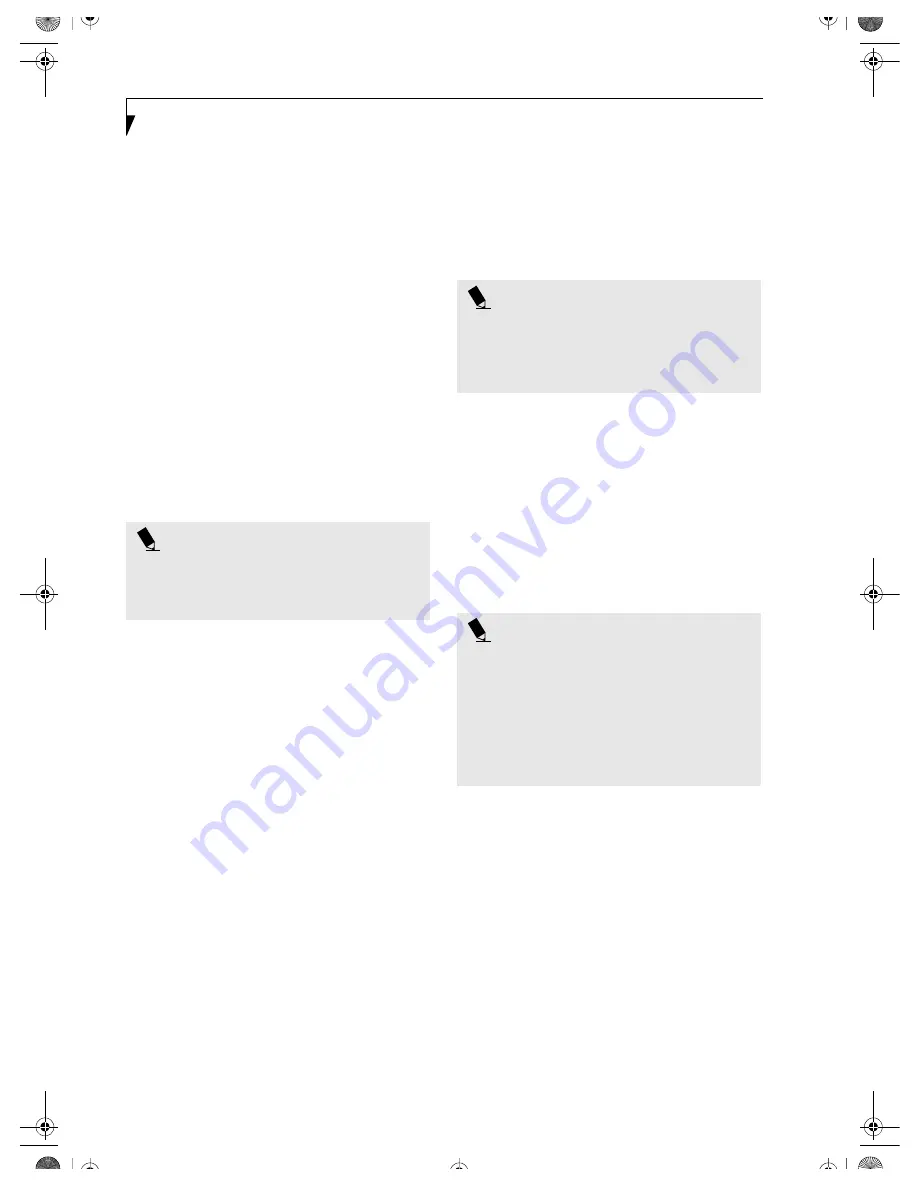
24
L i f e B o o k P S e r i e s – S e c t i o n T h r e e
BOOTING THE SYSTEM
We strongly recommend that you not attach any external
devices to your system until you have gone through the
initial power on sequence.
When you turn on your LifeBook notebook for the first
time, it will display a Fujitsu logo on the screen. If you
do nothing the system will load the operating system,
and then the Windows Welcome will begin.
Designed to accommodate the needs of many users in
many different countries, Windows needs to be config-
ured the first time you use it. Windows has three parts:
■
Getting Started: You have the opportunity to enter
custom information for your configuration file and
setup your modem so that your LifeBook notebook
will be prepared to dial out.
■
Registration: Easy online registration for Windows
with Microsoft, and for your LifeBook notebook with
Fujitsu.
■
Windows License Agreement and Final Settings:
You have the opportunity to review the Windows
License Agreement.
Getting Started
Read the instructions on the screens carefully and fill in
the information as directed. You will be asked for such
items as the language you wish to use, the country in
which you live, your first and last name, and about how
you dial out from where you will be using your LifeBook
notebook. For the modem settings, enter your current
location information where you will be using your Life-
Book notebook. If you are not connected to a phone line
and plan to register at a later time, you may click the
Skip
button, and you will go directly to the condition of
use page.
Once you have set up your LifeBook notebook to dial
out, Windows will make a free telephone call to test the
settings. If the call is unsuccessful, you will be returned
to the phone settings page where you may try to fix
them. If you are unable to fix the settings please contact
Fujitsu Service and Support.
(See Fujitsu Contact Infor-
mation on page 3 for more information)
If you would
simply like to move on, and register at a later time, you
may click the
Skip
button, and you will go directly to the
Condition of Use page.
Windows Registration
If your connection is successful, you will go to the
Registration Confirmation page. On this page simply
enter the requested information, and then check the box
at the bottom to register your copy of Windows with
Microsoft. Once you have finished, click the
Next
button
to continue.
You will then go through the Fujitsu registration process.
Follow the instructions on the screens, and enter all of
the necessary information. Be as specific as possible so
that if you need help the service and support team will
be able to serve you better.
Final Settings
The first part of your final settings is the Windows End
User License Agreement. Read the agreement carefully.
When you finish reading you must accept or reject the
terms of the agreement and then click on the
Next
button.
P O I N T
You may click Cancel at any time within this process to
shut down Windows. You may restart this process at
any time in the future, but you must complete it in
order to use your computer.
P O I N T
If you do not register at this time you can do it later
simply by double-clicking on the
LifeBook Registration
icon on your desktop (WIndows 2000) or in the Start ->
All Programs menu (Windows XP), and following the
instructions.
P O I N T S
■
If you reject the terms of the license agreement you
will be asked to review the license agreement for
information on returning Windows or to shut down
your LifeBook notebook.
■
You cannot use your LifeBook notebook until you
have accepted the License Agreement. If you stop
the process your notebook will return to the begin-
ning of the Windows Welcome Process, even if you
shut your notebook down and start it up again.
B5FH-4881-01EN-00.book Page 24 Thursday, January 17, 2002 10:43 AM
Summary of Contents for LifeBook P-1032
Page 2: ...L i f e B o o k P S e r i e s B5FH 4881 01EN 00 book Page 2 Thursday January 17 2002 10 43 AM ...
Page 5: ...1 Preface B5FH 4881 01EN 00 book Page 1 Thursday January 17 2002 10 43 AM ...
Page 6: ...L i f e B o o k P S e r i e s B5FH 4881 01EN 00 book Page 2 Thursday January 17 2002 10 43 AM ...
Page 25: ...19 3 Getting Started B5FH 4881 01EN 00 book Page 19 Thursday January 17 2002 10 43 AM ...
Page 43: ...37 5 Troubleshooting B5FH 4881 01EN 00 book Page 37 Thursday January 17 2002 10 43 AM ...
Page 57: ...51 6 Care and Maintenance B5FH 4881 01EN 00 book Page 51 Thursday January 17 2002 10 43 AM ...
Page 61: ...55 7 Specifications B5FH 4881 01EN 00 book Page 55 Thursday January 17 2002 10 43 AM ...
Page 67: ...61 8 Glossary B5FH 4881 01EN 00 book Page 61 Thursday January 17 2002 10 43 AM ...






























