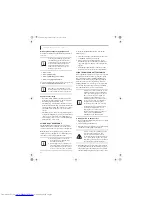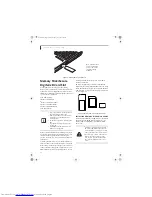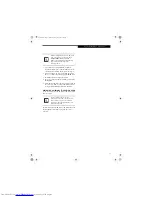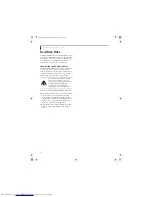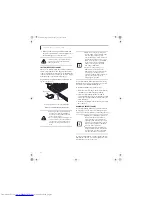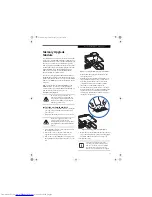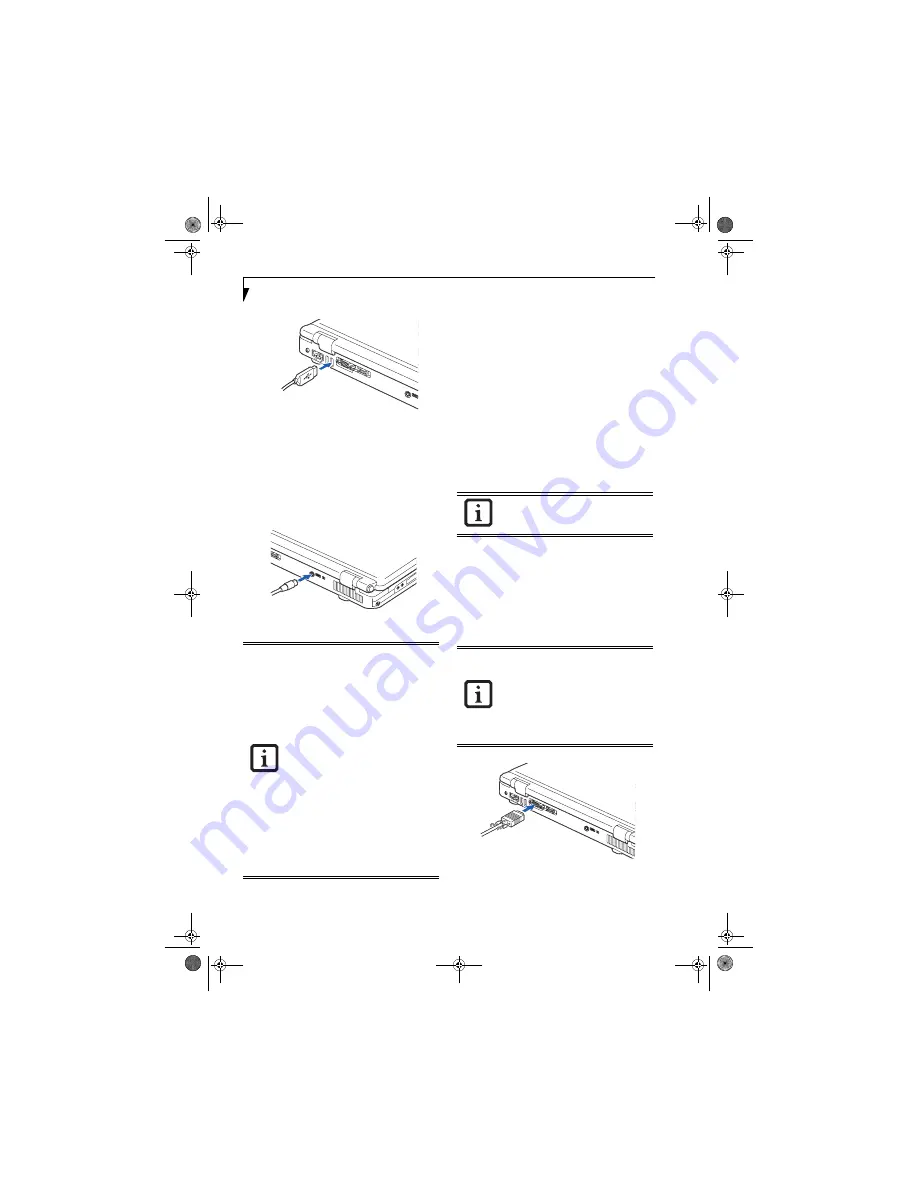
48
L i f e B o o k N S e r i e s U s e r ’ s G u i d e
Figure 4-17. Connecting a USB Device
S-VIDEO OUT PORT
The S-Video port allows you to connect and use directly
any S-Video device, such as a VCR or television. The
S-Video standard provides for a higher quality picture
than Composite. In order to connect an S-Video device,
follow these easy steps:
(Figure 4-18)
1. Align the connector with the port opening.
2. Push the connector into the port until it is seated.
Figure 4-18. S-Video Jack
MICROPHONE JACK
The microphone jack allows you to connect an external
stereo microphone. Your microphone must be equipped
with a 1/8”(3.5 mm) mono mini-plug in order to fit into
the microphone jack of your LifeBook notebook. In
order to connect a microphone follow these easy steps:
1. Align the connector with the port opening.
2. Push the connector into the port until it is seated.
HEADPHONE JACK
The headphone jack allows you to connect headphones
or powered external speakers. In order to connect head-
phones or speakers follow these easy steps:
1. Align the connector with the port opening.
2. Push the connector into the port until it is seated.
EXTERNAL MONITOR PORT
The external monitor port allows you to connect an
external monitor. In order to connect an external
monitor follow these easy steps:
1. Align the connector with the port opening.
2. Push the connector into the port until it is seated.
3. Tighten the two hold-down screws, located on
each end of the connector.
Figure 4-19. External Monitor Connection
■
There are several types of cables for
connecting a digital electronic device
(e.g., MD player) to the digital audio-
out connector, depending on the
connector type. The connector on your
computer is a Optical Mini Plug (3.5mm
diameter mini plug)
■
The frequency of the digital sound
output from the SPDIF output
connector is selectable as 48.0 kHz or
44.1 kHz. If a sampling rate converter is
not installed in your digital electronic
device (e.g., MD player), recording is
not possible. See the device user
manual for more details.
■
The sound recorded through
connecting a digital electronic device
(e.g., MD player) to the SPDIF output
connector cannot be used as digital
output. All output data from the SPDIF
output connector has copyright protec-
tion information included.
If you plug headphones into the
headphone jack, you will disable the built-
in stereo speakers.
Pressing the [Fn] + [F10] keys allows you
to change your selection of where to send
your display video. Each time you press the
key combination, you will
step to the next choice, starting with the
built-in display panel only, moving to the
external monitor only, finally moving to
both the built-in display panel and an
external monitor.
N6210.book Page 48 Wednesday, May 18, 2005 10:24 AM
Summary of Contents for Lifebook N6210
Page 7: ...1 1 Preface N6210 book Page 1 Wednesday May 18 2005 10 24 AM ...
Page 11: ...5 2 Getting to Know Your LifeBook Notebook N6210 book Page 5 Wednesday May 18 2005 10 24 AM ...
Page 27: ...21 3 Getting Started N6210 book Page 21 Wednesday May 18 2005 10 24 AM ...
Page 37: ...31 4 User Installable Features N6210 book Page 31 Wednesday May 18 2005 10 24 AM ...
Page 55: ...49 5 Troubleshooting N6210 book Page 49 Wednesday May 18 2005 10 24 AM ...
Page 69: ...63 6 Care and Maintenance N6210 book Page 63 Wednesday May 18 2005 10 24 AM ...
Page 75: ...69 7 Specifications N6210 book Page 69 Wednesday May 18 2005 10 24 AM ...
Page 81: ...75 8 Glossary N6210 book Page 75 Wednesday May 18 2005 10 24 AM ...
Page 127: ...121 Index N6210 book Page 121 Wednesday May 18 2005 10 24 AM ...
Page 133: ...N6210 book Page 127 Wednesday May 18 2005 10 24 AM ...
Page 134: ...N6210 book Page 128 Wednesday May 18 2005 10 24 AM ...
Page 135: ...N6210 book Page 129 Wednesday May 18 2005 10 24 AM ...
Page 136: ...N6210 book Page 130 Wednesday May 18 2005 10 24 AM ...