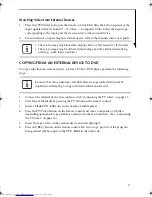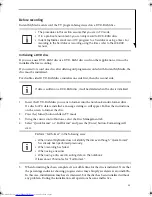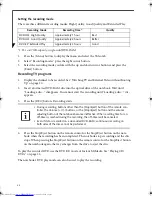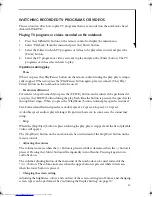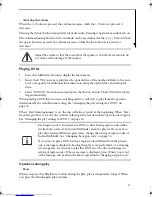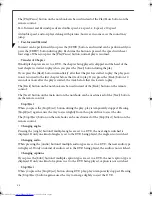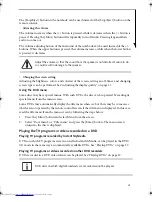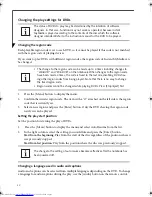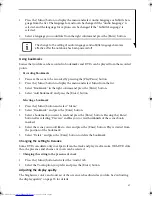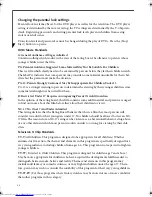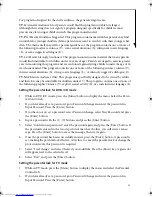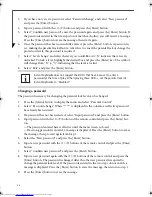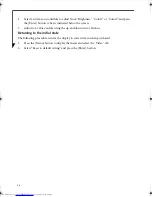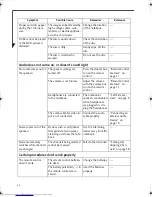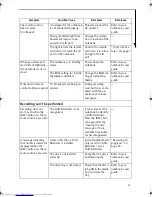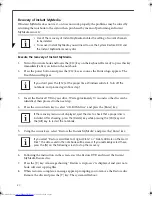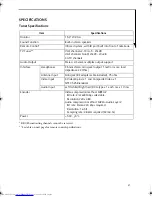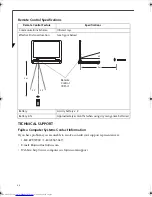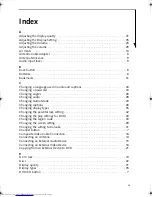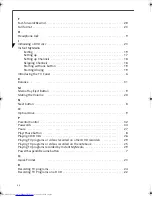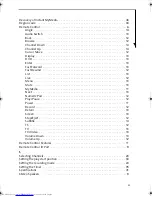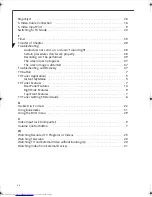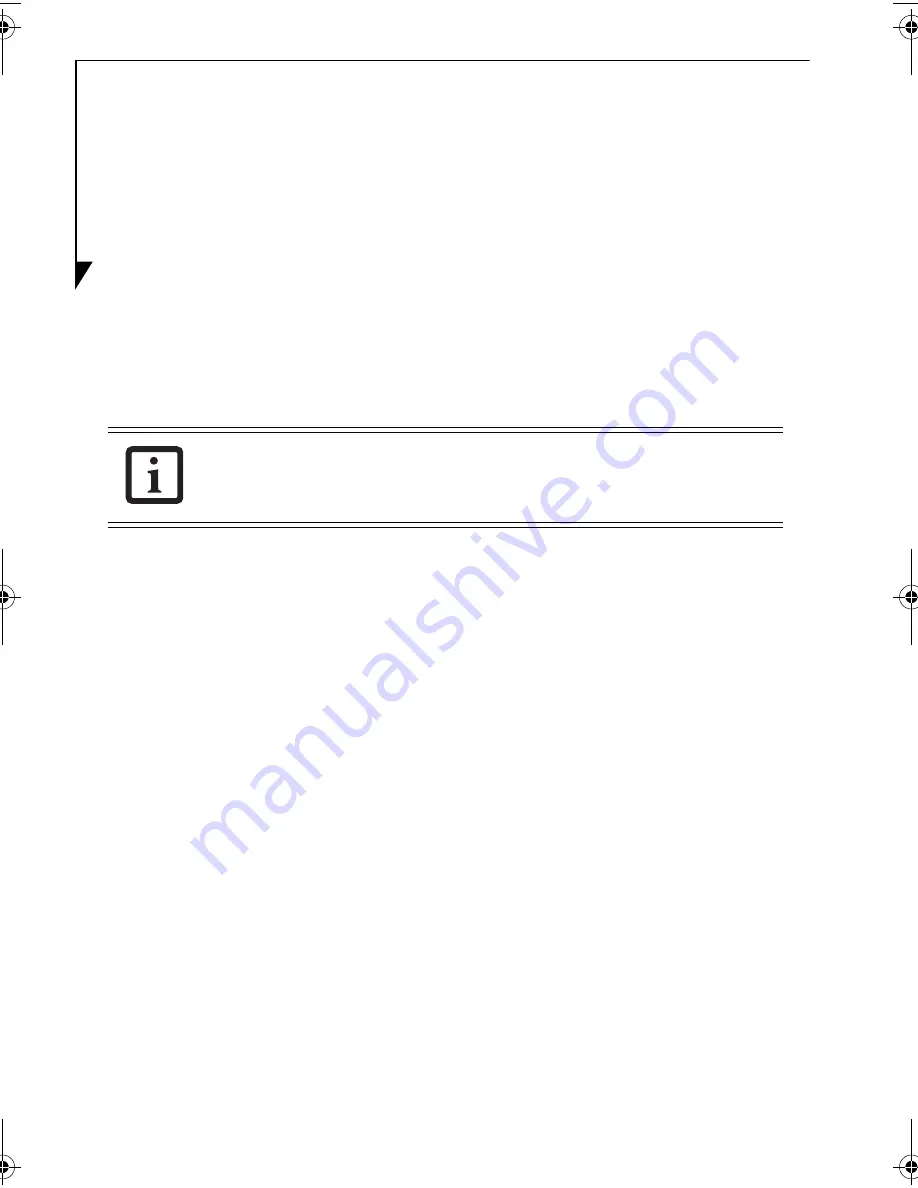
34
3.
If you have not yet set a password, select “Password change” and select “New password”
and press the [Enter] button.
4.
Input a password with the (1)-(9) buttons and press the [Enter] button.
5.
Select “Confirm new password”, enter the password again, and press the [Enter] button. If
the passwords entered in the two steps do not match each other, you will receive a message.
Press the [Enter] button to erase the message, then start again.
6.
Once the password has been successfully entered, press the [Enter] button. A password is
set, making the parental lock effective. After this, to cancel the parental lock or change the
protection levels, this password is required.
7.
Select “Level change” and select the level you would like. An “X” indicates that a level is
unlocked. To lock a level, highlight the desired box and press the [Enter] key. The symbol
will change from “X” to “\/”, indicating that the level is locked.
8.
Select “Exit” and press the [Enter] button.
Changing a password
The password necessary for changing the parental lock level can be changed.
1.
Press the [Menu] button to display the menu and select “Parental Control”.
2.
Select “Password change”. When “****” is displayed in the column, an effective password
has already been entered.
3.
If a password has not been selected, select “Input password” and press the [Enter] button.
4.
Input password with the (1)-(9) buttons of the remote control and press the [Enter] but-
ton.
—The password entered here is effective until the menu screen is closed.
—If a wrong password is entered, a message is displayed. Press the [Enter] button to erase
the message, then proceed again from Step 1.
5.
Select the “New password” and press the [Enter] button.
6.
Input a new password with the (1)-(9) buttons of the remote control and press the [Enter]
button.
7.
Select “Confirm new password” and press the [Enter] button.
8.
Input a new password again with the (1)-(9) buttons of the remote control and press the
[Enter] button. The password is changed. After this, the new password is required to
change the parental lock level. If the passwords entered in the two steps do not match, a
message is displayed. Press the [Enter] button to erase the message, then return to step 1.
9.
Press the [Enter] button to erase the message.
Instant MyMedia does not support the DVDs that have been set to enter a
password at the time of play. When playing these DVD-s, set the parental level of
Instant MyMedia to “Disabled.”
TVTuner.book Page 34 Tuesday, January 18, 2005 3:34 PM
Summary of Contents for Lifebook N3510
Page 6: ...4 ...