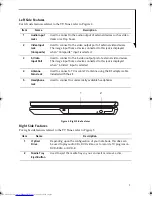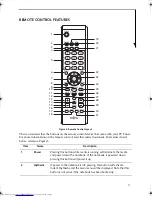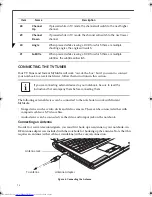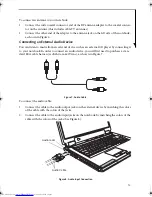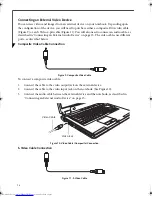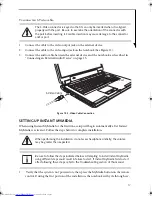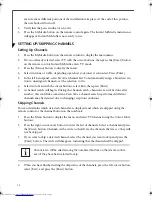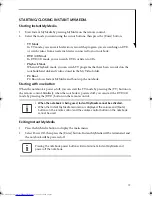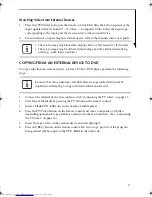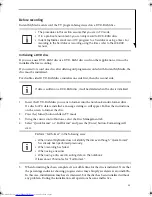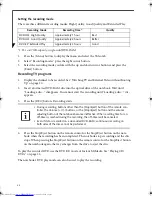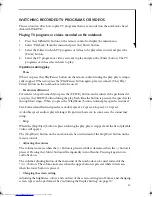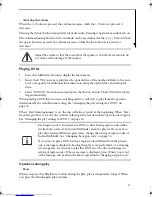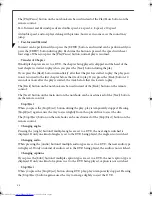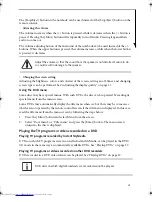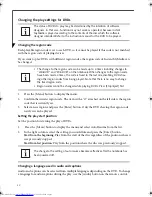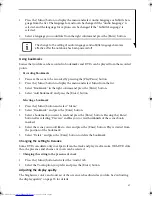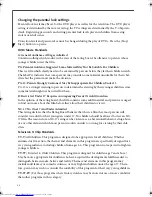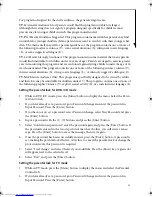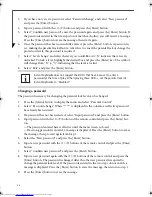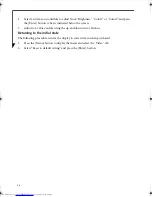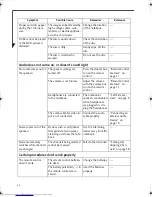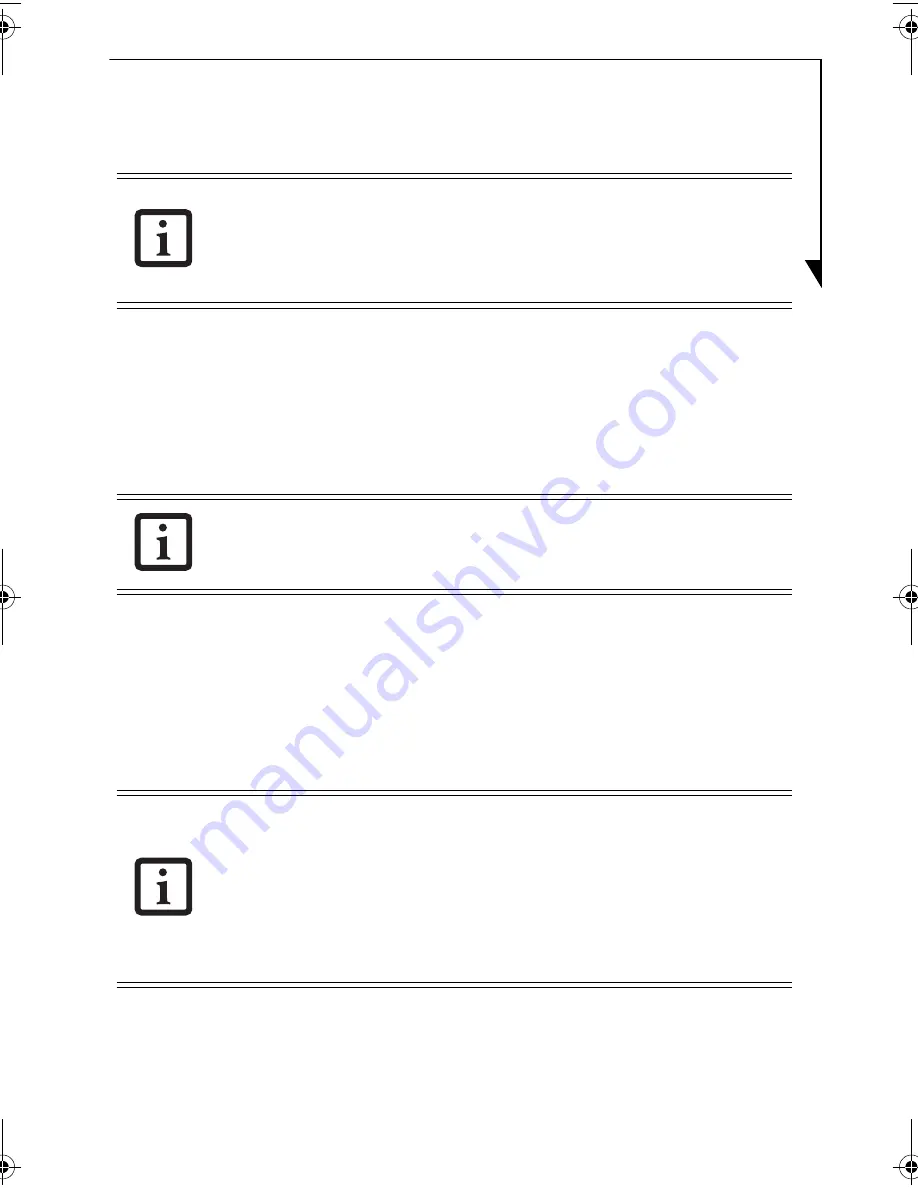
23
Before recording
Instant MyMedia can record the TV program being viewed on a DVD-RAM disc.
Initializing a DVD disc
If you use a new DVD-RAM disc or a DVD-RAM disc used in other applications, it must be
initialized before recording.
If you want to record on a disc after deleting old programs recorded with Instant MyMedia, the
disc must be initialized.
For double-sided DVD-RAM discs, initialize one side first, then the second side.
1.
Insert the DVD-RAM disc you want to format into the notebook’s multi-format drive.
If a disc for PC data is installed, a message stating so will appear. Follow the instructions
on the screen to format the disc.
2.
Press the [Menu] button while in TV mode.
3.
Using the cursor control buttons, select the Disc Management tab.
4.
Select “Quick format” or “Full format” and press the [Enter] button. Formatting will
start.
5.
When formatting has been completed, recordable time for the disc is indicated. Note that
the percentage indicator showing progress status may abruptly accelerate at around 80%.
In this case, initialization may have terminated, but the disc has been initialized without
any problem. During the initialization, all operations become ineffective.
• The procedures in this section assume that you are in TV mode.
• If in a pre-boot environment, you can only record to DVD-RAM discs.
• Instant MyMedia cannot record TV programs to a hard disk or using a timer. For
recording to the hard disk or recording using the timer, refer to the WinDVR
manual.
If data is written on a DVD-RAM disc, it will be deleted when the disc is initialized.
Perform “Full format” in the following cases:
• When Instant MyMedia does not identify the disc even though “Quick Format”
has already been performed previously.
• When recording has failed
• When using a new disc
• When using a disc used in writing data on the notebook
It takes about 75 minutes for “Full Format.”
TVTuner.book Page 23 Tuesday, January 18, 2005 3:34 PM
Summary of Contents for Lifebook N3510
Page 6: ...4 ...