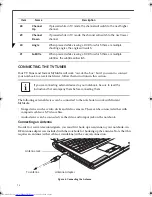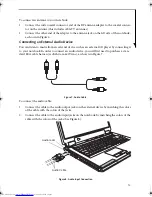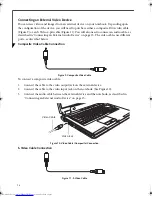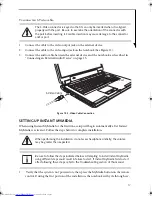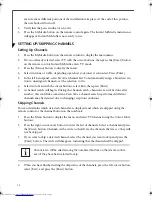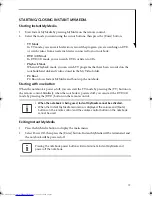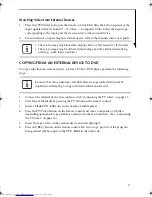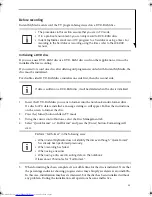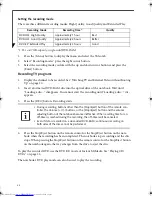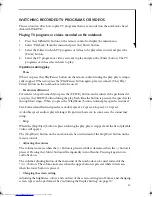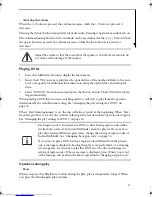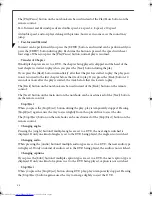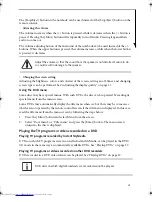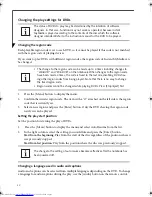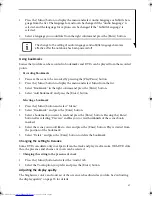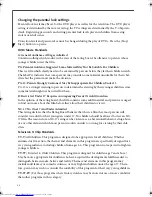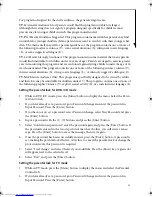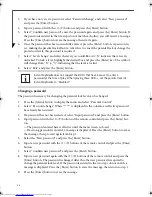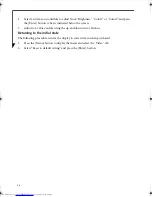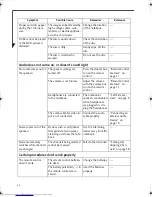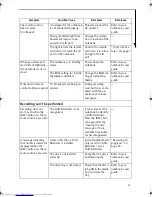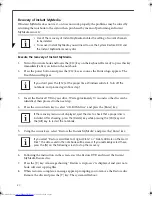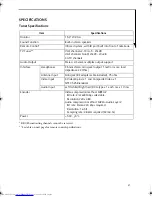26
PLAYING CD/DVDS
This section describes how to play an audio CD and a DVD video, and how to play TV programs
recorded on a DVD in the TV mode.
Playing CDs
To play a CD, perform the following steps:
1.
Press the [MyMedia] button to display the main menu.
2.
Insert a CD disc you want to play into the optical drive of the notebook.
3.
Select “DVD/CD” and press the [Enter] button.
4.
The CD play screen appears and the first track automatically starts to play.
Operations during play
• Pause
When you press the [Play/Pause] button while a CD is playing, play is temporarily stopped.
When you press the button again, play is resumed.
The [Play/Pause] button on the notebook can be used instead of the Play/Pause button on the
remote control.
• Fast-Forward/Rewind
Forward can be performed if you press [F.FWD], and rewind can be performed if you press
[F.REW] during the play. Each time the button is pressed, the speed cycles through four stages.
When you press the [Play/Pause] button, normal play speed is resumed.
Fast-Forward and rewind speeds are double speed, x 4 speed, x 8 speed, x 20 speed.
• Track skip
When you press the [Next] button during the play, the track being played is skipped and the
head of the next track is started to play. If you press the [Back] button immediately after a track
is started to play, the play position is returned to a track one before that track to play. If you press
the [Back] button 10 seconds or more after the play is started, a track one before that track is
started to play.
The [Back] button of the notebook can be used instead of the [Back] button on the remote
control.
The [Next] button on the notebook can be used instead of the [Next] button on the remote
control.
• Stop/Eject
When you press the [Stop/Eject] button during the play of a CD, play is temporarily stopped.
When pressing the [Stop/Eject] button again in this condition, the tray slightly comes up out of
the super multi-drive to eject the CD.
The [Stop/Eject] button on the notebook can be used instead of the [Stop/Eject] button on the
remote control.
TVTuner.book Page 26 Tuesday, January 18, 2005 3:34 PM
Summary of Contents for Lifebook N3510
Page 6: ...4 ...