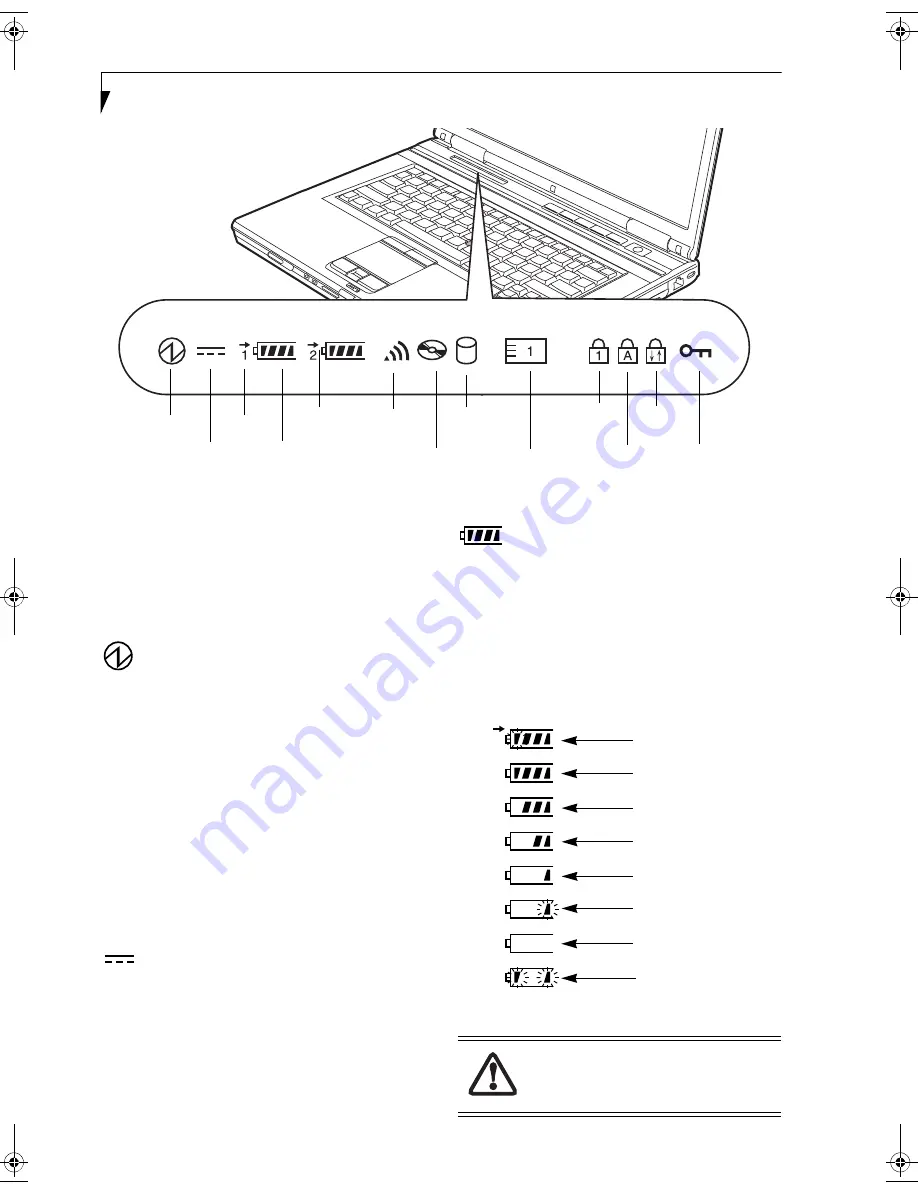
12
L i f e B o o k E 8 0 0 0 N o t e b o o k
Figure 2-8. Status Indicator Panel
Status Indicator Panel
The Status Indicator displays symbols that correspond
with a specific component of your Fujitsu LifeBook
notebook. These symbols tell you how each of those
components are operating.
POWER INDICATOR
The Power indicator symbol states whether your system
is operational. It has several different states, each of
which tells you the mode your notebook is in.
■
Steady On:
This means that there is power to your
LifeBook notebook and that it is ready for use.
■
Flashing:
This means that your notebook is in Standby
mode.
■
Steady Off:
This means that your notebook is either in
Save-to-Disk mode, or it has been turned off.
If you are charging your battery, the Power indicator will
remain on even if your notebook is shut off. The Power
indicator will also remain on if you have either adapter
connected and are shut down from Windows.
AC ADAPTER INDICATOR
The AC Adapter indicator shows whether your notebook
is operating from the AC adapter, Auto/Airline adapter
or battery(s). This icon has two different states that can
tell you what power source your notebook is using.
■
On:
This means that either of the adapters are cur-
rently in use.
■
Off:
Power is only coming from the batteries, and you
do not have an adapter connected.
BATTERY LEVEL INDICATORS
The two Battery Level indicators state whether or not the
primary Lithium ion battery and/or the optional second
Lithium ion battery are installed (Battery 1 refers to the
primary Lithium ion battery, while Battery 2 refers to the
Flexible Bay optional second battery). In addition, this
symbol states how much charge is available within each
installed battery. The symbol will only be displayed for a
battery that is currently installed in your LifeBook note-
book.
Figure 2-9 Battery Level Indicator
Power
AC Adapter
Battery
Battery
Identifier
Level
Optical
Drive Access
Hard Drive
Access
Battery
PC Card
Access (PC Card Slot)
NumLk
CapsLk
ScrLk
Security
Charging
WLAN/
Bluetooth
Power
A shorted battery is damaged and must be
replaced.
(Figure 2-9)
76%–100% Charging
76%–100%
51%–75%
26%–50%
11%–25%
Low Warning <11%
Critical Low or
Dead Battery
Shorted Battery
Eagle E8310.book Page 12 Thursday, May 3, 2007 2:55 PM
Summary of Contents for LifeBook E8310
Page 1: ...Fujitsu LifeBook E8310 Notebook User s Guide ...
Page 2: ......
Page 8: ...L i f e B o o k E 8 0 0 0 N o t e b o o k ...
Page 9: ...1 Preface ...
Page 10: ...L i f e B o o k E 8 0 0 0 N o t e b o o k ...
Page 12: ...2 L i f e B o o k E 8 0 0 0 N o t e b o o k ...
Page 13: ...3 2 Getting to Know Your LifeBook Notebook ...
Page 14: ...4 L i f e B o o k E 8 0 0 0 N o t e b o o k ...
Page 34: ...24 L i f e B o o k E 8 0 0 0 N o t e b o o k ...
Page 35: ...25 3 Getting Started ...
Page 36: ...26 L i f e B o o k E 8 0 0 0 N o t e b o o k ...
Page 44: ...34 L i f e B o o k E 8 0 0 0 N o t e b o o k ...
Page 45: ...35 4 User Installable Features ...
Page 46: ...36 L i f e B o o k E 8 0 0 0 N o t e b o o k ...
Page 59: ...49 5 Troubleshooting ...
Page 60: ...50 L i f e B o o k E 8 0 0 0 N o t e b o o k ...
Page 73: ...63 6 Care and Maintenance ...
Page 74: ...64 L i f e B o o k E 8 0 0 0 N o t e b o o k ...
Page 78: ...68 L i f e B o o k E 8 0 0 0 N o t e b o o k ...
Page 79: ...69 7 System Specifications ...
Page 80: ...70 L i f e B o o k E 8 0 0 0 N o t e b o o k ...
Page 85: ...75 8 Glossary ...
Page 86: ...76 L i f e B o o k E 8 0 0 0 N o t e b o o k ...
Page 95: ...85 Appendix A Integrated Wireless LAN User s Guide Optional device ...
Page 96: ...86 L i f e B o o k E 8 0 0 0 N o t e b o o k ...
Page 110: ...100 L i f e B o o k E S e r i e s N o t e b o o k A p p e n d i x A ...
Page 111: ...101 Appendix B Using the Fingerprint Sensor Optional device ...
Page 112: ...102 L i f e B o o k E 8 0 0 0 N o t e b o o k A p p e n d i x B ...
Page 120: ...110 L i f e B o o k E 8 0 0 0 N o t e b o o k A p p e n d i x B ...
Page 124: ...114 L i f e B o o k E 8 0 0 0 N o t e b o o k ...
Page 125: ......
Page 126: ......
Page 127: ......
Page 128: ......
















































