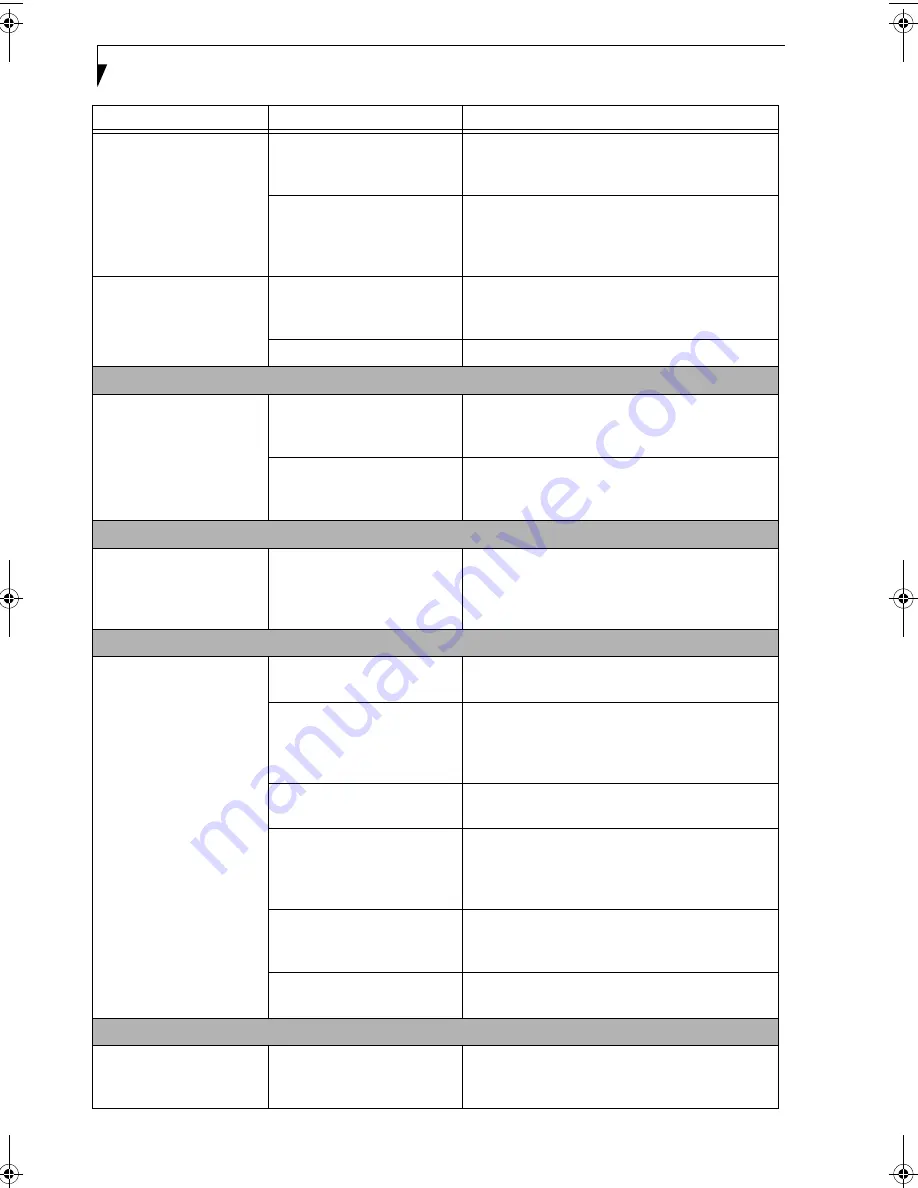
56
L i f e B o o k E 8 0 0 0 N o t e b o o k
You have installed an
external keyboard or
mouse, and it does not
seem to work.
(continued)
Your operating system soft-
ware is not set up with correct
software driver for that device.
Check your device and operating system docu-
mentation and activate the proper driver.
Your mouse or keyboard is
connected to the wrong PS/2
port on the optional Port
Replicator.
Plug the mouse into the PS/2 Mouse port and
the external keyboard into the PS/2 Keyboard port.
(See PS/2 Port on page 49 for more information)
You have connected an
external keyboard or a
mouse and it seems to be
locking up the system.
Your operating system soft-
ware is not setup with correct
software driver for that device.
Check your device and operating system
documentation and activate the proper driver.
Your system has crashed.
Try to restart your notebook. I
Memory Problems
Your Power On screen, or
Main menu of the BIOS
setup utility information,
does not show the correct
amount of installed
memory.
Your memory upgrade module
is not properly installed.
Remove and re-install your memory upgrade
module.
(See Memory Upgrade Module on page 46
for more information)
You have a memory failure.
Check for Power On Self Test (POST) messages.
(See Power On Self Test Messages on page 62 for more
information)
Modem Problems
Messages about modem
operation.
Messages about modem
operation are generated by
whichever modem application
is in use.
See your application software documentation for
additional information.
Parallel, Serial, and USB Device Problems
You have installed a parallel
port device, a serial port
device or a USB device.
Your LifeBook notebook
does not recognize the
device, or the device does
not seem to work properly.
The device is not properly
installed.
Remove and re-install the device.
(See Device Ports
on page 48 for more information)
The device may have been
installed while an application
was running, so your notebook
is not aware of its installation.
Close the application and restart your notebook.
Your device may not have the
correct software driver active.
See your software documentation and activate the
correct driver.
You may have the wrong I/O
address selected for your
device.
See your device documentation and software docu-
mentation to determine the required I/O address.
Change the settings in the BIOS setup utility.
(See
BIOS Setup Utility on page 29 for more information)
Your device and another device
are assigned the same I/O
address.
Check all I/O addresses located within the BIOS
setup utility and any other installed hardware or
software to make sure there are no duplications.
Parallel port is set to output
only.
Check parallel port setting in the BIOS and set to
bi-directional or ECP.
PC Card Problems
A card inserted in the PC
Card slot does not work or
is locking up the system.
The card is not properly
installed.
Remove and re-install the card.
(See PC Cards/
ExpressCards™ on page 44 for more information)
Problem
Possible Cause
Possible Solutions
E8020.book Page 56 Thursday, March 10, 2005 1:55 PM
Summary of Contents for LifeBook E8000
Page 6: ...L i f e B o o k E 8 0 0 0 N o t e b o o k ...
Page 7: ...1 Preface ...
Page 8: ...L i f e B o o k E 8 0 0 0 N o t e b o o k ...
Page 10: ...2 L i f e B o o k E 8 0 0 0 N o t e b o o k ...
Page 11: ...3 2 Getting to Know Your LifeBook Notebook ...
Page 12: ...4 L i f e B o o k E 8 0 0 0 N o t e b o o k ...
Page 32: ...24 L i f e B o o k E 8 0 0 0 N o t e b o o k ...
Page 33: ...25 3 Getting Started ...
Page 34: ...26 L i f e B o o k E 8 0 0 0 N o t e b o o k ...
Page 42: ...34 L i f e B o o k E 8 0 0 0 N o t e b o o k ...
Page 43: ...35 4 User Installable Features ...
Page 44: ...36 L i f e B o o k E 8 0 0 0 N o t e b o o k ...
Page 59: ...51 5 Troubleshooting ...
Page 60: ...52 L i f e B o o k E 8 0 0 0 N o t e b o o k ...
Page 74: ...66 L i f e B o o k E 8 0 0 0 N o t e b o o k ...
Page 75: ...67 6 Care and Maintenance ...
Page 76: ...68 L i f e B o o k E 8 0 0 0 N o t e b o o k ...
Page 80: ...72 L i f e B o o k E 8 0 0 0 N o t e b o o k ...
Page 81: ...73 7 Specifications ...
Page 82: ...74 L i f e B o o k E 8 0 0 0 N o t e b o o k ...
Page 87: ...79 8 Glossary ...
Page 88: ...80 L i f e B o o k E 8 0 0 0 N o t e b o o k ...
Page 97: ...89 Appendix Integrated Wireless LAN User s Guide Optional device ...
Page 98: ...90 L i f e B o o k E 8 0 0 0 N o t e b o o k ...
Page 116: ...108 L i f e B o o k E S e r i e s N o t e b o o k S e c t i o n F i v e ...
Page 120: ...112 L i f e B o o k E 8 0 0 0 N o t e b o o k ...






























