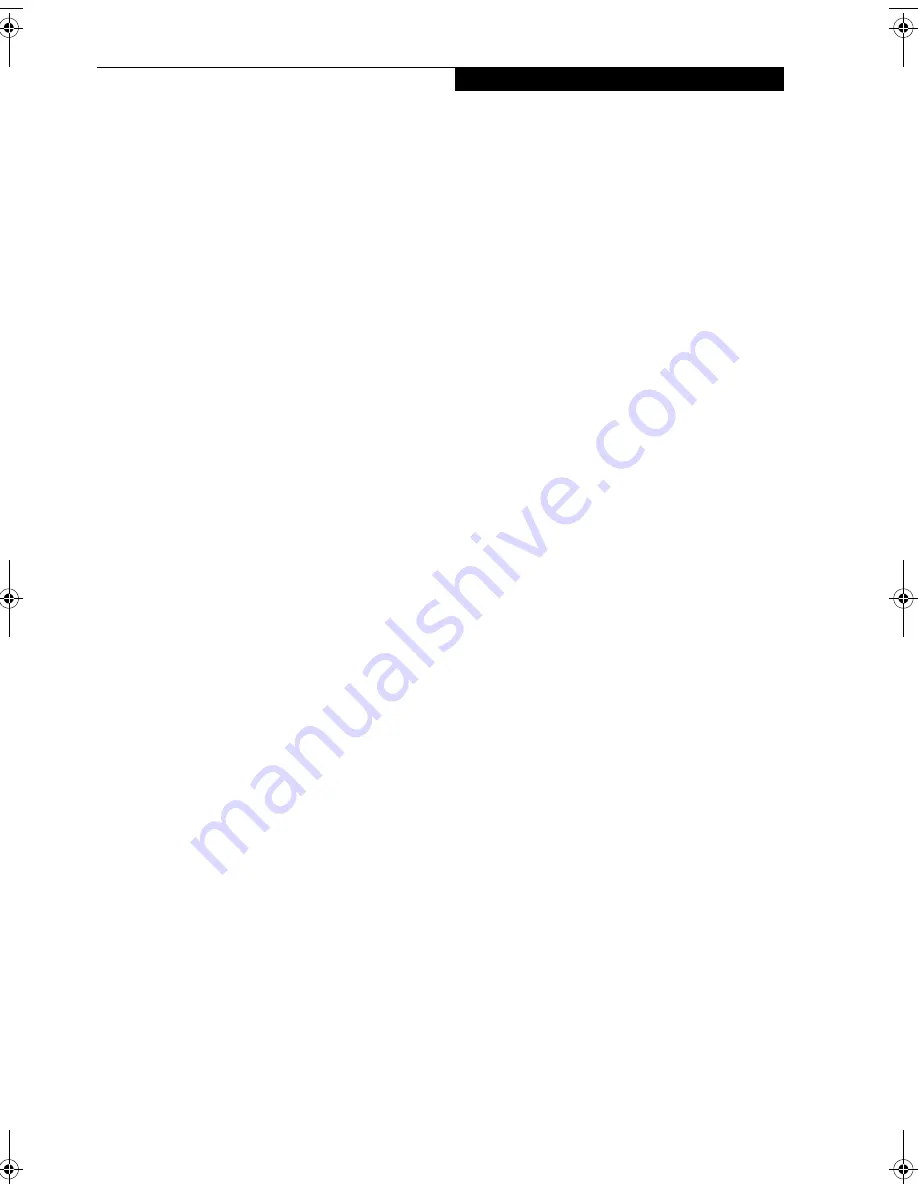
15
G e t t i n g t o K n o w Y o u r L i f e B o o k
FUNCTION KEYS
Your LifeBook notebook has 12 function keys, F1
through F12. The functions assigned to these keys differ
for each application. You should refer to your software
documentation to find out how these keys are used.
(Figure 2-11)
The [Fn] key provides extended functions for the
notebook and is always used in conjunction with
another key.
■
[Fn+F3]: Pressing [F3] while holding [Fn] will toggle
the Audio Mute on and off.
■
[Fn+F4]: Pressing [F4] while holding [Fn] will toggle
the Quick Point feature on and off. Note that the
[Fn+F4] combination only works if Manual Setting is
selected in the BIOS. (See “BIOS Setup Utility” on
page 29)
■
[Fn+F5]: Pressing [F5] while holding [Fn] allows you
to toggle between video compensation and no com-
pensation. (Video compensation controls spacing on
the display. When it is enabled, displays with less than
standard pixel resolution will still cover the entire
screen.)
■
[Fn+F6]: Pressing [F6] repeatedly while holding [Fn]
will lower the brightness of your display.*
■
[Fn+F7]: Pressing [F7] repeatedly while holding [Fn]
will increase the brightness of the display.*
■
[Fn+F8]: Pressing [F8] repeatedly while holding [Fn]
will decrease the volume of your LifeBook note-
book.**
■
[Fn+F9]: Pressing [F9] repeatedly while holding [Fn]
will increase the volume of your LifeBook notebook.**
■
[Fn+F10]: Pressing [F10] while holding [Fn] allows
you to change your selection of where to send your
display video. Each time you press the combination of
keys you will step to the next choice. The choices, in
order, are: built-in display panel only, both built-in
display panel and external monitor or external
monitor only.
* There are eight brightness levels.
** There are 26 audio levels.
E8020.book Page 15 Thursday, March 10, 2005 1:55 PM
Summary of Contents for LifeBook E8000
Page 6: ...L i f e B o o k E 8 0 0 0 N o t e b o o k ...
Page 7: ...1 Preface ...
Page 8: ...L i f e B o o k E 8 0 0 0 N o t e b o o k ...
Page 10: ...2 L i f e B o o k E 8 0 0 0 N o t e b o o k ...
Page 11: ...3 2 Getting to Know Your LifeBook Notebook ...
Page 12: ...4 L i f e B o o k E 8 0 0 0 N o t e b o o k ...
Page 32: ...24 L i f e B o o k E 8 0 0 0 N o t e b o o k ...
Page 33: ...25 3 Getting Started ...
Page 34: ...26 L i f e B o o k E 8 0 0 0 N o t e b o o k ...
Page 42: ...34 L i f e B o o k E 8 0 0 0 N o t e b o o k ...
Page 43: ...35 4 User Installable Features ...
Page 44: ...36 L i f e B o o k E 8 0 0 0 N o t e b o o k ...
Page 59: ...51 5 Troubleshooting ...
Page 60: ...52 L i f e B o o k E 8 0 0 0 N o t e b o o k ...
Page 74: ...66 L i f e B o o k E 8 0 0 0 N o t e b o o k ...
Page 75: ...67 6 Care and Maintenance ...
Page 76: ...68 L i f e B o o k E 8 0 0 0 N o t e b o o k ...
Page 80: ...72 L i f e B o o k E 8 0 0 0 N o t e b o o k ...
Page 81: ...73 7 Specifications ...
Page 82: ...74 L i f e B o o k E 8 0 0 0 N o t e b o o k ...
Page 87: ...79 8 Glossary ...
Page 88: ...80 L i f e B o o k E 8 0 0 0 N o t e b o o k ...
Page 97: ...89 Appendix Integrated Wireless LAN User s Guide Optional device ...
Page 98: ...90 L i f e B o o k E 8 0 0 0 N o t e b o o k ...
Page 116: ...108 L i f e B o o k E S e r i e s N o t e b o o k S e c t i o n F i v e ...
Page 120: ...112 L i f e B o o k E 8 0 0 0 N o t e b o o k ...






























