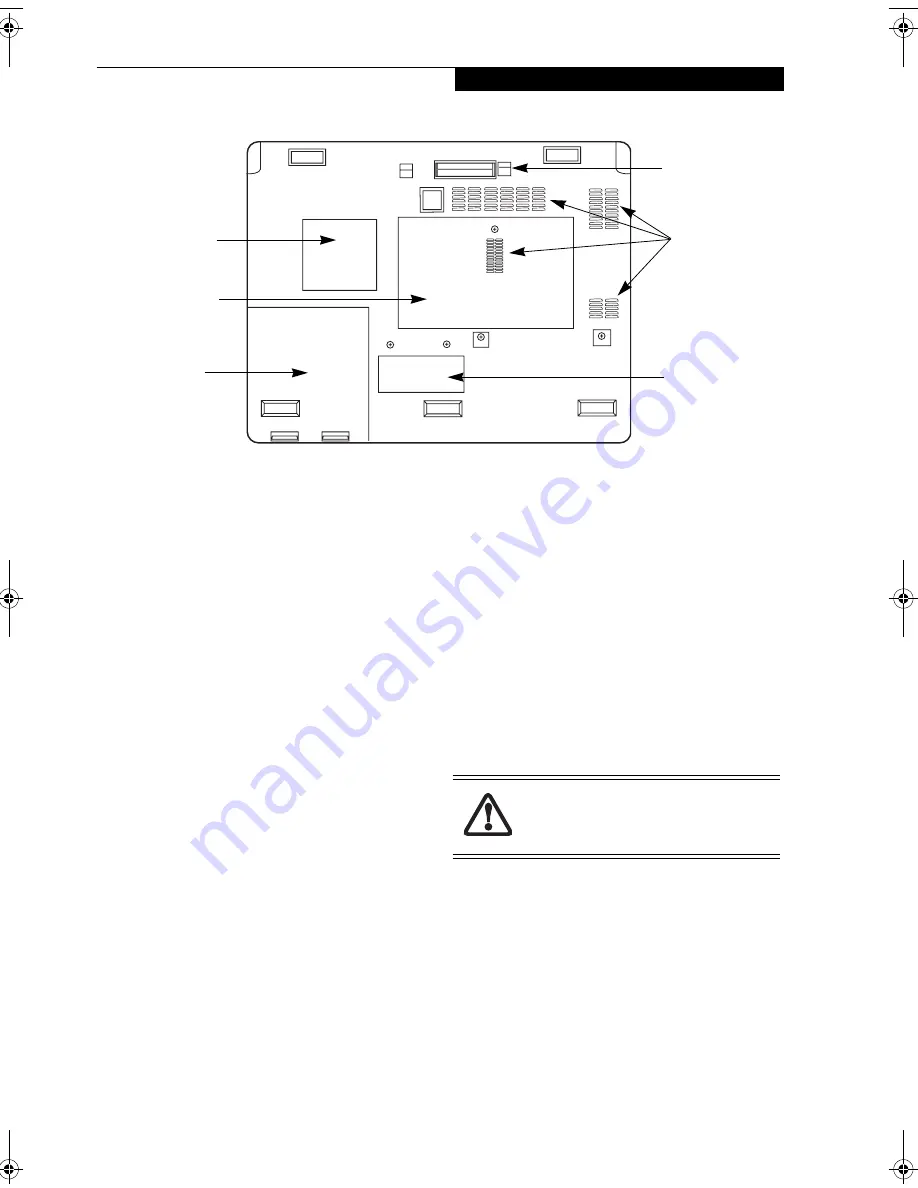
11
G e t t i n g t o K n o w Y o u r L i f e B o o k
Figure 2-8. LifeBook notebook bottom panel
BOTTOM COMPONENTS
The following is a brief description of your LifeBook
notebook’s bottom panel components.
Port Replicator Connector
This connector allows you to connect the optional Port
Replicator to your notebook.
Memory Upgrade/Wireless Device Compartment
Your notebook comes with high speed Double Data Rate
Synchronous Dynamic RAM (DDR SDRAM). The
memory upgrade compartment allows you to expand
the system memory capacity of your notebook, thus
improving overall performance.
(See Memory Upgrade
Module on page 46 for more information)
.
This compartment also houses the optional wireless
LAN device. Under normal circumstances, it should not
be necessary to open this compartment.
Lithium ion Battery Bay
The battery bay contains the internal Lithium ion
battery. It can be opened for the removal of the battery
when stored over a long period of time or for swapping
a discharged battery with a charged Lithium ion battery.
(See Lithium ion Battery on page 37 for more information)
Main Unit and Configuration Label
The configuration label shows the model number and
other information about your notebook. In addition, the
configuration portion of the label has the serial number
and manufacturer information that you will need to give
your support representative. It identifies the exact
version of various components of your notebook.
Air Vents
The air vents allow air to circulate through the system to
cool down the components.
Memory Upgrade/
Lithium ion
Main Unit and
Certificate of
Port Replicator
Connector
Configuration
Label
Authenticity
(approximate
location)
Battery Bay
Compartment
Wireless LAN
Air Vents
Be sure not to block the air vents while the
system is operating, or damage to internal
components may occur.
E8020.book Page 11 Thursday, March 10, 2005 1:55 PM
Summary of Contents for LifeBook E8000
Page 6: ...L i f e B o o k E 8 0 0 0 N o t e b o o k ...
Page 7: ...1 Preface ...
Page 8: ...L i f e B o o k E 8 0 0 0 N o t e b o o k ...
Page 10: ...2 L i f e B o o k E 8 0 0 0 N o t e b o o k ...
Page 11: ...3 2 Getting to Know Your LifeBook Notebook ...
Page 12: ...4 L i f e B o o k E 8 0 0 0 N o t e b o o k ...
Page 32: ...24 L i f e B o o k E 8 0 0 0 N o t e b o o k ...
Page 33: ...25 3 Getting Started ...
Page 34: ...26 L i f e B o o k E 8 0 0 0 N o t e b o o k ...
Page 42: ...34 L i f e B o o k E 8 0 0 0 N o t e b o o k ...
Page 43: ...35 4 User Installable Features ...
Page 44: ...36 L i f e B o o k E 8 0 0 0 N o t e b o o k ...
Page 59: ...51 5 Troubleshooting ...
Page 60: ...52 L i f e B o o k E 8 0 0 0 N o t e b o o k ...
Page 74: ...66 L i f e B o o k E 8 0 0 0 N o t e b o o k ...
Page 75: ...67 6 Care and Maintenance ...
Page 76: ...68 L i f e B o o k E 8 0 0 0 N o t e b o o k ...
Page 80: ...72 L i f e B o o k E 8 0 0 0 N o t e b o o k ...
Page 81: ...73 7 Specifications ...
Page 82: ...74 L i f e B o o k E 8 0 0 0 N o t e b o o k ...
Page 87: ...79 8 Glossary ...
Page 88: ...80 L i f e B o o k E 8 0 0 0 N o t e b o o k ...
Page 97: ...89 Appendix Integrated Wireless LAN User s Guide Optional device ...
Page 98: ...90 L i f e B o o k E 8 0 0 0 N o t e b o o k ...
Page 116: ...108 L i f e B o o k E S e r i e s N o t e b o o k S e c t i o n F i v e ...
Page 120: ...112 L i f e B o o k E 8 0 0 0 N o t e b o o k ...






























