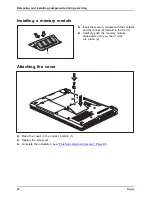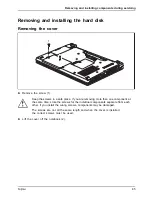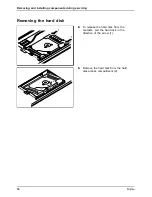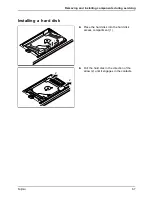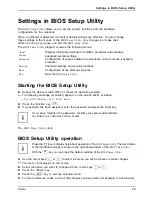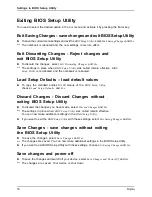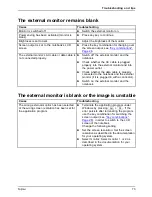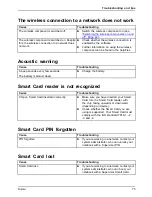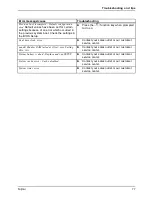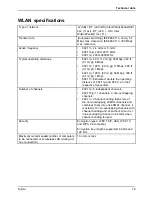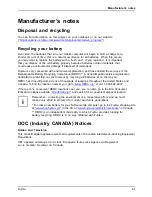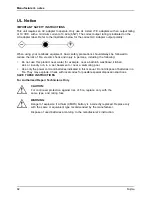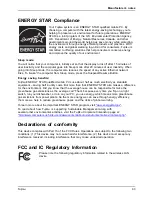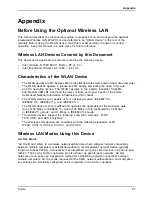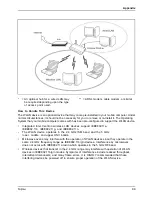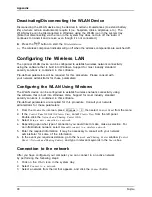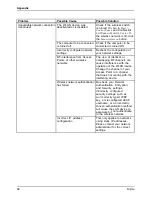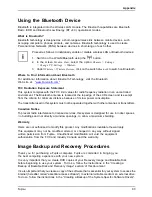Technical data
Technical data
Technicaldata
LIFEBOOK
Technicaldata
LIFEBOOK E544
LIFEBOOK E554
Ambient conditions
Operating
temperature
41°F – 95°F / 5°C – 35°C
Transport temperature 5°F – 140°F / -15°C – 60°C
Dimensions
Width x Depth x
Height
13.31 inch x 9.09 inch x 0.95-1.24
inch /
338 mm x 231 mm x 25.1 - 31.4 mm
14.72 inch x 9.84 inch x 0.95-1.24
inch /
374 mm x 250 mm x 24.2 -
31.4 mm
Weight
approx. 4.19 lbs / approx. 1.9 kg
approx. 4.63 lbs / approx. 2.1 kg
Main memory
Slots
2 slots 204-pin DDR3L-1600 SO-DIMM with a total of max. 16 GB RAM
Approved memory
modules
2 GB, 4 GB or 8 GB DDR3L-1600 SO-DIMM
78
Fujitsu