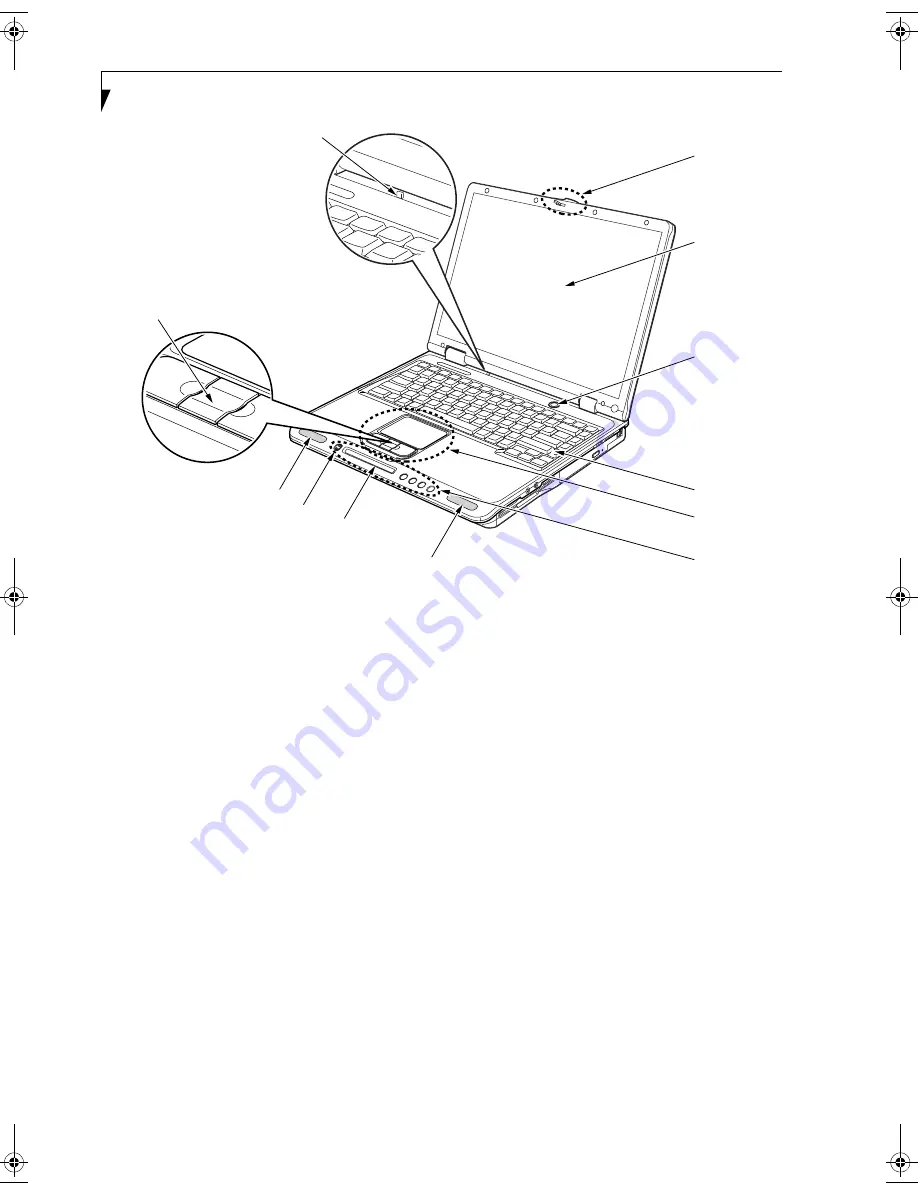
8
L i f e B o o k C S e r i e s N o t e b o o k – S e c t i o n T w o
Figure 2-3. LifeBook notebook with display open
Locating the Controls
and Connectors
TOP AND FRONT COMPONENTS
The following is a brief description of your LifeBook
notebook’s top and front components.
(Figure 2-3)
Display Panel Latch
The display panel latch locks and releases the display
panel.
Display Panel
The display panel is a color LCD panel with back
lighting for the display of text and graphics.
(See Display
Panel on page 26 for more information.)
Closed Cover Switch
The closed cover switch suspends the system when the
cover is closed.
LifeBook Application Panel
The LifeBook Application Panel allows you to either
launch your favorite applications by the touch of a
button or to use as a media player when your unit is on.
(See LifeBook Application Panel on page 20 for more infor-
mation.)
Status Indicator Panel
The Status Indicator Panel displays symbols that corre-
spond with a specific component of your LifeBook note-
book.
(See Status Indicator Panel on page 13 for more
information.)
Power/Suspend/Resume Button
The Power/Suspend/Resume button allows you to
suspend notebook activity without powering off, resume
your notebook from suspend mode, and power on your
notebook when it has been shut down from Windows.
(See Power/Suspend/Resume Button on page 30 for more
information.)
Stereo Speakers
The built-in boxless dual speakers provide stereo sound.
Keyboard
A full-size keyboard with dedicated Windows keys.
(See Keyboard on page 15 for more information.)
Touchpad Pointing Device/Scroll Button
The Touchpad pointing device is a mouse-like cursor
control with three buttons (left, right, and scroll
buttons).
(See Touchpad Pointing Device on page 18 for
more information.)
Display
Panel
Latch
Display
Power/
Keyboard
LifeBook
Application
Panel
Status Indicator Panel
Stereo Speaker
Stereo Speaker
Touchpad
Scroll Button
Selector Switch
Closed Cover Switch
Panel
Suspend/
Resume
Button
Brie4-B6FH-0391.book Page 8 Tuesday, October 14, 2003 10:05 AM
Summary of Contents for Lifebook C2230
Page 2: ...L i f e B o o k C S e r i e s N o t e b o o k ...
Page 6: ...L i f e B o o k C S e r i e s N o t e b o o k ...
Page 7: ...1 1 Preface ...
Page 8: ...2 L i f e B o o k C S e r i e s N o t e b o o k ...
Page 10: ...4 L i f e B o o k C S e r i e s N o t e b o o k S e c t i o n O n e ...
Page 11: ...5 2 Getting to Know Your Computer ...
Page 12: ...6 L i f e B o o k C S e r i e s N o t e b o o k S e c t i o n T w o ...
Page 29: ...23 3 Getting Started ...
Page 30: ...24 L i f e B o o k C S e r i e s N o t e b o o k S e c t i o n T h r e e ...
Page 38: ...32 L i f e B o o k C S e r i e s N o t e b o o k S e c t i o n T h r e e ...
Page 39: ...33 4 User Installable Features ...
Page 40: ...34 L i f e B o o k C S e r i e s N o t e b o o k S e c t i o n F o u r ...
Page 54: ...48 L i f e B o o k C S e r i e s N o t e b o o k S e c t i o n F o u r ...
Page 55: ...49 5 Using the Integrated Wireless LAN Optional device ...
Page 56: ...50 L i f e B o o k C S e r i e s N o t e b o o k S e c t i o n F i v e ...
Page 77: ...71 6 Troubleshooting ...
Page 78: ...72 L i f e B o o k C S e r i e s N o t e b o o k S e c t i o n S i x ...
Page 92: ...86 L i f e B o o k C S e r i e s N o t e b o o k S e c t i o n S i x ...
Page 93: ...87 7 Care and Maintenance ...
Page 94: ...88 L i f e B o o k C S e r i e s N o t e b o o k S e c t i o n S e v e n ...
Page 98: ...92 L i f e B o o k C S e r i e s N o t e b o o k S e c t i o n S e v e n ...
Page 99: ...93 8 Specifications ...
Page 100: ...94 L i f e B o o k C S e r i e s N o t e b o o k S e c t i o n E i g h t ...
Page 104: ...98 L i f e B o o k C S e r i e s N o t e b o o k S e c t i o n E i g h t ...
Page 108: ...102 L i f e B o o k C S e r i e s N o t e b o o k ...
Page 109: ...103 9 Glossary ...
Page 110: ...104 L i f e B o o k C S e r i e s N o t e b o o k S e c t i o n N i n e ...
Page 116: ...110 L i f e B o o k C S e r i e s N o t e b o o k S e c t i o n N i n e ...
Page 120: ...114 L i f e B o o k C S e r i e s N o t e b o o k ...















































