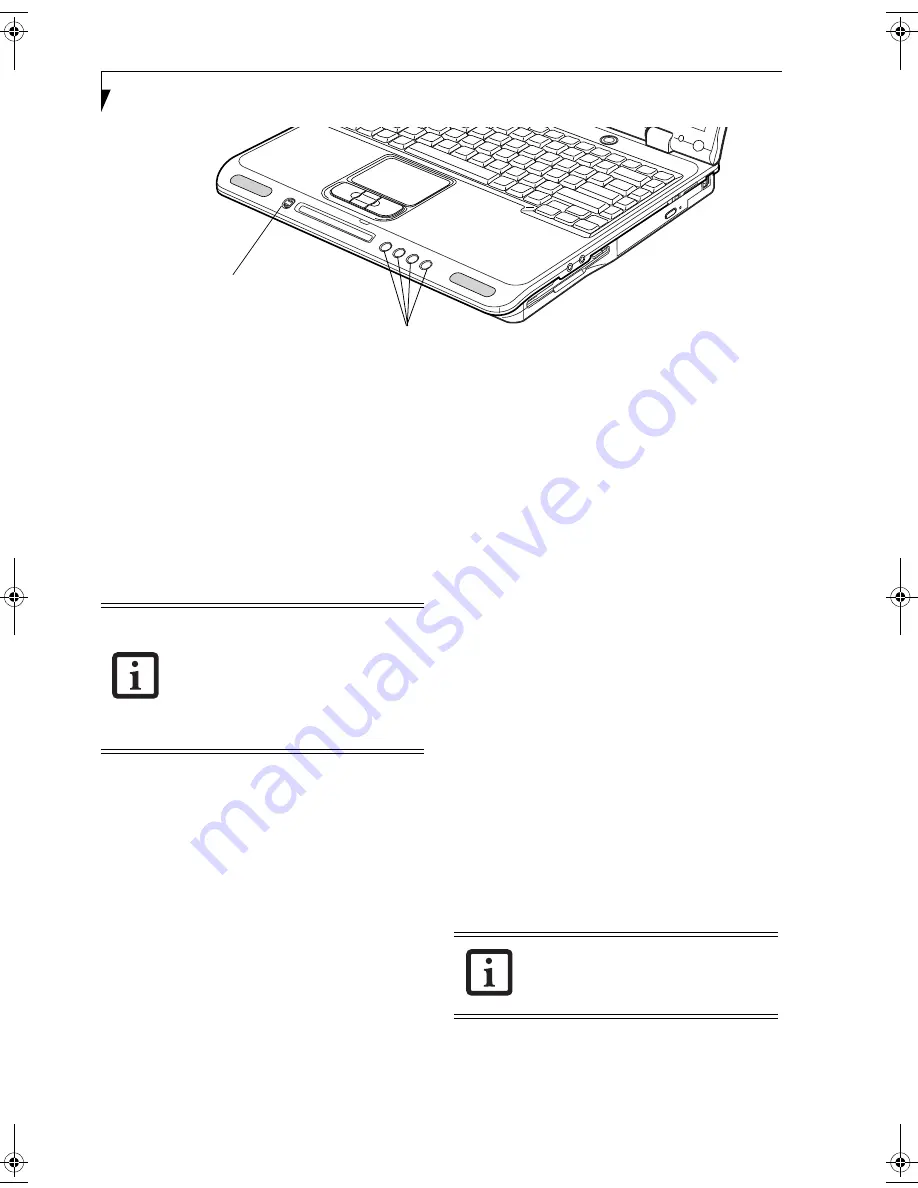
20
L i f e B o o k C S e r i e s N o t e b o o k – S e c t i o n T w o
Figure 2-16. LifeBook Application Launcher Buttons
LifeBook
Application Panel
A unique feature of your LifeBook notebook is the Life-
Book Application Panel. The LifeBook Application Panel
system makes your LifeBook notebook more than just
another notebook computer. This panel allows you to
operate the optical drive as an independent audio media
player or to launch applications with the touch of one
button.
Your LifeBook notebook is pre-installed with software
utilities that let you operate and configure your LifeBook
Application Panel. These utilities are found under the
Start menu -> Control Panel ->Application Panel.
The panel consists of the following elements:
SELECTOR SWITCH
Located at the far left of the panel, this switch allows you
to select the function of the panel—either as an Applica-
tion Launcher, a media player, or as a lock.
The buttons can be locked and unlocked by pressing
either of the selector switch positions for four seconds or
longer. When the selector switch is in Lock mode, the
buttons are disabled and do nothing when pressed.
APPLICATION LAUNCH/
MEDIA PLAYER BUTTONS
When the selector switch is in the Application position,
pressing any of the buttons will launch a user-defined
application. When the selector switch is in the Media
Player position, the buttons operate the media player.
CONFIGURING YOUR LIFEBOOK
APPLICATION PANEL
When you start your system, the LifeBook Application
Panel is automatically activated. As an application
launcher, the LifeBook Application Panel is very flexible,
giving you a variety of options. To set up the Panel to
best suit your needs, we have provided the Application
Panel Setup utility that quickly and easily helps you
make the most of this valuable feature.
To configure your LifeBook Application Panel with
Application Panel Setup:
1. Click on
Start
.
2. Click on
Control Panel
.
3. Double-click on
Application Panel
.
The Application Panel Setup utility will appear. There
are tabs that correspond to the application buttons on
the LifeBook Application Panel. When you receive your
LifeBook notebook, these buttons are pre-configured to
launch specific programs.
(See Specifications on page 95
for more information)
.
To change an application associated with one of the
buttons, click on the tab for the button you would like to
reconfigure. Click on the
Browse
button. Scroll down to
Selector Switch
Application Launcher Buttons
■
The LifeBook Application Panel uses the
date and time settings of your LifeBook
notebook. If the date and time are
incorrect, you can adjust the settings in
the Windows Control Panel.
■
The media player that your LifeBook
notebook uses is determined by the
configuration of your system.
The tabs in Application Panel Setup may
not be in the same order as the buttons on
your LifeBook notebook. Please select the
tab you wish to change carefully.
Brie4-B6FH-0391.book Page 20 Tuesday, October 14, 2003 10:05 AM
Summary of Contents for Lifebook C2230
Page 2: ...L i f e B o o k C S e r i e s N o t e b o o k ...
Page 6: ...L i f e B o o k C S e r i e s N o t e b o o k ...
Page 7: ...1 1 Preface ...
Page 8: ...2 L i f e B o o k C S e r i e s N o t e b o o k ...
Page 10: ...4 L i f e B o o k C S e r i e s N o t e b o o k S e c t i o n O n e ...
Page 11: ...5 2 Getting to Know Your Computer ...
Page 12: ...6 L i f e B o o k C S e r i e s N o t e b o o k S e c t i o n T w o ...
Page 29: ...23 3 Getting Started ...
Page 30: ...24 L i f e B o o k C S e r i e s N o t e b o o k S e c t i o n T h r e e ...
Page 38: ...32 L i f e B o o k C S e r i e s N o t e b o o k S e c t i o n T h r e e ...
Page 39: ...33 4 User Installable Features ...
Page 40: ...34 L i f e B o o k C S e r i e s N o t e b o o k S e c t i o n F o u r ...
Page 54: ...48 L i f e B o o k C S e r i e s N o t e b o o k S e c t i o n F o u r ...
Page 55: ...49 5 Using the Integrated Wireless LAN Optional device ...
Page 56: ...50 L i f e B o o k C S e r i e s N o t e b o o k S e c t i o n F i v e ...
Page 77: ...71 6 Troubleshooting ...
Page 78: ...72 L i f e B o o k C S e r i e s N o t e b o o k S e c t i o n S i x ...
Page 92: ...86 L i f e B o o k C S e r i e s N o t e b o o k S e c t i o n S i x ...
Page 93: ...87 7 Care and Maintenance ...
Page 94: ...88 L i f e B o o k C S e r i e s N o t e b o o k S e c t i o n S e v e n ...
Page 98: ...92 L i f e B o o k C S e r i e s N o t e b o o k S e c t i o n S e v e n ...
Page 99: ...93 8 Specifications ...
Page 100: ...94 L i f e B o o k C S e r i e s N o t e b o o k S e c t i o n E i g h t ...
Page 104: ...98 L i f e B o o k C S e r i e s N o t e b o o k S e c t i o n E i g h t ...
Page 108: ...102 L i f e B o o k C S e r i e s N o t e b o o k ...
Page 109: ...103 9 Glossary ...
Page 110: ...104 L i f e B o o k C S e r i e s N o t e b o o k S e c t i o n N i n e ...
Page 116: ...110 L i f e B o o k C S e r i e s N o t e b o o k S e c t i o n N i n e ...
Page 120: ...114 L i f e B o o k C S e r i e s N o t e b o o k ...






























