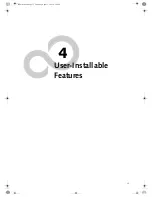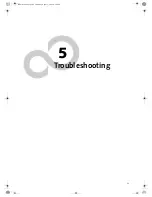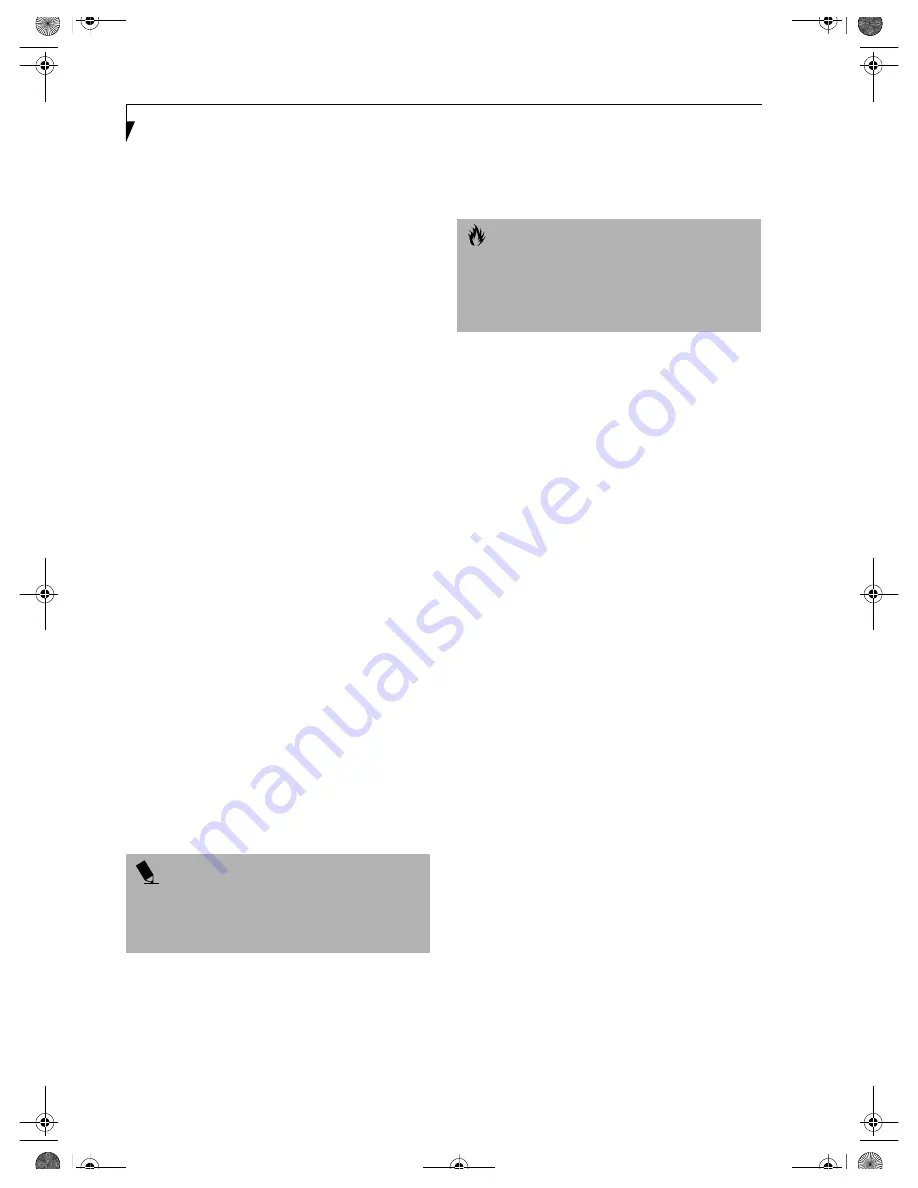
34
L i f e B o o k B S e r i e s – S e c t i o n T h r e e
DISPLAY TIMEOUT
The Video Timeout is one of the power management
parameters. This feature saves power by turning off the
display if there is no keyboard or pointer activity for the
user selected timeout period. Any keyboard or pointer
activity will cause the display to restart automatically.
This feature is independent of the Suspend/Resume
button and can be enabled and disabled in Windows
Power Management and BIOS setup utility (APM only).
See “BIOS Setup Utility” on page 29.
HARD DISK TIMEOUT
The Hard Disk Timeout is another one of the power
management parameters. This feature saves power by
turning off the hard drive if there is no hard drive
activity for the user selected timeout period. Any
attempt to access the hard drive will cause it to restart
automatically. This feature is independent of the
Suspend/Resume button and can be enabled and
disabled in Windows and BIOS setup utility (APM
only).
See “BIOS Setup Utility” on page 29.
WINDOWS POWER MANAGEMENT
The Power Management icon located in the Windows
Control Panel allows you to configure some of the power
management settings. For example, you can use the
Power Management to set the timeout values for turning
off the display and hard disks whether you are running
the notebook on battery power or one of the adapters.
The settings may also be changed in the BIOS (APM
only).
See “BIOS Setup Utility” on page 29.
RESTARTING THE SYSTEM
If your system is on and you need to restart it, be sure
that you use the following procedure.
1. Click the
Start
button, and then click
Shut Down
.
2. Select the
Restart
option from within the Windows
Shut Down dialog box.
3. Click
OK
. Your notebook will shut down and then
reboot.
POWER OFF
Before turning off the power by choosing Shut Down
from the Windows Start menu, check that the Hard
Drive, CD-ROM, PC Card and the Floppy Disk Drive
Access indicators are all Off.
(See Figure 2-5 on page 8)
If
you turn off the power while accessing a disk or PC Card
there is a risk of data loss. To assure that your notebook
shuts down without error, use the Windows shut down
procedure.
Using the correct procedure to shut down from
Windows, allows your notebook to complete its opera-
tions and turn off power in the proper sequence to avoid
errors. The proper sequence is:
1. Click the
Start
button, and then click
Shut Down
.
2. Select the
Shut Down
option from within the
Windows Shut Down dialog box.
3. Click
OK
.
4. Move the power switch to the off position.
If you are going to store your notebook for a month or
more see the Care and Maintenance section.
P O I N T
Turning off your LifeBook notebook without exiting
Windows or turning on your notebook within 10
seconds of the notebook being shut off may cause an
error when you start the next time.
C A U T I O N
Be sure to close all files, exit all applications, and shut
down your operating system prior to turning off the
power with the power switch. If files are open when
you turn the power off, you will lose any changes that
have not been saved, and may cause disk errors.
B Series.book Page 34 Thursday, April 11, 2002 4:34 PM
Summary of Contents for LifeBook B Series
Page 2: ...L i f e B o o k B S e r i e s B Series book Page 2 Thursday April 11 2002 4 34 PM ...
Page 6: ...L i f e B o o k B S e r i e s B Series book Page 6 Thursday April 11 2002 4 34 PM ...
Page 7: ...1 1 Preface B Series book Page 1 Thursday April 11 2002 4 34 PM ...
Page 8: ...2 L i f e B o o k B S e r i e s B Series book Page 2 Thursday April 11 2002 4 34 PM ...
Page 11: ...5 2 Getting to Know Your LifeBook B Series book Page 5 Thursday April 11 2002 4 34 PM ...
Page 31: ...25 3 Getting Started B Series book Page 25 Thursday April 11 2002 4 34 PM ...
Page 41: ...35 4 User Installable Features B Series book Page 35 Thursday April 11 2002 4 34 PM ...
Page 55: ...49 5 Troubleshooting B Series book Page 49 Thursday April 11 2002 4 34 PM ...
Page 71: ...65 6 Care and Maintenance B Series book Page 65 Thursday April 11 2002 4 34 PM ...
Page 77: ...71 7 Specifications B Series book Page 71 Thursday April 11 2002 4 34 PM ...
Page 83: ...77 8 Glossary B Series book Page 77 Thursday April 11 2002 4 34 PM ...
Page 94: ...88 L i f e B o o k S S e r i e s B Series book Page 88 Thursday April 11 2002 4 34 PM ...