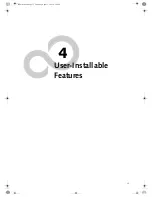Summary of Contents for LifeBook B Series
Page 2: ...L i f e B o o k B S e r i e s B Series book Page 2 Thursday April 11 2002 4 34 PM ...
Page 6: ...L i f e B o o k B S e r i e s B Series book Page 6 Thursday April 11 2002 4 34 PM ...
Page 7: ...1 1 Preface B Series book Page 1 Thursday April 11 2002 4 34 PM ...
Page 8: ...2 L i f e B o o k B S e r i e s B Series book Page 2 Thursday April 11 2002 4 34 PM ...
Page 11: ...5 2 Getting to Know Your LifeBook B Series book Page 5 Thursday April 11 2002 4 34 PM ...
Page 31: ...25 3 Getting Started B Series book Page 25 Thursday April 11 2002 4 34 PM ...
Page 41: ...35 4 User Installable Features B Series book Page 35 Thursday April 11 2002 4 34 PM ...
Page 55: ...49 5 Troubleshooting B Series book Page 49 Thursday April 11 2002 4 34 PM ...
Page 71: ...65 6 Care and Maintenance B Series book Page 65 Thursday April 11 2002 4 34 PM ...
Page 77: ...71 7 Specifications B Series book Page 71 Thursday April 11 2002 4 34 PM ...
Page 83: ...77 8 Glossary B Series book Page 77 Thursday April 11 2002 4 34 PM ...
Page 94: ...88 L i f e B o o k S S e r i e s B Series book Page 88 Thursday April 11 2002 4 34 PM ...