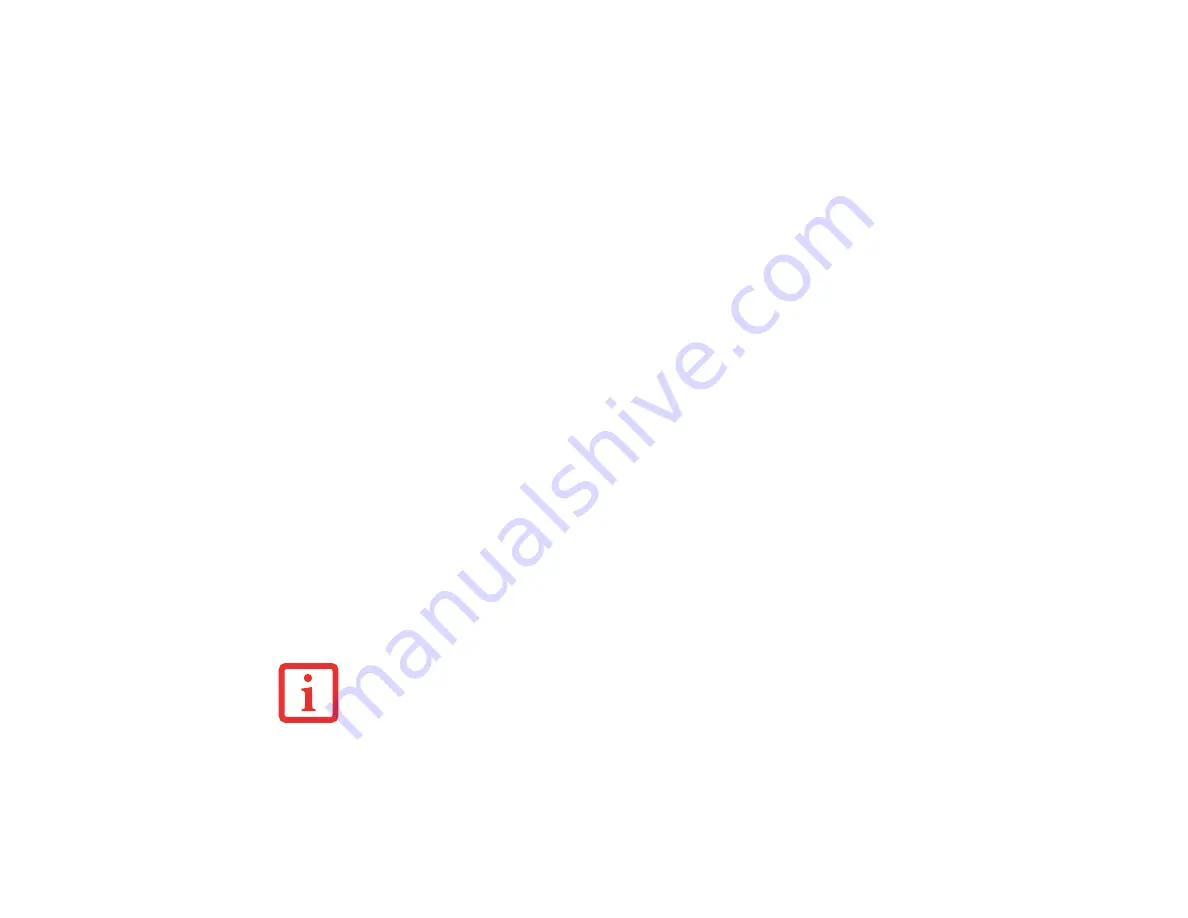
40
- Starting Your LIFEBOOK Notebook
Clicking on any of the fields will invoke the screen, information, or action described.
The Boot Menu can also be invoked by pressing the [F12] key when the Fujitsu logo appears on the screen.
BIOS Guide
A guide to your notebook’s BIOS is available online. Please visit our service and support website at
http://www.computers.us.fujitsu.com/support
, then select User’s Guides under Online Support. Select
your Product, Series, and Model, then click [Go]. Under the Manuals tab, select the BIOS Guide.
Booting the System
We strongly recommend that you not attach any external devices and do not put a DVD/CD in your drive
until you have gone through the initial power on sequence.
When you turn on your notebook for the first time, it will display a Fujitsu logo on the screen. If you do
nothing the system will load the operating system, and then the Windows Welcome will begin.
Starting Windows the First Time
After you boot up the system the first time and follow the instructions on the screen, you will eventually
come to the Welcome window. After the Welcome window appears, the screen will black out for
up to
several minutes
. This is normal.
DO NOT ATTEMPT TO POWER DOWN THE SYSTEM AT
THIS POINT.
While the screen is blacked out, your system configuration is being set up and the
necessary files are being installed.
During the course of the first start up, you will need to read and accept the End User License Agreements
(EULAs) for Microsoft and Fujitsu.
•
I
F
YOU
REJECT
THE
TERMS
OF
THE
LICENSE
AGREEMENT
YOU
WILL
BE
ASKED
TO
REVIEW
THE
LICENSE
AGREEMENT
FOR
INFORMATION
ON
RETURNING
W
INDOWS
OR
TO
SHUT
DOWN
YOUR
NOTEBOOK
.
•
Y
OU
CANNOT
USE
YOUR
NOTEBOOK
UNTIL
YOU
HAVE
ACCEPTED
THE
L
ICENSE
A
GREEMENT
. I
F
YOU
STOP
THE
PROCESS
YOUR
NOTEBOOK
WILL
RETURN
TO
THE
BEGINNING
OF
THE
W
INDOWS
W
ELCOME
P
ROCESS
,
EVEN
IF
YOU
SHUT
YOUR
NOTEBOOK
DOWN
AND
START
IT
UP
AGAIN
.
















































