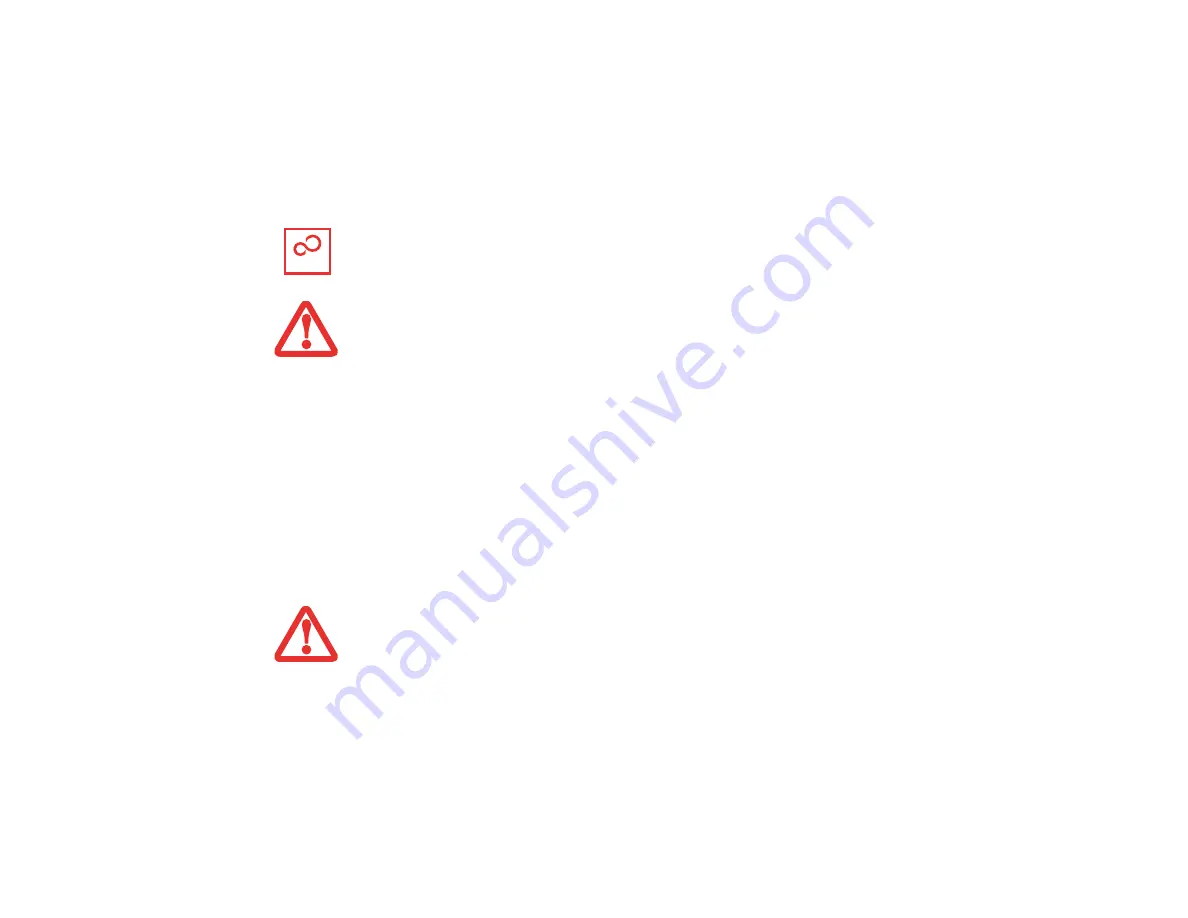
41
- Starting Your LIFEBOOK Notebook
Several additional windows will appear, prompting you to enter a name and description for your
computer, an Administrator password, and a domain name. Read the instructions on the screens carefully
and fill in the information as directed. Once you have finished with the setup, it is very important that you
install ClickMe!, as detailed below.
Running ClickMe!
The first time you boot up your system, you will see an icon called Click Me! in the Start menu.
It is very
important that you run the ClickMe! utility the first time you boot up in order to ensure that the
necessary applications, utilities. and drivers are installed.
When you click the Click Me! icon, your
system will automatically create the related icons in the system tray in the bottom right of the screen.
These icons provide links to utilities that you will frequently access.
When you run the ClickMe! utility, several applications and utilities are installed; this takes time.
While
ClickMe! is running, the system may go into Suspend mode. If this should occur, press the
Power/Suspend/Resume button momentarily to wake the system up.
Alternately, while ClickMe! is
installing, slide your finger across the touchpad every few minutes to keep the system awake.
Registering your LIFEBOOK with Fujitsu
You can register your notebook by going to our website at:
us.fujitsu.com/computers.
You will need to
be set up with an Internet Service Provider (ISP) to register online.
B
EFORE
RUNNING
THE
C
LICK
M
E
!
UTILITY
,
BE
SURE
THE
WIRELESS
LAN
DEVICE
IS
ENABLED
BY
CLICKING
THE
[F
N
]+[F5]
KEY
COMBINATION
. W
HEN
THE
WIRELESS
IS
ENABLED
,
THE
W
IRELESS
S
TATUS
I
NDICATOR
WILL
GLOW
.
T
HERE
MAY
BE
SOME
THIRD
-
PARTY
APPLICATIONS
THAT
DO
NOT
GET
INSTALLED
USING
THE
C
LICK
M
E
!
UTILITY
. F
OR
MORE
INFORMATION
,
REFER
TO
YOUR
G
ETTING
S
TARTED
G
UIDE
.
ClickMe!






























