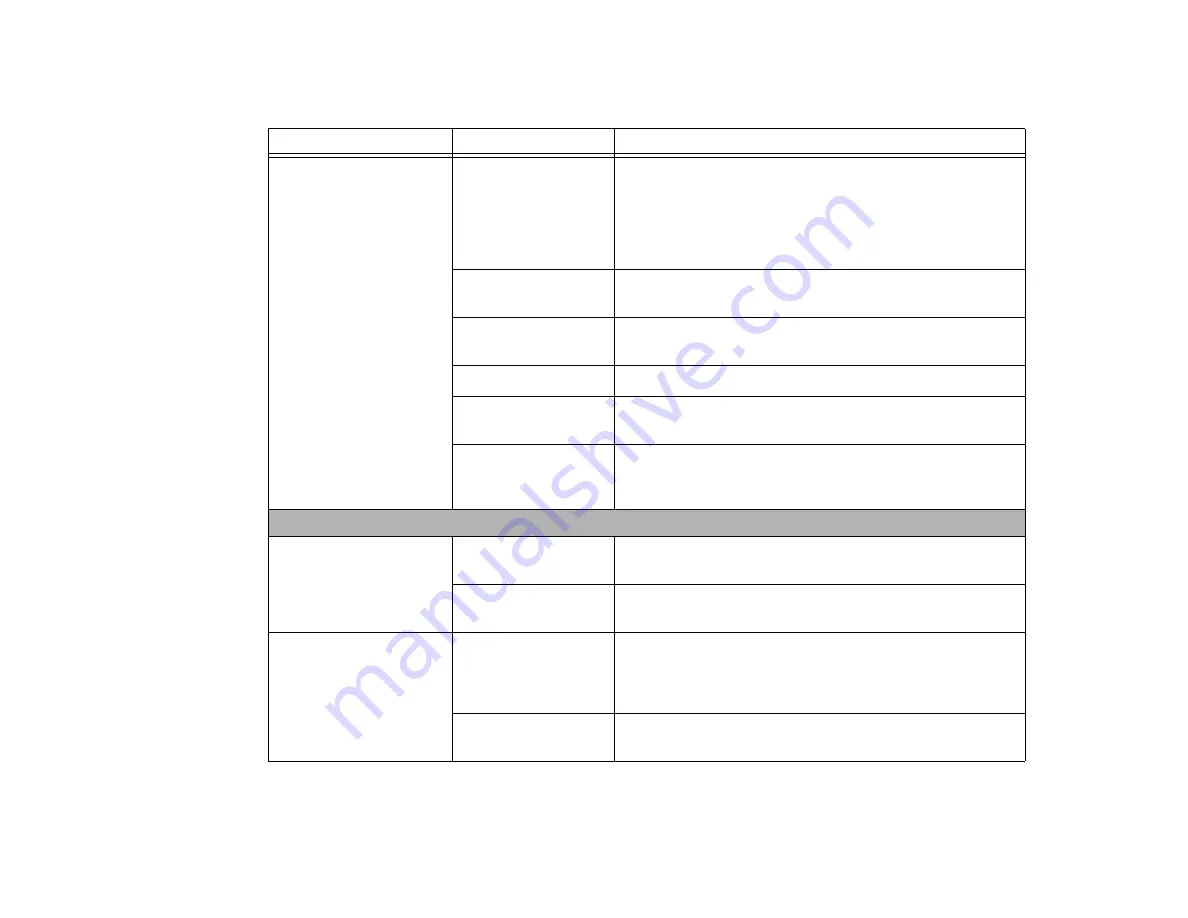
80
- Troubleshooting
The battery seems to
discharge too quickly.
You re running an appli-
cation that uses a lot of
power due to frequent
hard drive or optical
drive access, or use of a
Wireless LAN device.
Use both the primary battery and an optional second battery
and/or use a power adapter for this application when at all
possible.
The power savings fea-
tures may be disabled.
Check the Power Options menu settings and adjust according to
your operating needs.
The brightness is
turned all the way up.
Turn down the brightness adjustment. The higher the brightness
the more power your display uses.
The battery is very old.
Replace the battery.
Battery was exposed to
high temperatures.
Replace the battery.
The battery is too hot or
too cold.
Restore the notebook to normal operating temperature. Charging
icon on the Status Indicator panel will flash when battery is out-
side of operating range.
Shutdown and Startup Problems
The Suspend/Resume but-
ton does not work.
Suspend/Resume
button is disabled.
Select the “Choose what the power button does” option.
There may be applica-
tion software. conflict
Close all applications and try the button again.
The system powers up, and
displays power on informa-
tion, but fails to load the
operating system.
The boot sequence set-
tings of the setup utility
are not compatible with
your configuration.
Set the operating source by pressing the [ESC] key while the
Fujitsu logo is on screen or use the [F2] key and enter the setup
utility and adjust the source settings from the Boot menu.
“BIOS Setup Utility” on page 40.
Internal hard drive was
not detected.
Use the BIOS setup utility or Primary Master submenu, located
within the Main menu, to try to auto detect the internal hard drive.
Problem
Possible Cause
Possible Solutions
‘
















































