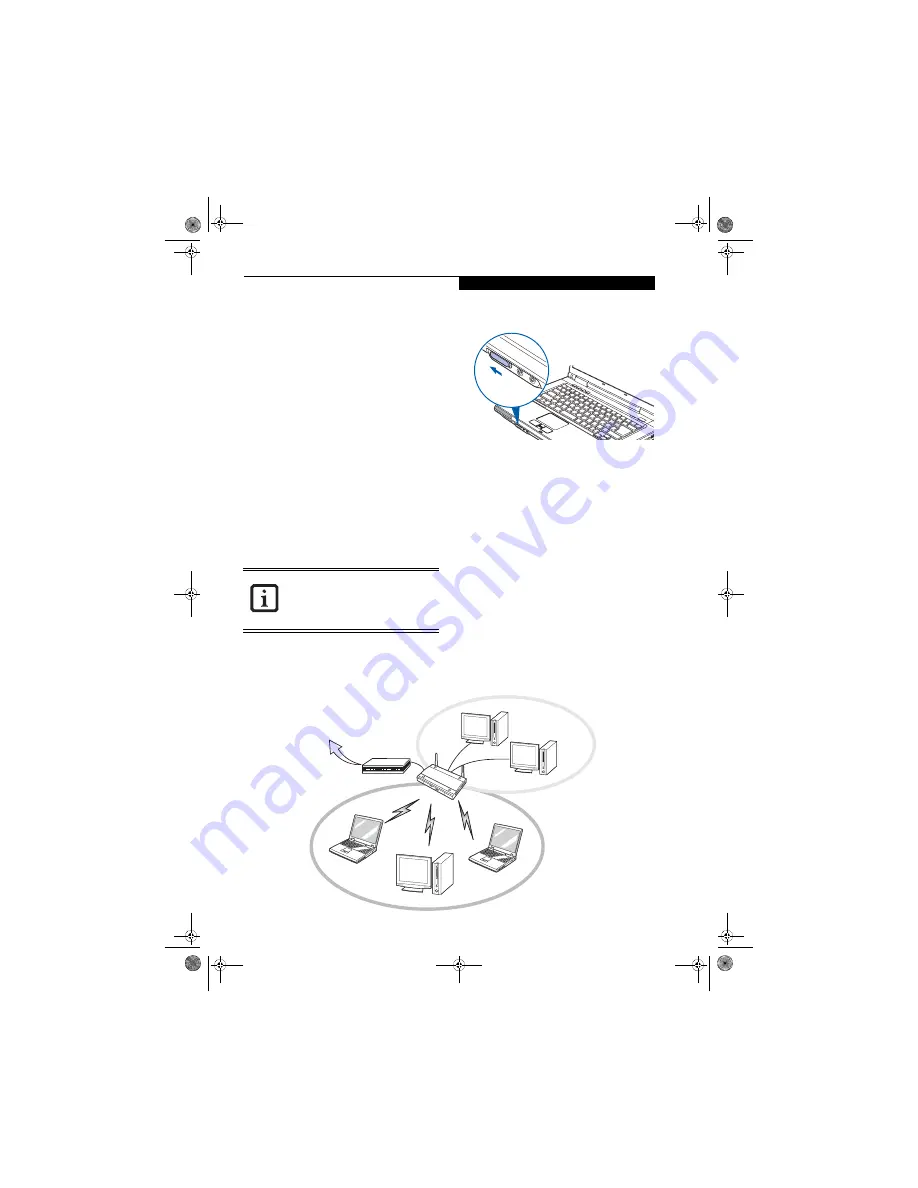
87
W i r e l e s s L A N U s e r ’ s G u i d e
■
The WLAN device operates in the 2.4GHz ISM band
and the 5 GHz lower, middle, and upper UNII bands.
■
Microwave ovens may interfere with the operation of
WLAN devices since they operate in the same 2.4GHz
frequency range as IEEE802.11b/g devices. Interfer-
ence by microwaves does not occur with IEEE802.11a
radio which operates in the 5 GHz RF band.
■
Wireless devices that transmit in the 2.4GHz range
may interfere with operation of WLAN devices in
IEEE802.11b/g modes. Symptoms of interference
include reduced throughput, intermittent disconnects,
and many frame errors. It is HIGHLY recommended
that these interfering devices be powered off to ensure
proper operation of the WLAN device.
DEACTIVATING THE WLAN DEVICE
Deactivation of the WLAN device may be desired in
certain circumstances (to extend battery life) or where
certain environments require it (i.e. hospitals, clinics,
airplanes, etc.). Fujitsu mobile computers employ two
methods with which to deactivate the WLAN device,
1) the Wireless On/Off Switch, and, 2) in Windows using
the Intel PROSet for Wireless utility.
Deactivation using the Wireless On/Off Switch
The WLAN device can be deactivated quickly and effi-
ciently by toggling the Wireless On/Off Switch to the Off
position.
(Figure 5-3)
The Wireless On/Off switch has no effect on non-Wire-
less LAN models.
Figure 5-3. Wireless LAN On/Off Switch
Deactivation using Intel PROSet for Wireless Utility
The WLAN device can also be deactivated in Windows
using the Intel PROSet for Wireless utility. The proce-
dure to accomplish this:
1.
Click [Start]-> [All Programs].
2.
Select Intel ProSet Wireless, then click on Intel
ProSet Wireless from the menu that appears. The
Intel ProSet Wireless utility will be displayed.
3.
At the bottom left corner of the window, select
Wireless Off from the dropdown list.
ACTIVATING THE WLAN DEVICE
Activation of the WLAN device can be accomplished
using the same methods as the deactivation process
■
Using the Wireless On/Off Switch
■
In Windows using the Intel PROSet for Wireless utility
Before using the wireless LAN device, you
must first install ClickMe! to ensure that
the correct software for your device is
installed.
(See Installing Click Me! and
FDU on page 28 for more information)
Figure A-2. Access Point (Infrastructure) Mode Network
ADSL modem,
cable modem,
or similar
Internet
Wired LAN
Access Point*
Wireless LAN
*An optional hub for a wired
LAN may be required depending
upon the type of access point used.
fennec.book Page 87 Thursday, September 7, 2006 11:42 AM
Summary of Contents for LifeBook A6010
Page 2: ...fennec book Page 2 Thursday September 7 2006 11 42 AM ...
Page 9: ...1 Preface fennec book Page 1 Thursday September 7 2006 11 42 AM ...
Page 31: ...21 3 Getting Started fennec book Page 21 Thursday September 7 2006 11 42 AM ...
Page 39: ...29 4 User Installable Features fennec book Page 29 Thursday September 7 2006 11 42 AM ...
Page 55: ...45 5 Troubleshooting fennec book Page 45 Thursday September 7 2006 11 42 AM ...
Page 71: ...61 6 Care and Maintenance fennec book Page 61 Thursday September 7 2006 11 42 AM ...
Page 77: ...67 7 System Specifications fennec book Page 67 Thursday September 7 2006 11 42 AM ...
Page 83: ...73 8 Glossary fennec book Page 73 Thursday September 7 2006 11 42 AM ...
Page 123: ...fennec book Page 113 Thursday September 7 2006 11 42 AM ...
Page 124: ...fennec book Page 114 Thursday September 7 2006 11 42 AM ...
Page 125: ...fennec book Page 115 Thursday September 7 2006 11 42 AM ...
Page 126: ...fennec book Page 116 Thursday September 7 2006 11 42 AM ...
Page 127: ...fennec book Page 117 Thursday September 7 2006 11 42 AM ...
Page 128: ...fennec book Page 118 Thursday September 7 2006 11 42 AM ...






























