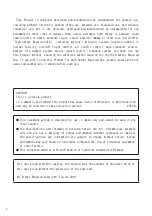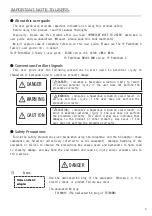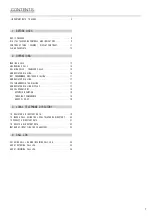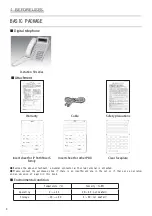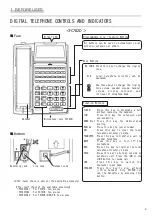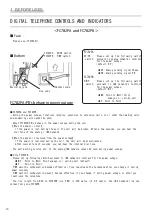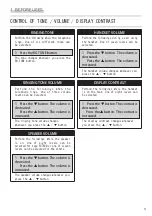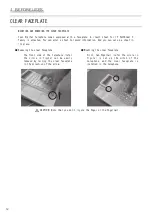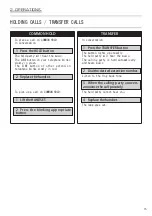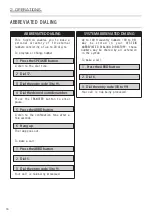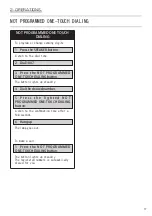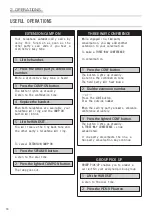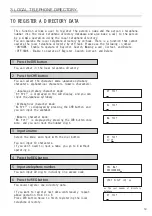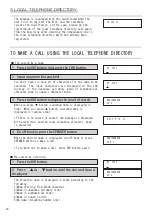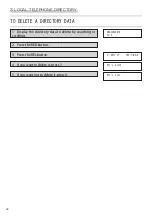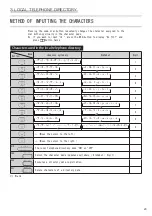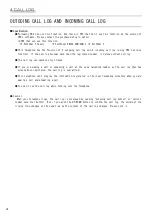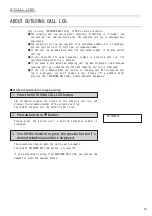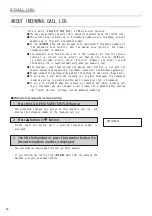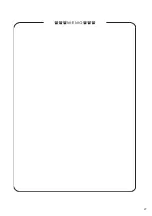1BEFOREUSES
CLEAR FACEPLATE
MOUNTING AND REMOVING THE CLEAR FACEPLATE
Your Digital Telephone comes equipped with a faceplate. A insert sheet for IP Pathfinder S
family is attached. You can alter a sheet to record information. And you can set up a sheet in
its place.
■ Removing the clear faceplate
■ Mounting the clear faceplate
The front side of the telephone (refer
First, two fingernail (refer the circle in
the circle in figure) can be easily
figure) is set up the ditch of the
removed by raising the clear faceplate
telephone, and the clear faceplate is
in the direction of the arrow.
installed in the telephone.
CAUTION Note that you don't injure the finger or the fingernail.
1
Summary of Contents for IP Pathfinder S
Page 27: ... ...
Page 28: ...June 2010 T101 1947 01 ...