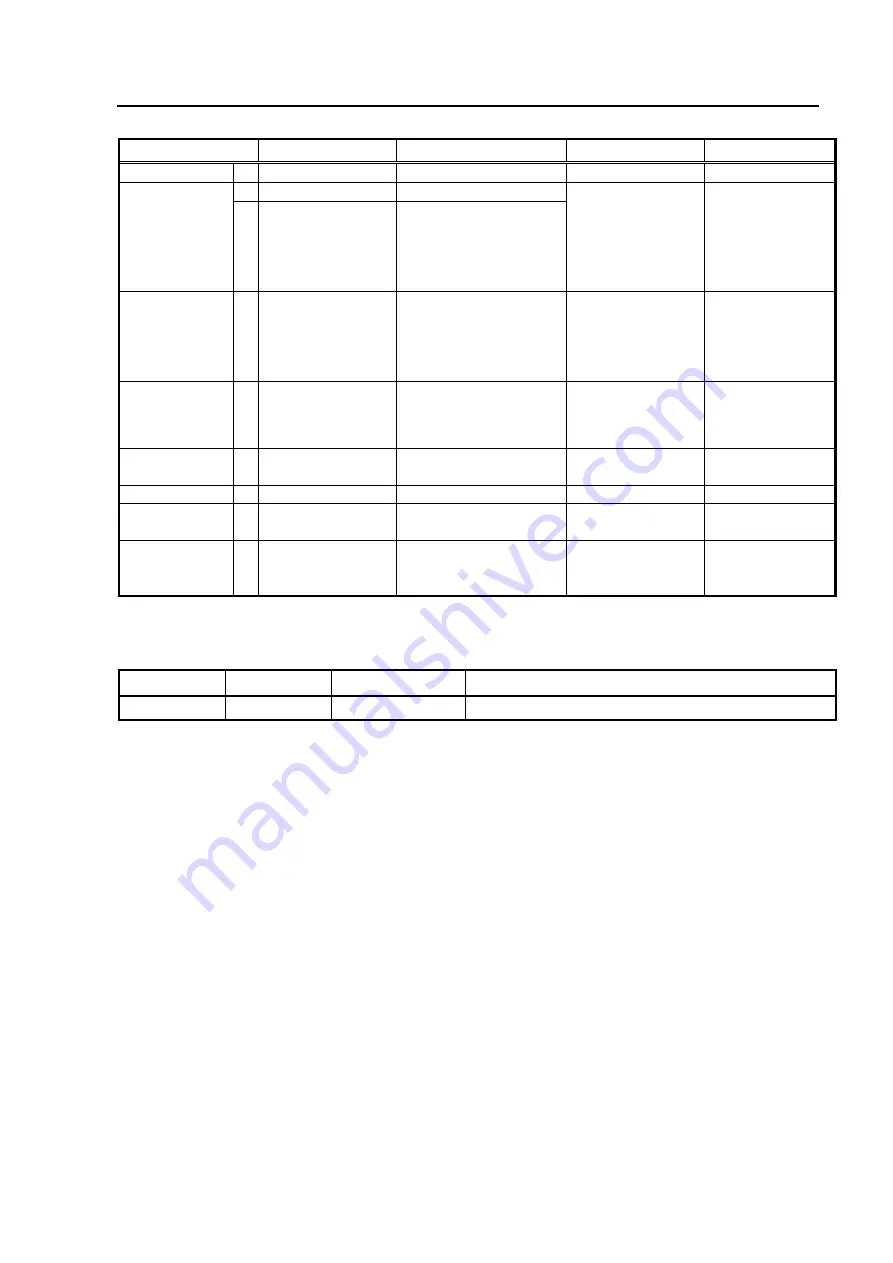
Appendix
IP-900E/IP-900D/IP-900IID
87
LED name
ON
Blinking
OFF
Remarks
PWR
G Power ON
---
Power OFF
RDY
G Normal operation
Starting up
Software inactive
Blink interval: 0.5s
Maintenance mode
(Cancel button
startup):
LAN subnet mask
(255.0.0.0)
O
Maintenance mode
LAN
(IP=10.0.0.1,
Subnet=255.0.0.0)
Maintenance mode
starting up
ALM
O Equipment alarm
FAN alarm
Temperature alarm
CF card access error
IP address acquisition
failure
Normal operation
IN DWN
(IP900E only)
O Video input
down/fault
Reference clock slipping
Reference clock input
down/fault
Normal operation
HD-SDI video
input or reference
clock input
monitoring
LINK/ACT
[LAN]
G LINK established
LAN packets detection
Cable disconnection
or software inactive
100M
G 100BASE operation ---
10BASE operation
OPT
(IP-900E only)
G HD-option installed ---
HD-option not
installed
DEC
(IP-900D/
IP-900IID only)
G Decoding stream
Packet loss
Not decoding
stream
G: Green, O: Orange
Name
Button type
Specifications
Behavior
POWER
Locker button Turn ON/OFF
Summary of Contents for IP-900D
Page 1: ...IP 900E IP 900D IP 900IID Hardware User s Guide ...
Page 2: ... This page is intentionally left blank ...
Page 16: ... This page is intentionally left blank ...
Page 24: ... This page is intentionally left blank ...
Page 64: ......
Page 66: ... This page is intentionally left blank ...
Page 76: ... This page is intentionally left blank ...
Page 78: ... This page is intentionally left blank ...
Page 90: ... This page is intentionally left blank ...
Page 92: ... This page is intentionally left blank ...
Page 94: ...Appendix IP 900E IP 900D IP 900IID 80 Bottom View ...
Page 106: ... This page is intentionally left blank ...
Page 107: ...Glossary and Index Glossary 95 Index 98 CE Conformity Information 100 Glossary and Index ...
Page 108: ... This page is intentionally left blank ...
Page 116: ......
















































