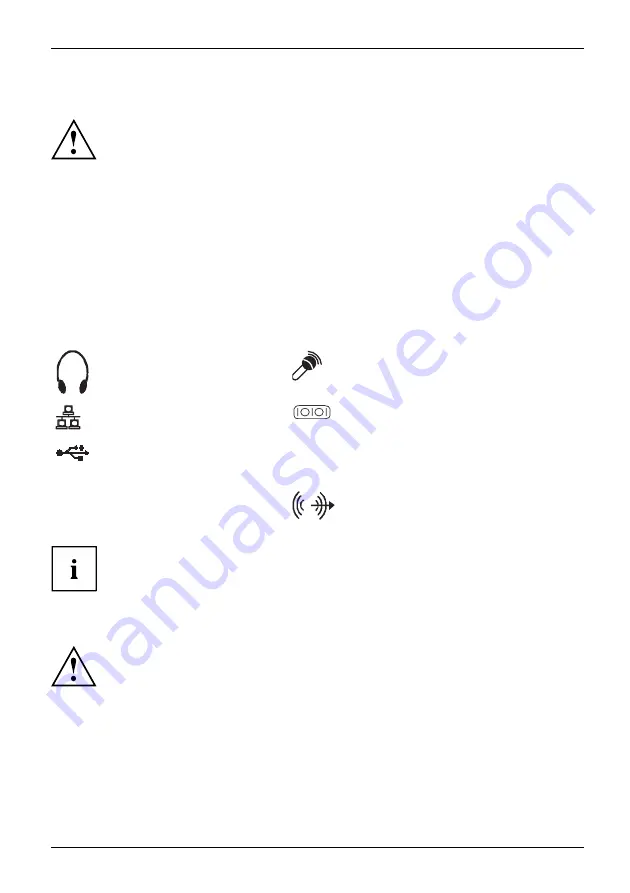
Getting started
Connecting external devices
Read the documentation on the external device before connecting it.
With the exception of USB devices, always remove all power plugs
before connecting external devices!
Do not connect or disconnect cables during a thunderstorm.
Always hold the plug of a cable when removing it. Never unplug a
cable by pulling the cable itself.
To ensure that your device works properly, use only the connection cable
supplied or use a high-quality connection cable.
Ports on the device
Ports
Externaldevices
Device
The ports are located on the front and rear of the device. The ports available on
your device depend on the con
fi
guration level you have selected. The standard ports
are marked with the symbols shown below (or similar).
Headphone port, black (front
of device)
Headphoneport
Headphones
Microphone port, black (front of device)
Microphoneport
Microphone
RJ45-LAN port
LANport
Serial port
Serialport
USB 3.1 - Universal Serial
Bus, Gen 1 Type-A: blue,
Gen1 type-C: black
UniversalSerialBus
DP
DisplayPort
USB 2.0 - Universal Serial
Bus, type-A: black
Audio output (Line Out), black
Audiooutput
Lineout
Some of the connected devices require special software (e.g. drivers) (refer to the
documentation for the connected device and operating system).
Connecting a monitor
Only attach the screen to your device when it is switched off.
►
Follow the instructions contained in the monitor manual to prepare the monitor
for operation (e.g. connecting cables).
Monitor,
►
Connect the data cable to the required monitor port on your device.
►
Plug the monitor power cable into the grounded mains outlet.
Fujitsu
19




























