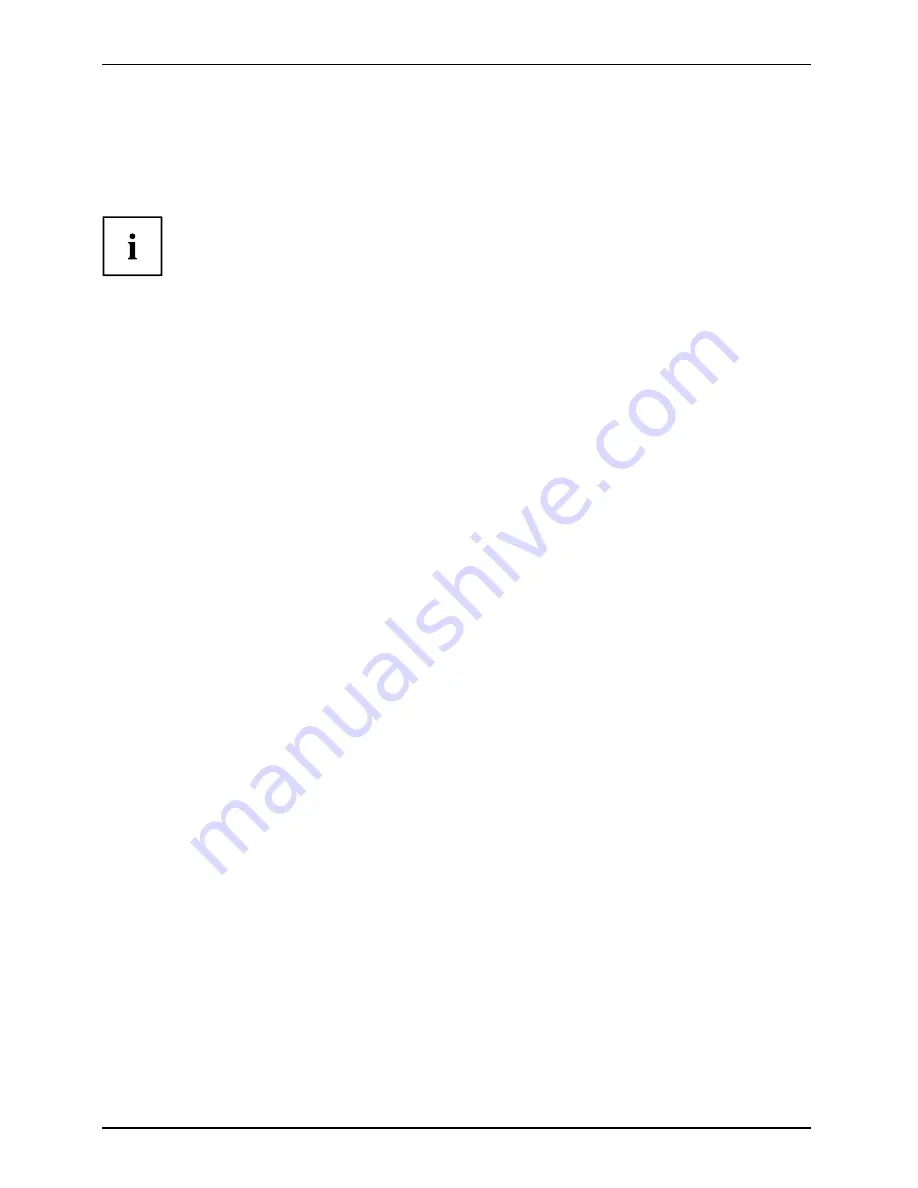
Systemerweiterungen
Gehäuse schließen
Gehäuse
Gehäusedeckel
►
Setzen Sie den Gehäusedeckel wieder auf das Gerät und schieben Sie ihn nach hinten.
►
Befestigen Sie den Gehäusedeckel mit den beiden Schrauben an der Rückseite des Geräts.
Achten Sie darauf, dass die Leitungen nicht zwischen Gehäuse und
Bauteilen eingeklemmt werden!
►
Stecken Sie alle zuvor entfernten Leitungen.
20 - Deutsch
A26361-K522-Z226-1-7419, Ausgabe 2
















































