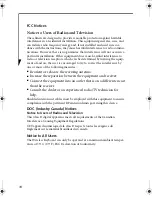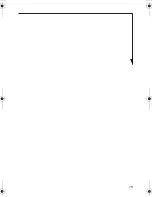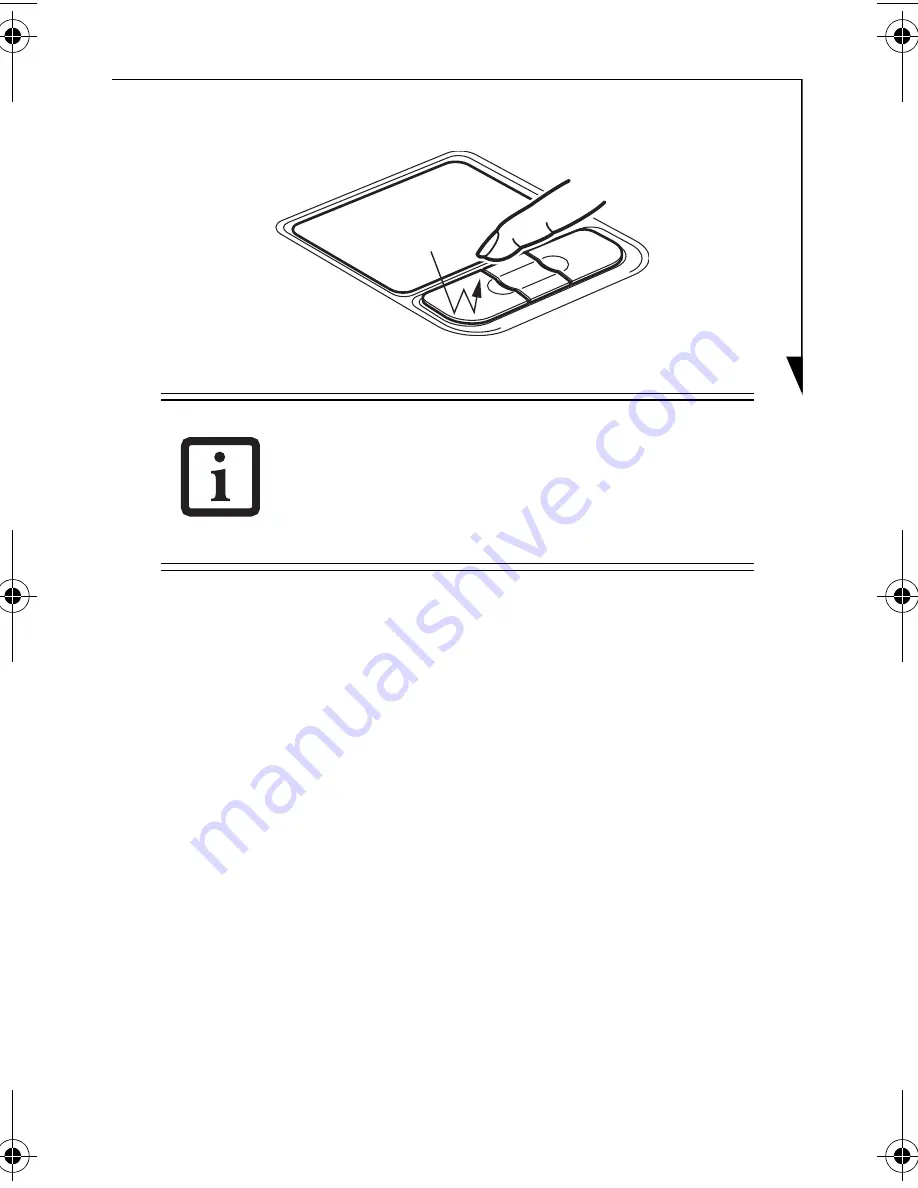
7
Figure 5. Double-clicking
Dragging
Dragging means pressing and holding the left button, while
moving the cursor. To drag, move the cursor to the item you
wish to move. Press and hold the left button while moving
the item to its new location and then release it. Dragging can
also be done using the Touchpad. First, tap the Touchpad
twice over the item you wish to move making sure to leave
your finger on the pad after the final tap. Next, move the
object to its new location by moving your finger across the
Touchpad, and then releasing your finger.
(Figure 6)
■
I
f the interval between clicks is too long, the
double-click will not be executed.
■
Parameters for the Touchpad can be
adjusted from the Mouse Properties dialog
box located in the Windows Control Panel.
IR Keyboard B5FY-7981-01EN-00.fm Page 7 Tuesday, March 6, 2007 10:56 AM
Summary of Contents for FPCKC18A1P
Page 19: ...19 ...