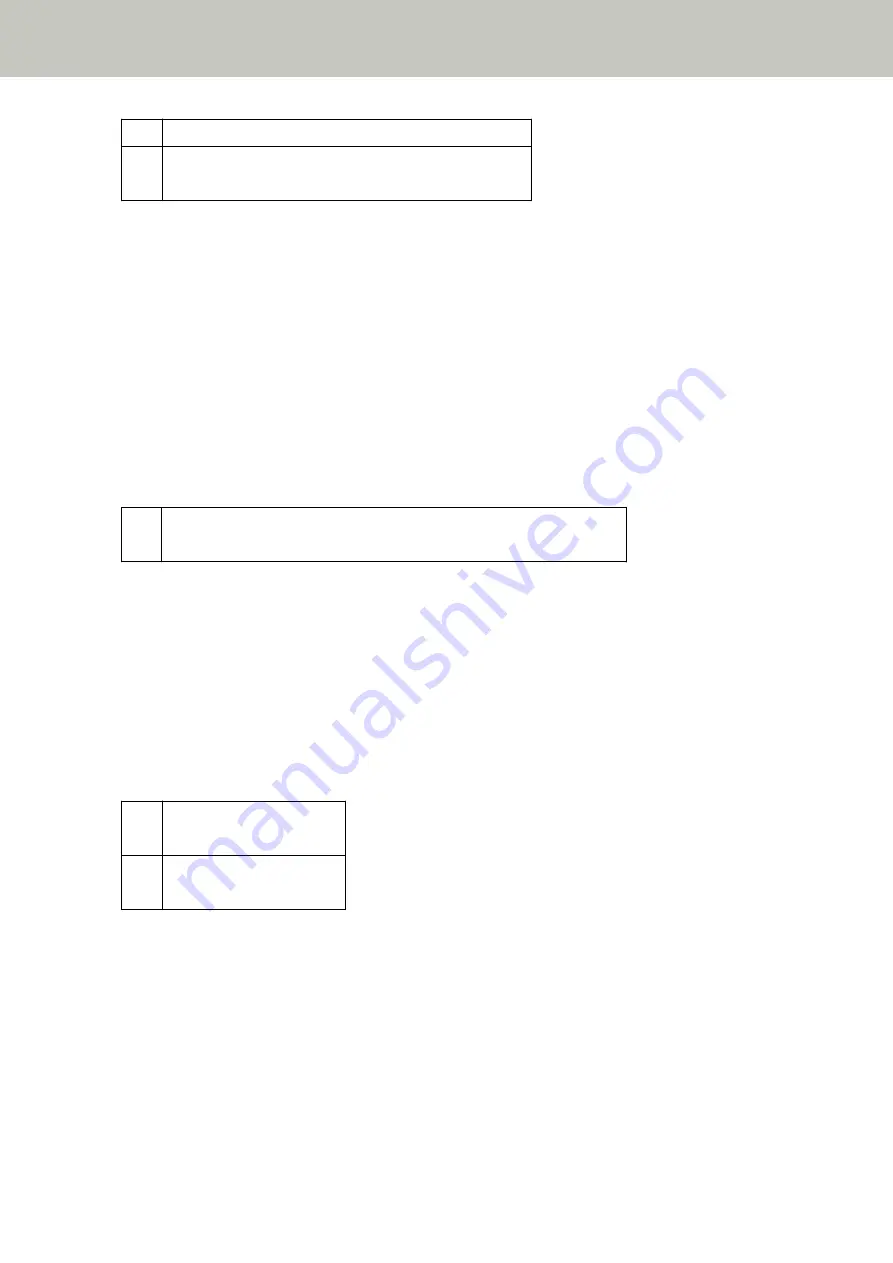
Press the [Eject Document] button to eject the document.
J2:56 Multifeed detected (Length)
Press the [Eject Document] button to eject the document.
If documents remain in the scanner, remove the documents by referring to
If documents are overlapped and fed into the scanner frequently, take measures according to
Documents Are Frequently Fed into the Scanner (page 202)
If the problem persists, write down the error code and contact the distributor/dealer where you purchased this
product. Refer to the contact information in the Contact List if supplied with this product, or refer to the contact
information in the Contact for Inquiries section if provided in Safety Precautions supplied with this product, and
then make an inquiry.
Feed Mode Switched
When the feed mode is switched during scanning, the [Error] screen on the touch screen displays the following
code.
J7:5F Feed mode switched
Check the feed mode switch setting, reload the documents and try again.
Check the position of the feed mode switch.
If documents remain in the ADF, remove the documents by referring to
When a Paper Jam Occurs (page 142)
.
If the problem persists, write down the error code and contact the distributor/dealer where you purchased this
product. Refer to the contact information in the Contact List if supplied with this product, or refer to the contact
information in the Contact for Inquiries section if provided in Safety Precautions supplied with this product, and
then make an inquiry.
Sensor(s) dirty
If a sensor is dirty, the [Error] screen on the touch screen displays one of the following codes.
J8:01 Sensor(s) dirty
Clean the Pick Sensor.
J8:04 Sensor(s) dirty
Clean the READ-TOP Sensor.
Take the following measures.
●
Clean the document sensors by referring to
Cleaning the Inside of the Scanner (ADF) with a Cloth (page 121)
.
●
Turn the scanner off then back on.
If the problem persists, write down the error code and contact the distributor/dealer where you purchased this
product. Refer to the contact information in the Contact List if supplied with this product, or refer to the contact
information in the Contact for Inquiries section if provided in Safety Precautions supplied with this product, and
then make an inquiry.
Troubleshooting
148
Summary of Contents for fi-7300NX
Page 1: ...P3PC 6192 05ENZ2 FUJITSU Image Scanner fi 7300NX Operator s Guide ...
Page 44: ... Scanner Settings Network Scanner Setup 44 ...
Page 117: ... Documents on which the toner is not sufficiently fused Daily Care 117 ...
Page 257: ...The password is set Scanner Settings Software Operation Panel 257 ...
Page 260: ...The password is set Scanner Settings Software Operation Panel 260 ...
Page 314: ...Outer Dimensions The outer dimensions are as follows Unit mm in Appendix 314 ...
















































