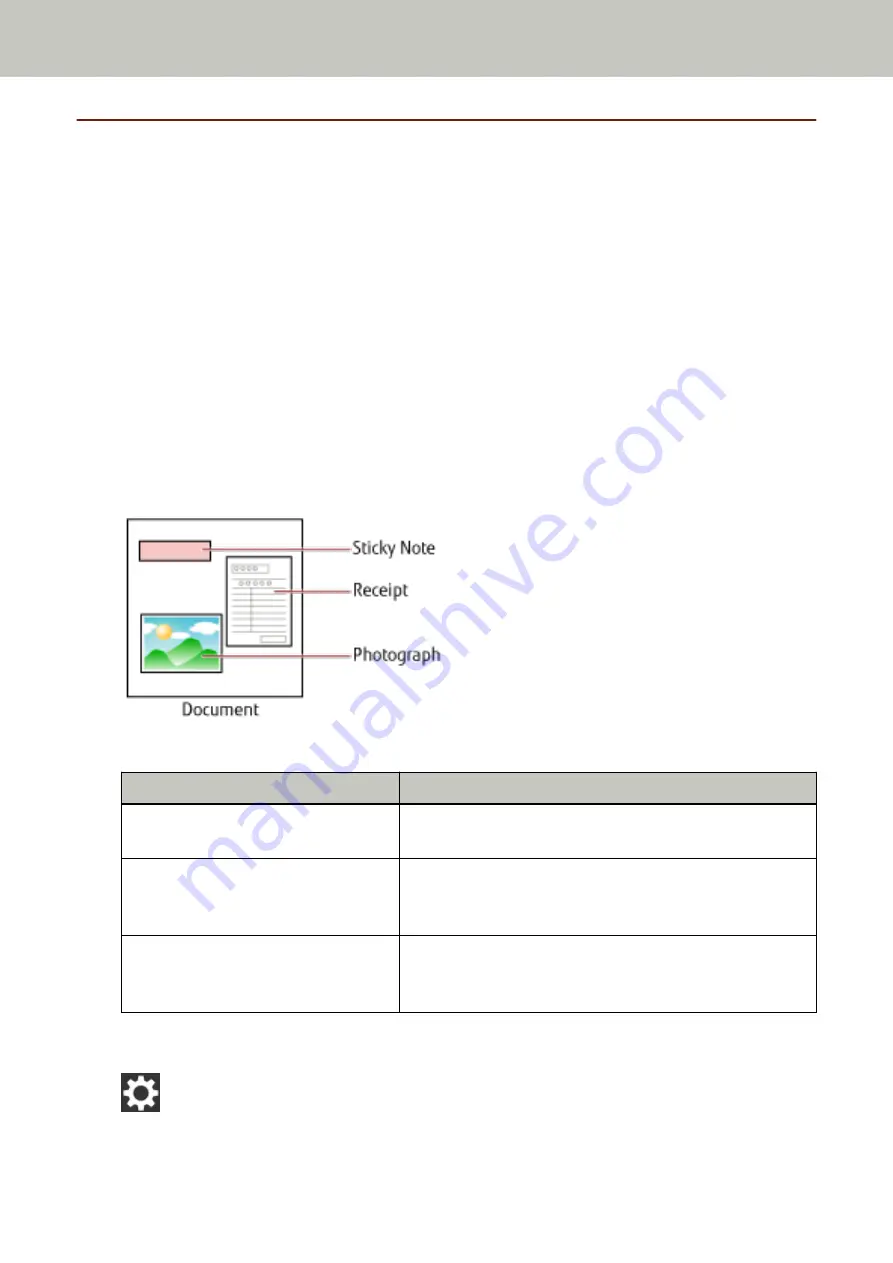
Configuring Not to Detect Certain Overlap Patterns
If detecting overlapped documents during a scan is set, when you scan a document with a paper attachment
such as a sticky note, receipt, or photo, it is detected as overlapped documents, and the scan may stop. Use the
intelligent multifeed detection function not to detect these types of documents.
This function has two modes, a mode that is used to configure the settings manually by a user every time the
scanner detects overlapped documents, and a mode that is used to configure the settings automatically by the
scanner based on the overlap patterns (length and location) for paper attachments such as sticky notes,
receipts, or photos that the scanner has memorized.
To use this setting, detecting overlapped documents needs to be set in advance.
●
[Multifeed Detection] in the scanner driver
For details, refer to the help for the scanner driver.
●
[Multifeed Detection] on the touch screen or [Multifeed] on the Software Operation Panel
For details about the settings on the touch screen, refer to
Multifeed Detection (page 232)
For details about the settings on the Software Operation Panel, refer to
Overlapped Documents [Multifeed] (page 290)
.
The following three operation modes are available.
Operation mode
Description
Manually Bypass
Specify whether or not to detect overlapped documents every
time they are detected.
Automatically Bypass (combination of
length and position)
Specify the setting not to automatically detect overlapped
documents when the paper attachment is the same length and
in the same location as memorized.
Automatically Bypass (length)
Specify the setting not to automatically detect overlapped
documents when the paper attachment is the same length or
shorter as memorized.
Select an operation mode in the [Intelligent Multifeed Detection] screen on the touch screen.
The [Intelligent Multifeed Detection] screen can be displayed in the following procedure.
→ [Scanner Settings] → [Paper Source/Feeding] → [Intelligent Multifeed Detection]
Various Ways to Scan
109
Summary of Contents for fi-7300NX
Page 1: ...P3PC 6192 05ENZ2 FUJITSU Image Scanner fi 7300NX Operator s Guide ...
Page 44: ... Scanner Settings Network Scanner Setup 44 ...
Page 117: ... Documents on which the toner is not sufficiently fused Daily Care 117 ...
Page 257: ...The password is set Scanner Settings Software Operation Panel 257 ...
Page 260: ...The password is set Scanner Settings Software Operation Panel 260 ...
Page 314: ...Outer Dimensions The outer dimensions are as follows Unit mm in Appendix 314 ...
















































