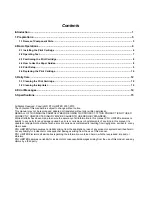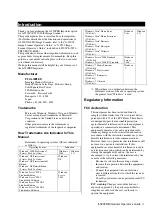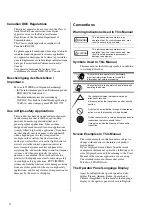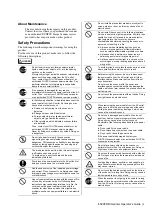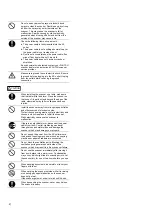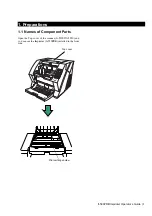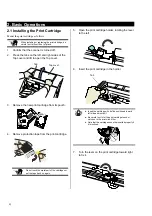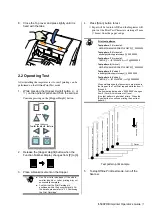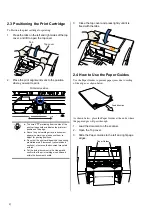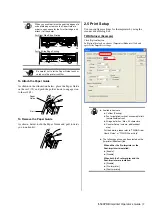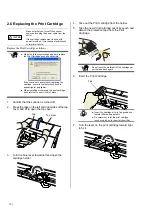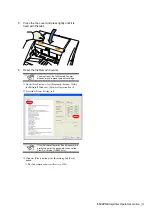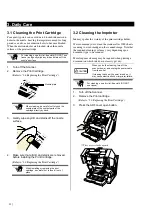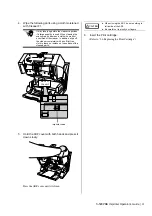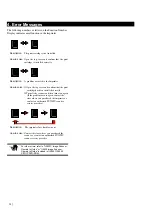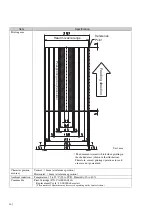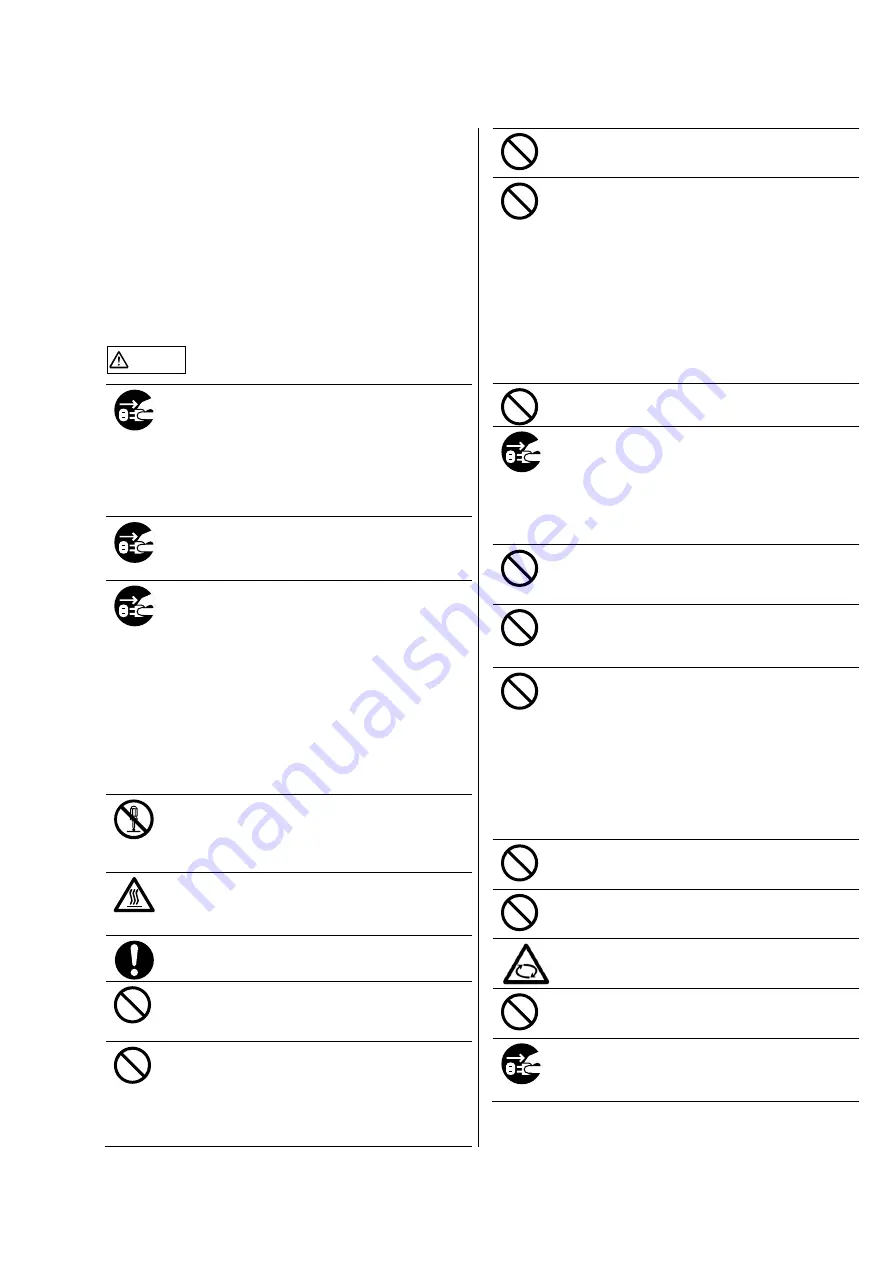
fi-590PRB Imprinter Operator’s Guide
| 3
About Maintenance
The user must not perform repairs on this product.
Contact the store where you purchased the scanner
or an authorized FUJITSU Image Scanner service
provider to have repairs made on this product.
Safety Precautions
The following describes important warnings for using this
product.
For the safe use of this product, make sure to follow the
following descriptions.
WARNING
Do not insert or drop any foreign objects (water,
liquids, small metal objects, etc.) into the opening
sections on the scanner.
If foreign objects get inside the scanner, immediately
disconnect the power cable from the AC outlet.
Then, contact your FUJITSU scanner dealer or an
authorized FUJITSU scanner service provider. Pay
particular attention to this warning in households
where there are small children.
If the scanner is damaged for any reason,
immediately disconnect the power cable from the AC
outlet. Then, contact your FUJITSU scanner dealer
or an authorized FUJITSU scanner service provider.
In the following situation, immediately disconnect the
power cable from the AC outlet. Not doing so may
cause a fire or electric shock.
●
Smoke or heat coming from the scanner is
detected.
●
Strange noise or smell is detected.
●
Foreign objects (water, liquids, small metal
objects, etc.) get inside the scanner.
●
Other problems which indicate a scanner failure
are detected.
Then, contact your FUJITSU scanner dealer or an
authorized FUJITSU scanner service provider.
Never try fixing such problems by yourself. Doing so
is dangerous.
Do not take apart or modify the scanner as
high-voltage components inside the scanner are
dangerous. PFU assumes no liability to any damage
caused by taking apart the scanner, as doing so is
not covered under the warranty.
The area around the part to which this warning label
is affixed can become very hot.
To avoid burns, never touch around the area
indicated by this label.
Firmly insert the power cable into the AC outlet. Not
doing so may cause a fire or electric shock.
Use the scanner only at the indicated power voltage
and current. Do not connect to multiple-power strips.
Improper power voltage or current might cause a fire
or electric shock.
Use only power cables provided with the scanner. Do
not use any extension cords. Not following these
instructions may cause abnormal heat or a fire. Do
not also use the power cable provided with the
scanner for other devices, since this might cause
problems such as an equipment failure, or an electric
shock.
Do not install in places that are damp or subject to
smoke, steam, or dust, as this may cause a fire or
electric shock.
Do not install the scanner in the following locations
which are subject to high temperature, humidity, less
ventilation, or dust. If placed in an area subject to
high temperature, the cover may become
overheated and deformed, causing the scanner to
become hot, resulting in a fire.
●
A place near heat-radiating devices such as
stoves or electric heaters, or flammable items
such as volatile inflammable materials or curtain.
●
A place such as a bathroom, shower room, or
swimming pool where it may easily get wet.
●
A place under direct sunlight, in a car under the
scorching sun, or near heating apparatus where it
may get hot.
To avoid injuries, do not place the scanner in an area
where small children may be able to reach.
Before moving the scanner, be sure to disconnect
the power cable from the AC outlet, and all other
interface cables. Make sure that the floor is free of
any obstructions.
Do not move the scanner with the power and
interface cables connected as this can damage the
cables, which can later cause a fire, electric shock as
well as injuries.
Do not touch the power cable with wet hands. Doing
so might cause an electric shock.
When removing the power cable from the AC outlet,
make sure to hold the power plug and not the cable.
Pulling the power cable may damage it, which may
cause a fire or electric shock.
Do not use a damaged power cable. Also, do not
insert any cables or power plugs into loose sockets.
Doing so may cause a fire or electric shock.
Be careful of the following when handling the power
cable:
●
Do not modify the power cable.
●
Do not place heavy objects on the power cable.
●
Do not pull or bend the power cable.
If the power cable is damaged, contact your
FUJITSU scanner dealer or an authorized FUJITSU
scanner service provider.
Do not place heavy objects on the scanner or
perform other work on top of the scanner. Doing so
might cause injuries or an equipment failure.
Do not use the scanner while covered with a blanket,
etc. Doing so may raise the temperature inside and
cause a fire.
Avoid getting a sleeve, necktie, or hair caught up in
any scanner mechanism during scanning since this
may cause injuries.
Do not touch the heated section such as the bottom
of the scanner for a long time. Doing so may cause a
low-temperature burn on your skin.
When the scanner is not going to be used for a long
period of time, be sure to disconnect the power cable
from the AC outlet. Not doing so may cause a fire or
electric shock.
Summary of Contents for fi-590PRB
Page 1: ......