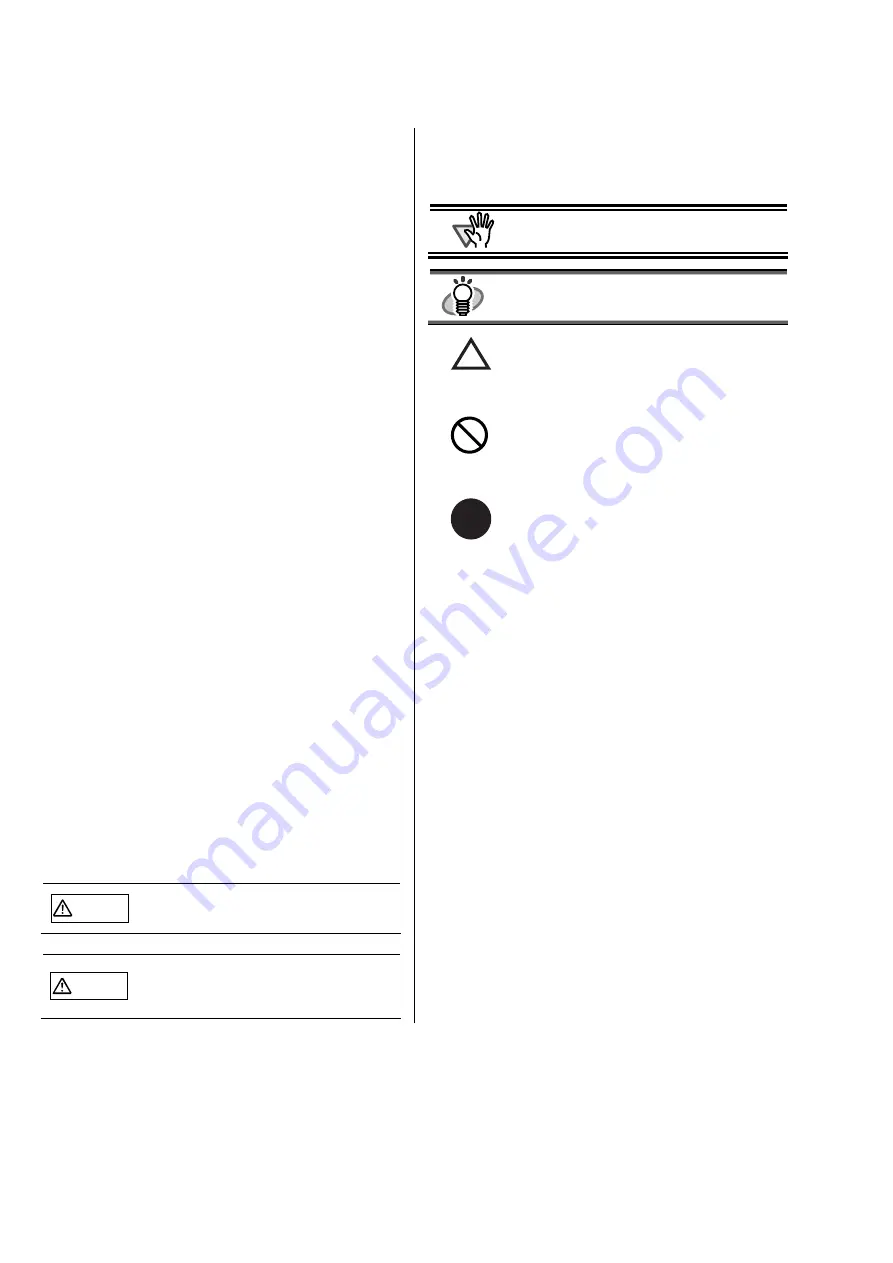
2 |
Bescheinigung des Herstellers /
Importeurs
Für den
fi-553PR
wid folgendes bescheinigt:
•
In Übereinsstimmung mit den Bestimmungen
der EN45014(CE) funkentstört
•
Maschinenlärminformationsverordnung 3.
GPSGV, 06.01.2004: Der höchste
Schalldruckpegel beträgt 70 dB (A) oder
weniger, gemäß EN ISO 7779.
Use in High-safety Applications
This product has been designed and manufactured on
the assumption that it will be used in office, personal,
domestic, regular industrial, and general-purpose
applications. It has not been designed and
manufactured for use in applications (simply called
"high-safety applications" from here on) that directly
involve danger to life and health when a high degree
of safety is required, for example, in the control of
nuclear reactions at nuclear power facilities,
automatic flight control of aircraft, air traffic control,
operation control in mass-transport systems, medical
equipment for sustaining life, and missile firing
control in weapons systems, and when provisionally
the safety in question is not ensured. The user should
use this product with adopting measures for ensuring
safety in such high-safety applications. PFU
LIMITED assumes no liability whatsoever for
damages arising from use of this product by the user
in high-safety applications, and for any claims or
compensation for damages by the user or a third
party.
Conventions
Warning Indications Used In This Manual
WARNING
This indication alerts operators to an operation
that, if not strictly observed, may result in
severe injury or death.
CAUTION
This indication alerts operators to an
operation that, if not strictly observed, may
result in safety hazards to personnel or
damage to equipment.
Symbols Used In This Manual
This manual uses the following symbols in
explanations in addition to warning indications
ATTENTION
This symbol alerts operators to particularly
important information. Be sure to read this
information.
HINT
This symbol alerts operators to helpful advice
regarding operation.
A TRIANGLE symbol indicates that special care
and attention is required.
The drawing inside the triangle shows the specific
caution.
A CIRCLE with a diagonal line inside shows action
which users may not perform.
The drawing inside or under the circle shows the
specific action that is not allowed.
R
Outline characters on a colored background show
instructions users should follow.
It may also include the drawing that shows the
specific instruction.
Screen Examples In This Manual
The screen examples in this manual are subject to
change without notice in the interest of product
improvement.
If the actual displayed screen differs from the screen
examples in this manual, operate by following the
actual displayed screen while referring to the User's
Manual of the scanner application you are using.
Furthermore, the screenshots in this manual are for
Windows
®
, FUJITSU TWAIN 32 Scanner Driver.
About Maintenance
The user must not perform repairs on this scanner.
Contact the store where you purchased the scanner or
an authorized FUJITSU Image Scanner service
provider to make repairs to this product.


































