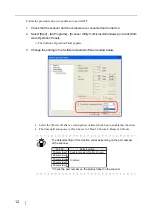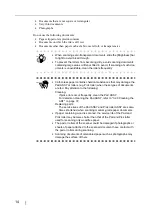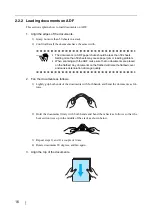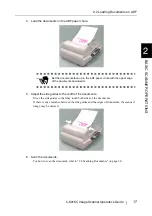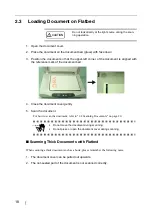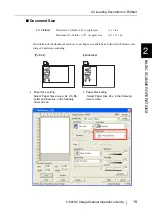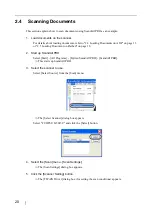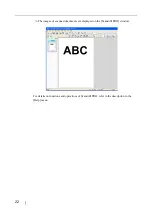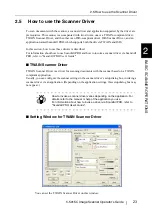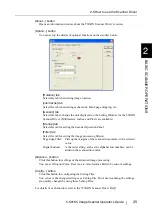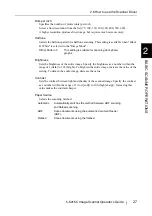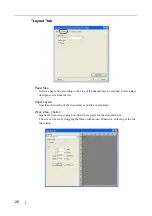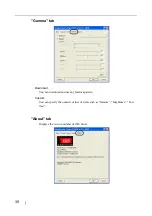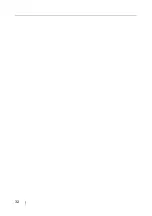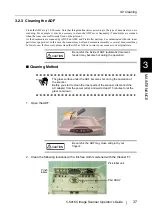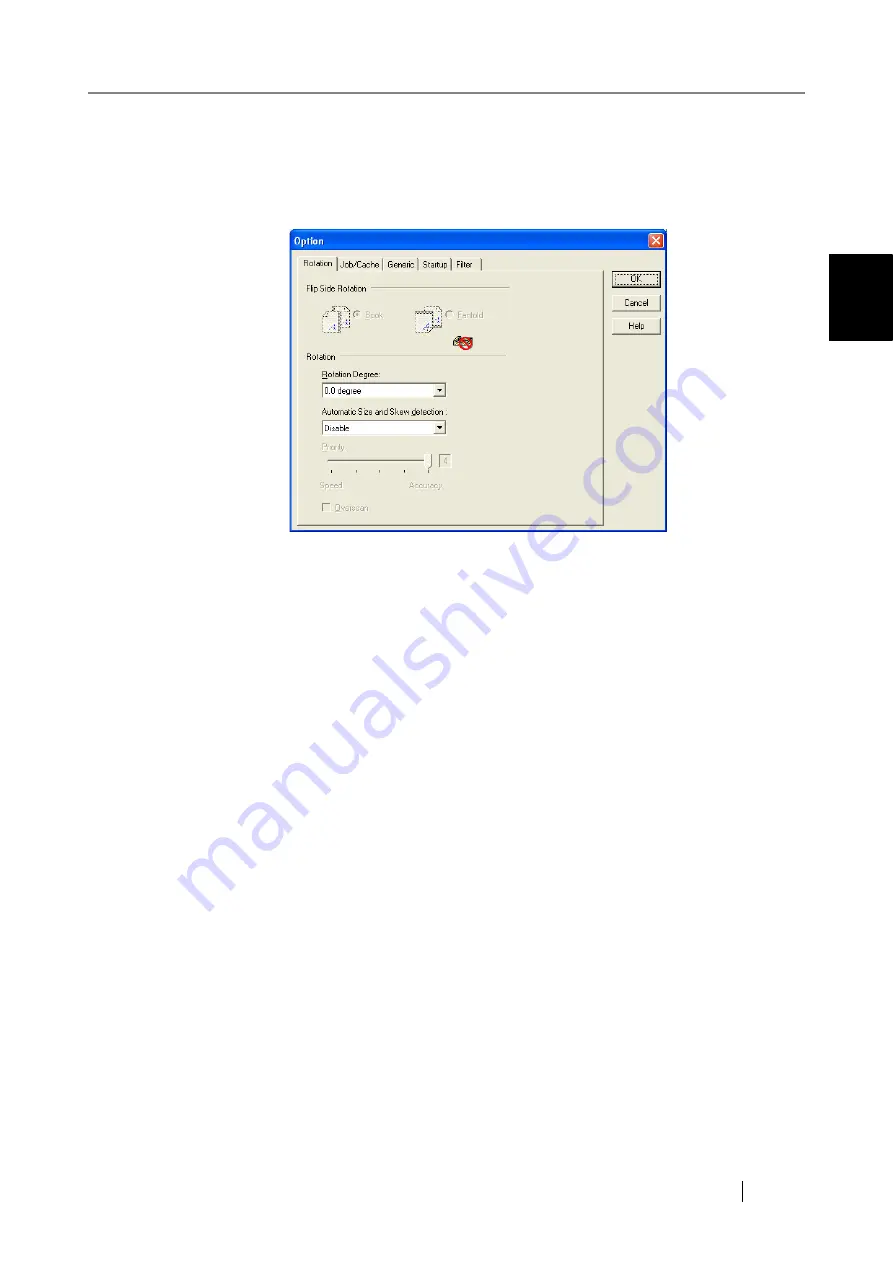
2.5 How to use the Scanner Driver
fi-5015C Image Scanner Operator’s Guide
25
BASIC SCANNER OPERA
T
IONS
2
[About...] button
Opens an information window about the TWAIN Scanner Driver's version.
[Option...] button
You can set up the details of optional functions on the window below.
[Rotation] tab
Select this tab when setting image rotation.
[Job/Cache] tab
Select this tab when setting cache mode, blank page skipping, etc.
[Generic] tab
Select this tab to change the unit displayed on the Setting Window for the TWAIN
Scanner Driver. (Millimeters, Inches, and Pixels are available)
[Startup] tab
Select this tab for setting the Scanner Operation Panel.
[Filter] tab
Select this tab for setting the image processing filter(s).
Page Edge Filler: Fills up the margins of the scanned documents with a selected
color.
Digital Endoser:
A character string, such as the alphabet and numbers, can be
added in the scanned document.
[Advance...] button
Click this button for settings of the advanced image processing.
You can set Dropout Color, Reverse, etc. Also Gamma Pattern by custom settings,
[Config...] button
Click this button for configuring the Setting Files.
You can save the changed settings as a Setting File. From next scanning, the settings
are quickly changed by using these Setting Files.
For details of each function, refer to the "TWAIN Scanner Driver Help".
Summary of Contents for FI-5015C
Page 1: ...P3PC 1592 06ENZ0 Operator s Guide fi 5015C Image Scanner ...
Page 7: ...vi ...
Page 13: ...6 ...
Page 39: ...32 ...
Page 61: ...54 ...
Page 63: ...AP 2 Dimensions Unit millimeters 175 447 17 6 in 6 88 in 175 328 12 9 in 6 88 in ...
Page 67: ...AP 6 ...
Page 79: ...IN 2 U USB connector 3 Using the Scan or Send to button 3 ...