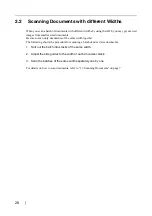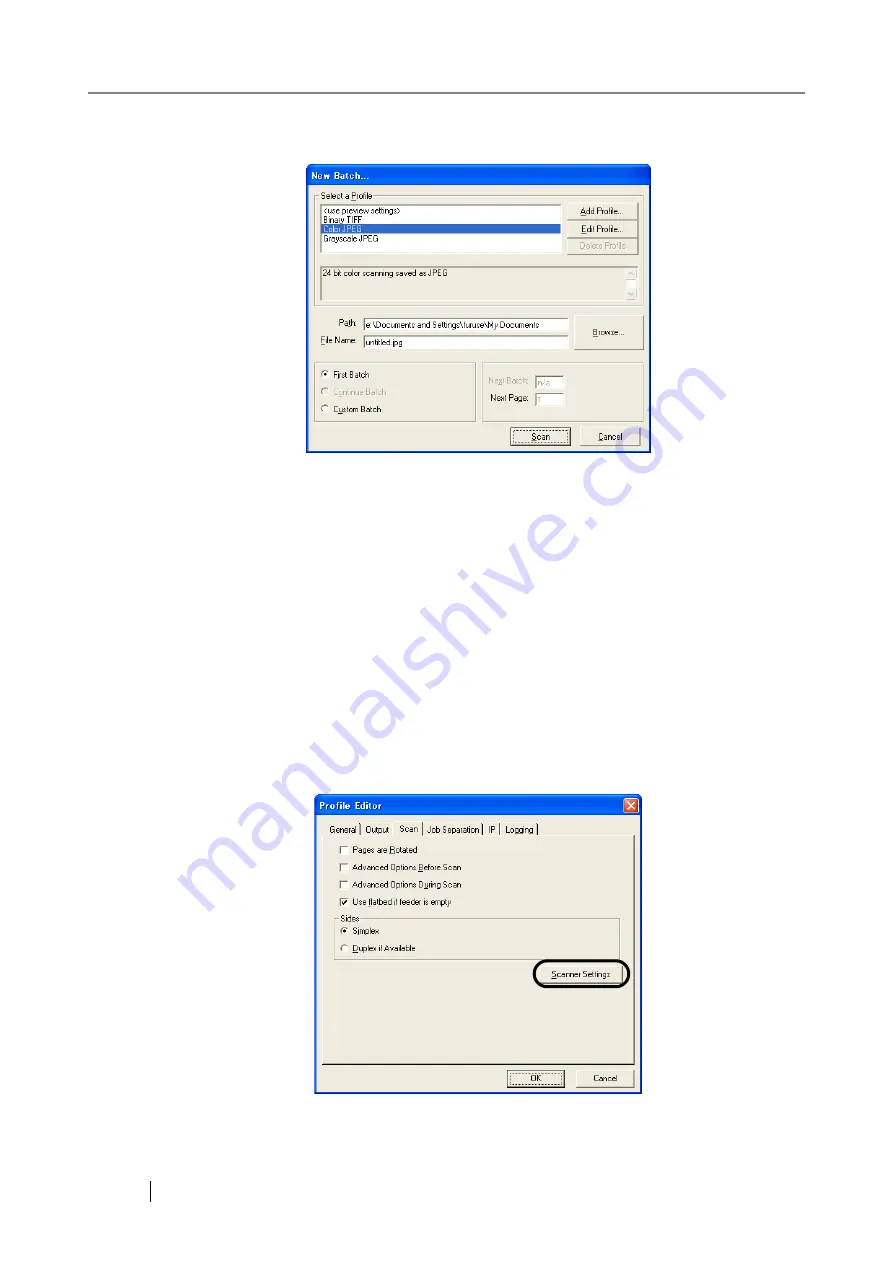
16
5) Select the profile for scanning.
•
When creating a new profile
Select one from already existing profiles and click [Add Profile...] button.
⇒
A new profile will be created based on the profile you select.
•
When changing the settings of already existing profiles
Select one from already existing profiles and click [Edit Profile...] button.
⇒
The settings of the selected profile can be changed.
•
When deleting a profile
Select the one to delete and click [Delete] button.
⇒
The selected profile will be deleted.
When you added, edited or deleted a profile, go to the procedure 10.
6) Open the window of ISIS Driver.
Select the [Scan] tab and click the [Scanner Settings] on the [Profile Editor] window.
Summary of Contents for fi-4530C
Page 1: ...Operator s Guide fi 4530C Image Scanner P3PC E577 01EN ...
Page 5: ...iv ...
Page 39: ...24 ...
Page 57: ...42 6 Click OK 7 Enter a file name and click the Save button on the Save PDF File As dialogbox ...
Page 75: ...60 ...
Page 125: ...110 ...
Page 131: ...116 ...
Page 139: ...AP 8 ...
Page 143: ......