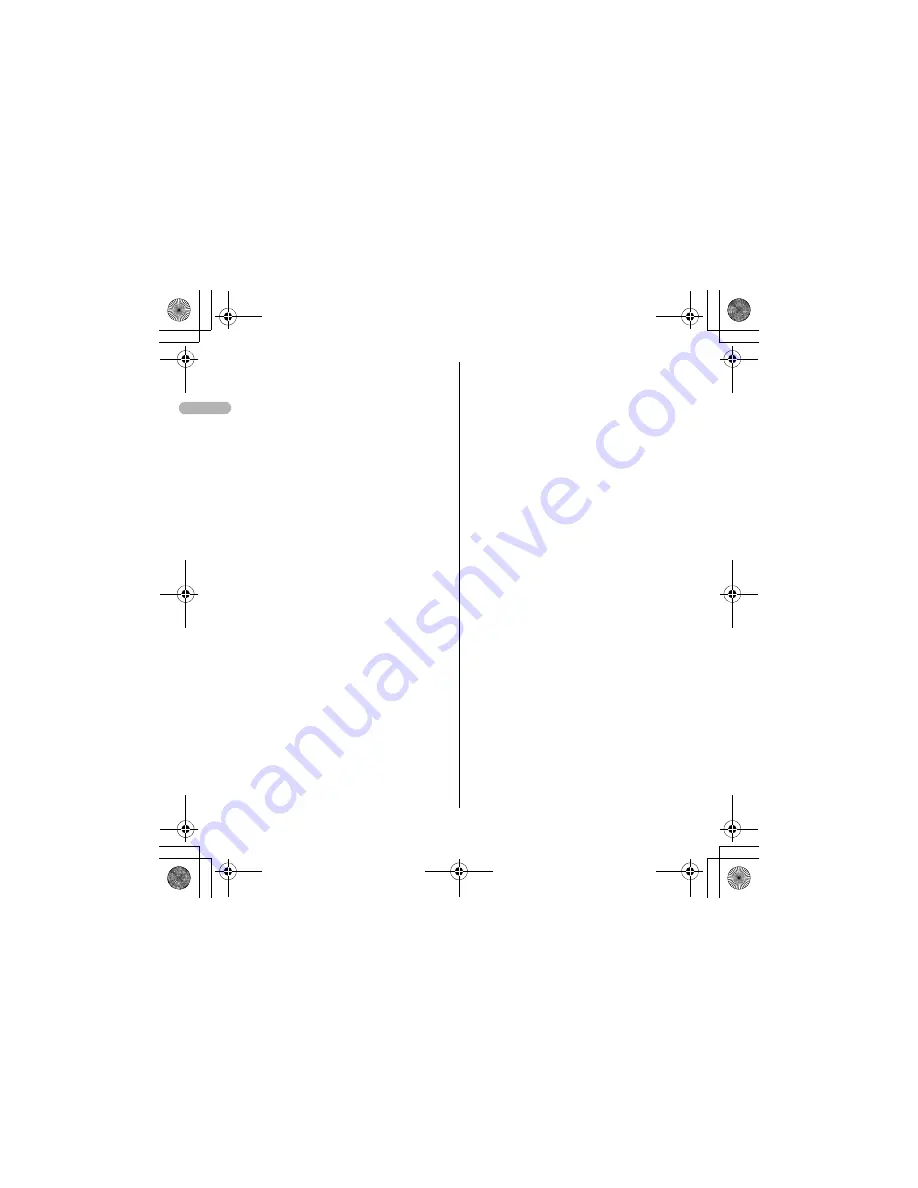
8
Press and hold for 1 second or more : Display
Scheduler.
p
a
Mail/
▼
(Scroll) key
Use to display mail menu, scroll downward
the mail screen or site/website display by
pages, perform the operation shown in the
lower-right corner of the guide area.
Press 2 times : Check new message
Press and hold for 1 second or more : Display
Compose message screen.
q
f
Power/End key
Use to terminate on-hold, calling/operating
function, display/hide calendar layout.
Press and hold for 2 seconds or more : Turn power
ON/OFF.
r
#
#/Line-feed key/Macro shooting/Silent
mode
Use to enter "#", start a new line when
entering characters, switch Macro mode
while using out-camera.
Press and hold for 1 second or more : Start/cancel
Silent mode.
s
s
Multitask key
Use to perform another function while talking
or perform an operation (Multiaccess/
Multitask).
t
Charging jack
u
Jack
Connect various optional devices.
v
Out-camera
Use to shoot still images or movies, send
images over a videophone call.
w
Light
➝
P62
,
102
,
138
,
349
,
102
Turn on or blink when activating Lock on
close, shooting an image, recording a movie,
operating Music player operate according to
the settings of Indicator light or Light alert,
Simple light or Light.
x
Sub-display
➝
P29
y
Built-in antenna
* The terminal has a Built-in antenna. To talk in better
conditions, do not cover the antenna with your hand.
z
Fingerprint sensor
➝
P108
Register/authenticate fingerprint
A
Back cover
B
Strap opening
C
Speaker
D
P
Left Side key
Activate Simple light.
E
microSD memory card slot
➝
P294
F
M
Music key
Use to perform menu items on the sub-
display, operate Music player
Press and hold for 1 second or more : Start/Stop
Music player
G
Side keys [
▲▼
]
Side key [
▲
] : Stop ring tone, alarm or vibrate effect,
increase the volume during a call, turn on the light
of the sub-display while the terminal is folded,
switch display, select menu
Side key [
▲
](1 sec. or more) : Start Quick answer
machine while a call is incoming, start/stop voice
memo/movie memo during a call, start/cancel
Silent mode while the terminal is folded
*
, activate
answer machines/voice memos on the stand-by
display while the terminal is open
Side key[
▼
] : Decrease the volume during a call,
Turn sub-display light ON while the terminal is
open, switch display, select menu item
QIR.book Page 8 Thursday, April 17, 2008 3:14 PM









































