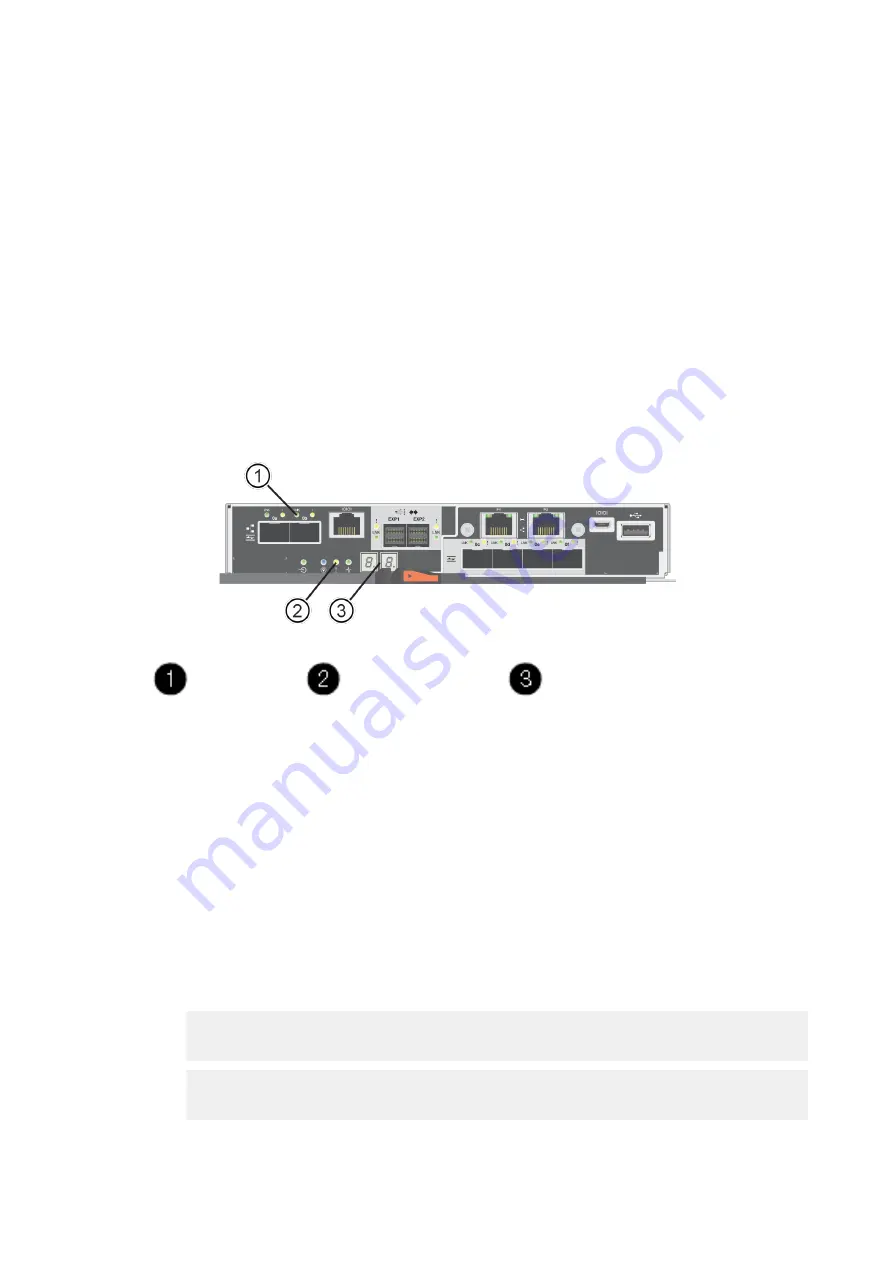
| Host interface cards |
Place controller online (duplex)
You bring the controller online to confirm the storage array is working correctly. Then, you can collect support
data and resume operations.
About this task
Perform this task only if your storage array has two controllers.
Procedure
1.
As the controller boots, check the controller LEDs and the seven-segment display.
Note:
The figure shows an example controller canister. Your controller might have a different number and
a different type of host ports.
When communication with the other controller is reestablished:
• The seven-segment display shows the repeating sequence
OS
,
OL
,
blank
to indicate that the
controller is offline.
• The amber Attention LED remains lit.
• The Host Link LEDs might be on, blinking, or off, depending on the host interface.
Host Link LEDs
Attention LED (amber)
Seven-segment display
2.
Bring the controller online using either SANtricity System Manager or the Enterprise Management
Window's (EMW) script editor:
• To use SANtricity System Manager:
a.
Select
Hardware
.
b.
If the graphic shows the drives, select
Show back of shelf
.
c.
Select the controller you want to place online.
d.
Select
Place Online
from the context menu, and confirm that you want to perform the operation.
The system places the controller online.
• To use script editor in the EMW:
a.
Open the Enterprise Management Window (EMW) in SANtricity System Manager on your local host.
b.
Select the storage array.
c.
Select
Tools
>
Execute Script
.
d.
Type one of the following commands in the text box.
For controller A: set controller [a] availability=online;
For controller B: set controller [b] availability=online;
e.
Select
Tools
>
Verify and Execute
.
The system places the controller online.
89






























