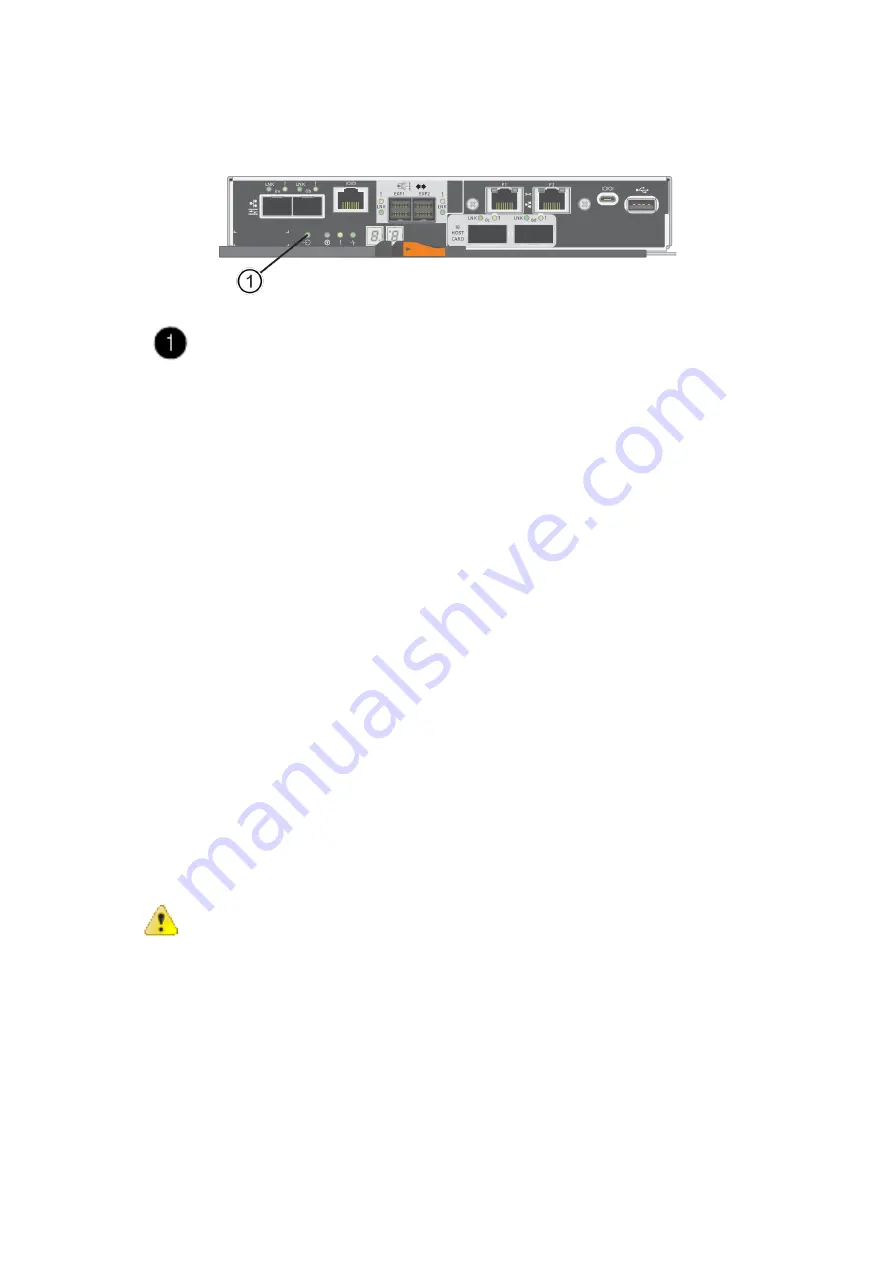
| Host interface cards |
The green Cache Active LED on the back of each controller is on when cached data needs to be written to
the drives. You must wait for this LED to turn off.
Cache Active LED
7.
From the Home page of SANtricity System Manager, select
View Operations in Progress
. Wait for all
operations to complete before continuing with the next step.
8.
Power down the controller shelf.
a) Turn off both power switches on the controller shelf.
b) Wait for all LEDs on the controller shelf to turn off.
What to do next
Go to
.
Add host interface card
You add a host interface card (HIC) to increase the number of host ports in your storage array. If you are
adding HICs to a duplex configuration, repeat all steps to remove the second controller canister, install the
second HIC, and reinstall the second controller canister.
Remove controller canister
You remove the controller canister so you can add the new host interface card. When you remove a controller
canister, you must disconnect all cables. Then, you can slide the controller canister out of the controller shelf.
Before you begin
• You must have labels to identify each cable that is connected to the controller canister.
• You have an ESD wristband, or you have taken other antistatic precautions.
Procedure
1.
Label each cable that is attached to the controller canister.
2.
Disconnect all the cables from the controller canister.
Attention:
To prevent degraded performance, do not twist, fold, pinch, or step on the cables.
3.
Confirm that the Cache Active LED on the back of the controller is off.
The green Cache Active LED on the back of the controller is on when cached data needs to be written to the
drives. You must wait for this LED to turn off before removing the controller canister.
67






























