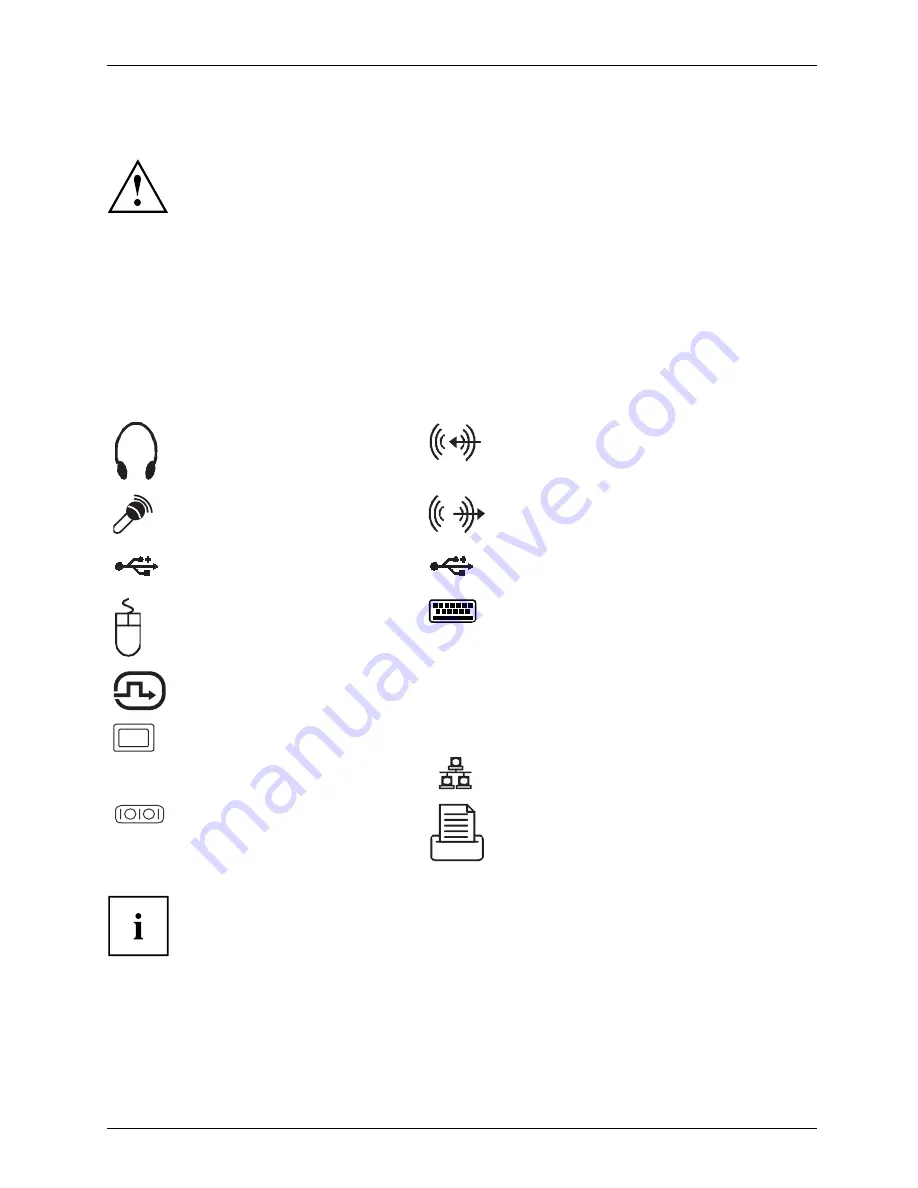
Getting started
Connecting external devices
Read the documentation on the external device before connecting it.
With the exception of USB devices, always remove all power plugs
before connecting external devices!
Do not connect or disconnect cables during a thunderstorm.
Always take hold of the actual plug. Never unplug a cable by pulling the cable itself.
Ports on the device
Interfaces
Externaldevices,
Device,
The ports are located on the front and back of the device. The ports available on your
device depend on the con
fi
guration level you have selected. The standard ports are
marked with the symbols shown below (or similar). Detailed information on the location
of the ports is provided in the manual for the mainboard.
Headphones, black or light
green
Headphonesport
Audio input (Line In), light blue
Audioinput
LineIn
Microphone port, black or pink
Microphoneport
Audio output (Line Out), light green
Audiooutput
LineOut
USB 3.0 - Universal Serial
Bus, blue
UniversalSerialBus
USB 2.0 - Universal Serial Bus, black
PS/2 mouse port, green
Mouseport
PS/2mouseport
PS/2 keyboard port, purple
Keyboardport
DVI-D monitor port
DVI-Imonitorport
DP
DisplayPort
DisplayPort
VGA monitor port, blue
Monitorport
LAN
LAN port
LANport
Serial port
Serialinterface
Parallel port
Parallelport
Some of the connected devices require special drivers (see the
documentation for the connected device).
Fujitsu
19






























