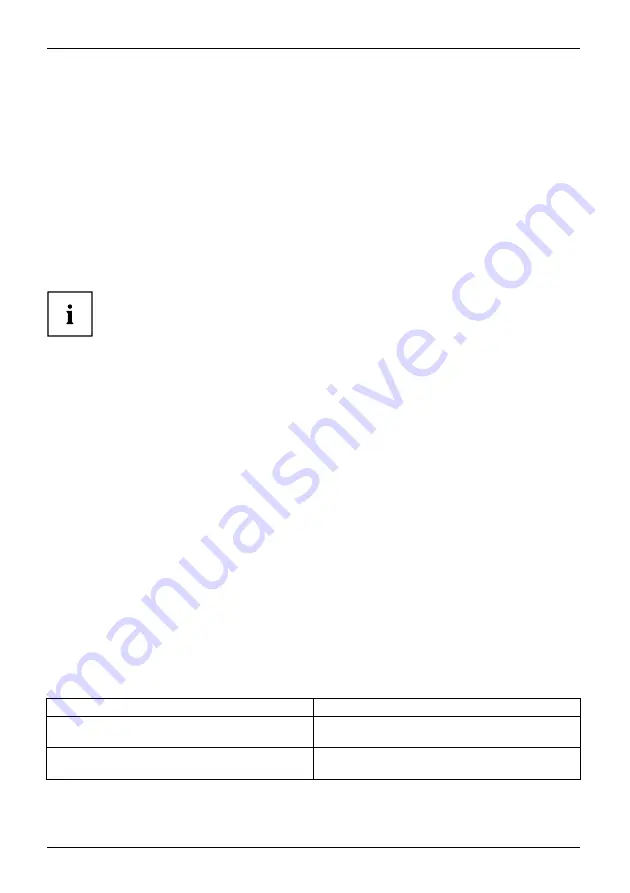
Troubleshooting and tips
Executing a reset
If the device no longer responds to your inputs, choose one of the following options:
Forced shutdown
►
Press and hold the ON/OFF button for at least 4 seconds.
The device will be shut down. You can then restart it.
Resetting the rechargeable battery
►
Shut down the device.
If the device does not respond, you may have to force the shutdown, as described above.
►
Disconnect the AC adapter from the device.
►
Press the Volume Up button and the Shortcut button at the same time.
The device resets in a similar way to the removal of the rechargeable
battery. You can then restart it.
Help if problems occur
Should you encounter a problem with your computer that you cannot resolve yourself:
►
Note the ID number of your device. The ID number is found on the type rating
plate on the back or underside of the casing.
►
For further clari
fi
cation of the problem, contact the Fujitsu Service Desk. When you do
this, please have ready the ID number and serial number of your system.
If you need to restore your system
In the event you need to restore your original Factory Image, please refer to
the appendix of this Operating Manual.
The Tablet PC’s date or time is incorrect
Summertime
Wintertime
Incorrecttime
Timenotcorrect
Wrongdate/time
Datenotcorrect
Cause
Troubleshooting
Time and date are incorrect.
►
With the
BIOS-Setup-Utility
, you can set the
date and time in the
Main
menu.
Date and time are still set incorrectly after
switching on the Tablet PC.
►
Please contact your sales outlet or our
hotline/service desk.
82
Fujitsu
















































