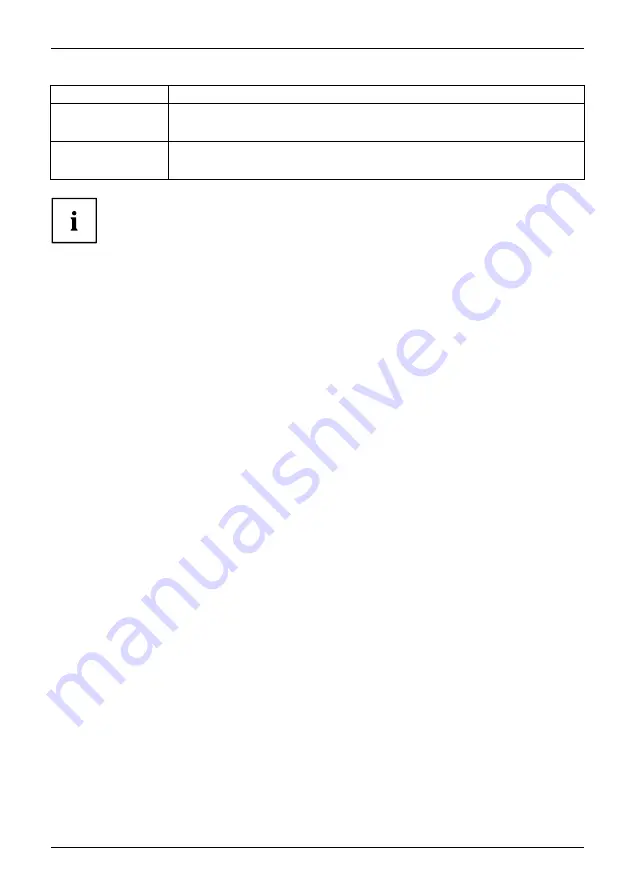
Operation
Function
Description
Video
Mode for the display of videos
Enhanced reaction time (overdrive), dynamic contrast (ACR).
Custom
Mode for special application purposes
Free choice of colour temperature, advanced con
fi
guration capabilities.
The brightness set in Mode is stored under
Of
fi
ce
,
Photo
,
Video
and
Custom
.
Fujitsu
29
Summary of Contents for E24-8 TS Pro
Page 1: ...Display Operating Manual FUJITSU Display E24 8 TS Pro ...
Page 3: ......
















































