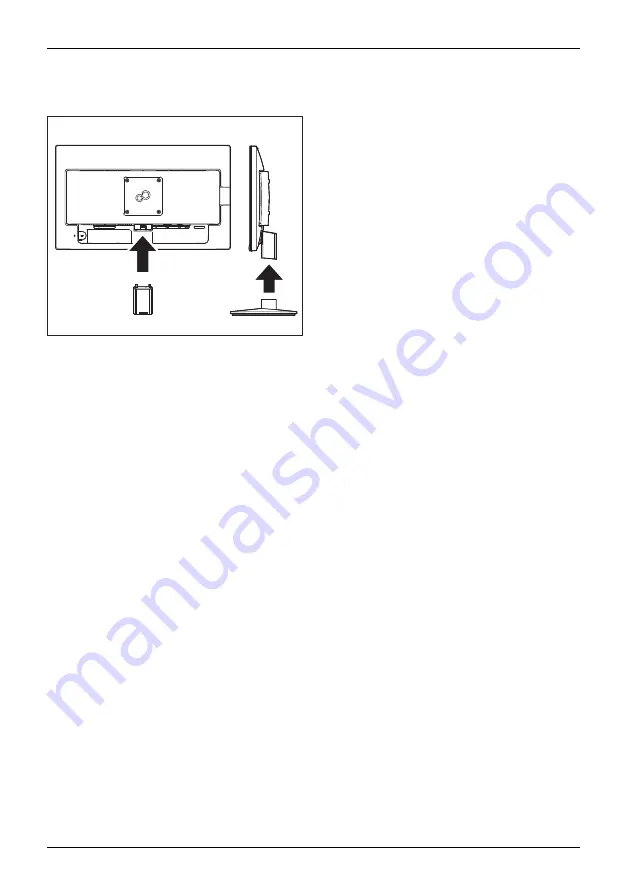
Getting started
Mounting the monitor base
1
2
►
Slide the foot into the carrier at the back of
the monitor, until it is heard to engage (1).
►
Install the base plate on the foot (2).
►
Place the monitor in the operating position.
Adjusting the inclination
The inclination of the monitor can be adjusted by -3.5° (forwards) and +22°
(backwards) from its vertical position.
►
Hold the monitor with both hands on the left and right sides of the casing
and move it to the desired angle.
14
Fujitsu
Summary of Contents for E24-8 TS Pro
Page 1: ...Display Operating Manual FUJITSU Display E24 8 TS Pro ...
Page 3: ......






























