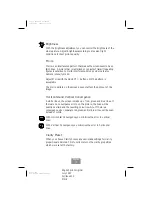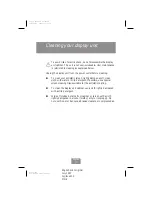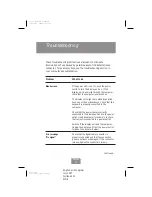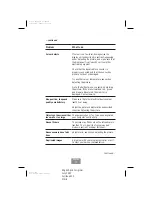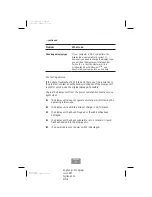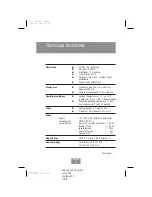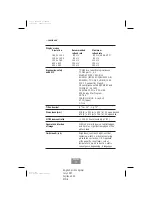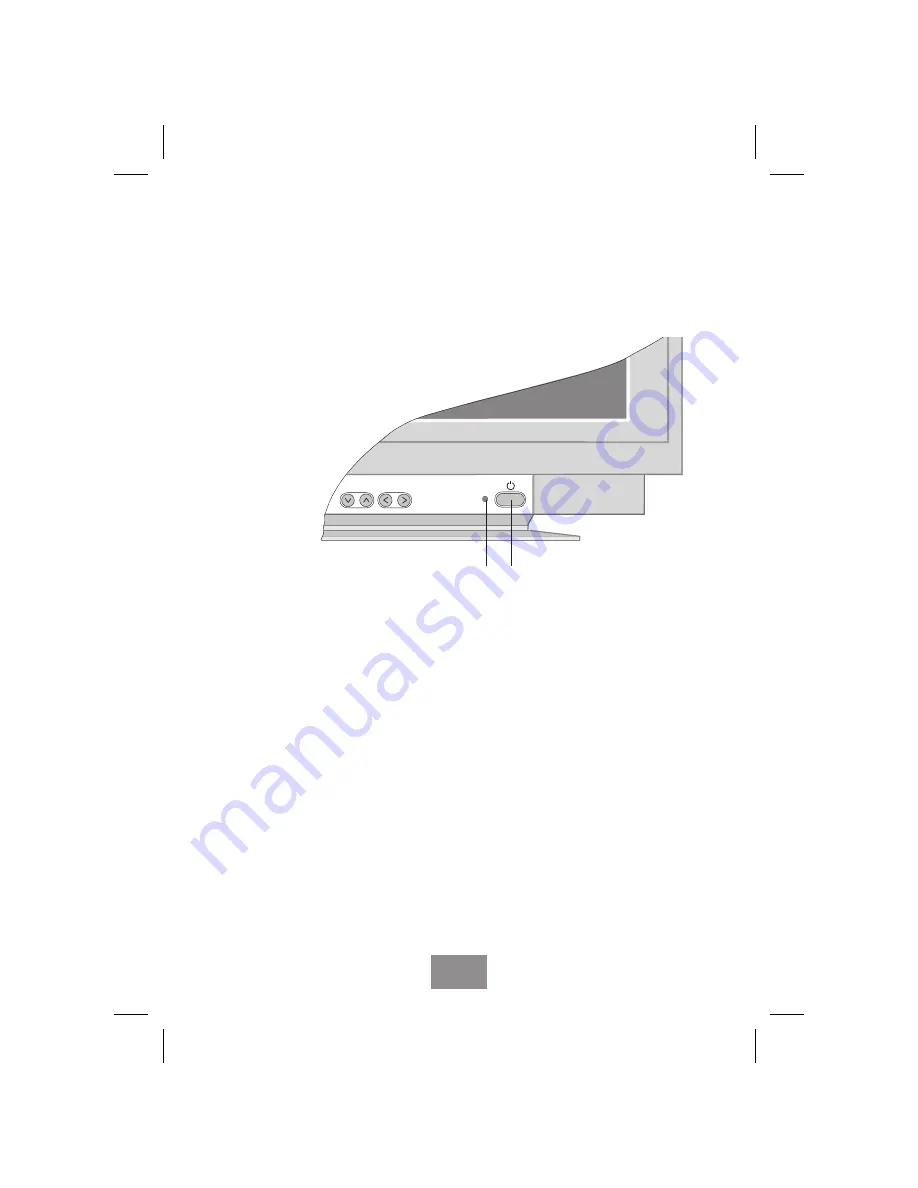
5.
Turn on the display unit using the power switch (
1
) and check
to make sure that the power LED (
2
) is on, as shown in Fig. 2.
If not, repeat steps 3 and 4 or refer to the Troubleshooting
section of this guide.
6.
Turn on the power to the computer. The picture will appear
within about 20 seconds. Adjust the picture to obtain optimum
picture quality. See section Adjusting the picture in this guide
for more information.
SELECT
ADJUST
2
Fig. 2
1
English print original
July 1997
Fujitsu e213
MNä
English
7
main2.chp
Fri Aug 08 12:45:32 1997
Color profile: Disabled
Composite Default screen