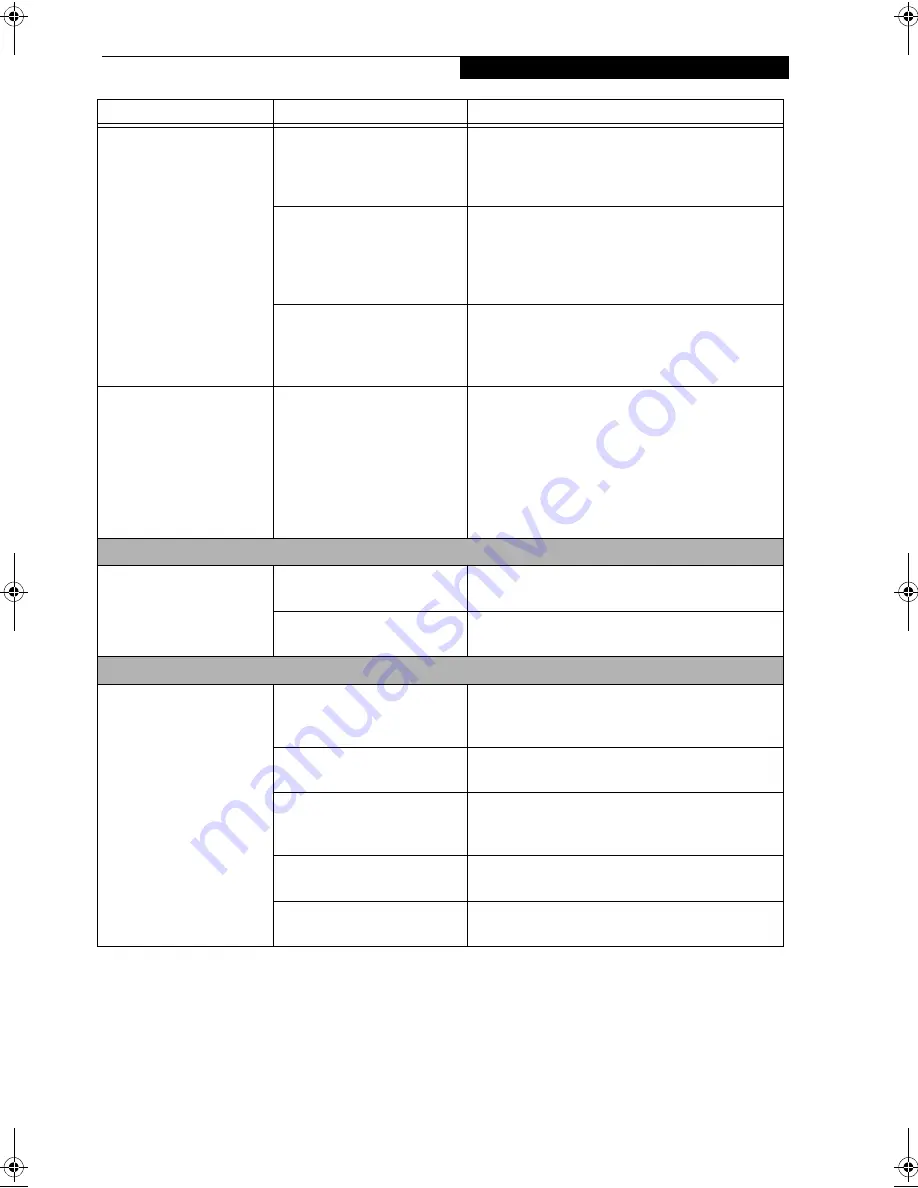
63
T r o u b l e s h o o t i n g
LifeBook notebook fails to
recognize DVD/CD-RW/
CD-ROM’s. (continued)
Wrong drive designator was
used for DVD/CD-RW/CD-
ROM in the application.
Verify the drive designator used by the application is
the same as the one used by the operating system.
When the operating system is booted from a DVD/
CD, drive designations are automatically adjusted.
Windows DVD/CD-RW/CD-
ROM auto insertion function
is disabled.
Start the DVD/CD-RW/CD-ROM from the desktop
or application software or re-enable the Windows
DVD/CD-RW/CD-ROM auto insertion function.
(See Auto Insert Notification Function on page 47 for
more information)
DVD/CD-RW/CD-ROM is
dirty or defective.
Wipe DVD/CD-RW/CD-ROM with a non-abrasive
CD cleaning cloth and reinsert. It if still will not
work try another DVD/CD-RW/CD-ROM in
the drive.
The DVD/CD-RW/CD-
ROM Access indicator on
the Status Indicator Panel
blinks at regular intervals
when no DVD/CD-RW/
CD-ROM is in the tray or
the DVD/CD-RW/CD-
ROM drive is not installed.
The Windows DVD/CD-RW/
CD-ROM auto insertion func-
tion is active and is checking to
see if a DVD/CD-RW/CD-
ROM is ready to run.
This is normal. However, you may disable this
feature. (See Auto Insert Notification Function on
page 47 for more information)
Port Replicator Problems
LifeBook notebook does
not turn on when installed
in Port Replicator
Port Replicator AC adapter is
not plugged in.
Provide power to the Port Replicator.
Notebook is not properly
seated in the Port Replicator.
Remove and re-dock your LifeBook notebook.
Floppy Disk Drive Problems
You cannot access your
floppy disk.
You tried to write to a write
protected floppy disk.
Eject the floppy disk and set it to write enable. (See
Preparing a Disk for Use on page 44 for more informa-
tion)
Floppy disk is not
loaded correctly.
Eject floppy disk, check orientation and re-insert.
(See Ejecting a Disk on page 44 for more information)
BIOS setup utility states
Diskette Controller:
Disabled.
Revise the setup utility Main menu settings to
enable Diskette Controller. (See BIOS Setup Utility
on page 33 for more information)
The floppy disk drive may not
be properly installed.
Remove and re-install your floppy disk drive.
Security is set to protect access
to floppy disk data.
Verify your password and security settings.
Problem
Possible Cause
Possible Solutions
S Series.book Page 63 Friday, April 20, 2001 5:16 PM
Summary of Contents for DVD Player
Page 8: ...L i f e B o o k S S e r i e s ...
Page 9: ...1 Preface ...
Page 10: ...L i f e B o o k S S e r i e s ...
Page 12: ...2 L i f e B o o k S S e r i e s S e c t i o n O n e ...
Page 13: ...3 2 Getting to Know Your LifeBook Notebook ...
Page 14: ...4 L i f e B o o k S S e r i e s S e c t i o n T w o ...
Page 39: ...29 3 Getting Started ...
Page 40: ...30 L i f e B o o k S S e r i e s S e c t i o n T h r e e ...
Page 49: ...39 4 User Installable Features ...
Page 50: ...40 L i f e B o o k S S e r i e s S e c t i o n F o u r ...
Page 68: ...58 L i f e B o o k S S e r i e s S e c t i o n F o u r ...
Page 69: ...59 5 Troubleshooting ...
Page 70: ...60 L i f e B o o k S S e r i e s S e c t i o n F i v e ...
Page 84: ...74 L i f e B o o k S S e r i e s S e c t i o n F i v e ...
Page 85: ...75 6 Care and Maintenance ...
Page 86: ...76 L i f e B o o k S S e r i e s S e c t i o n S i x ...
Page 90: ...80 L i f e B o o k S S e r i e s S e c t i o n S i x ...
Page 91: ...81 7 Specifications ...
Page 92: ...82 L i f e B o o k S S e r i e s S e c t i o n S e v e n ...
Page 97: ...87 8 Glossary ...
Page 98: ...88 L i f e B o o k S S e r i e s S e c t i o n E i g h t ...
Page 103: ...93 G l o s s a r y ...
Page 104: ...94 L i f e B o o k S S e r i e s S e c t i o n E i g h t ...
















































