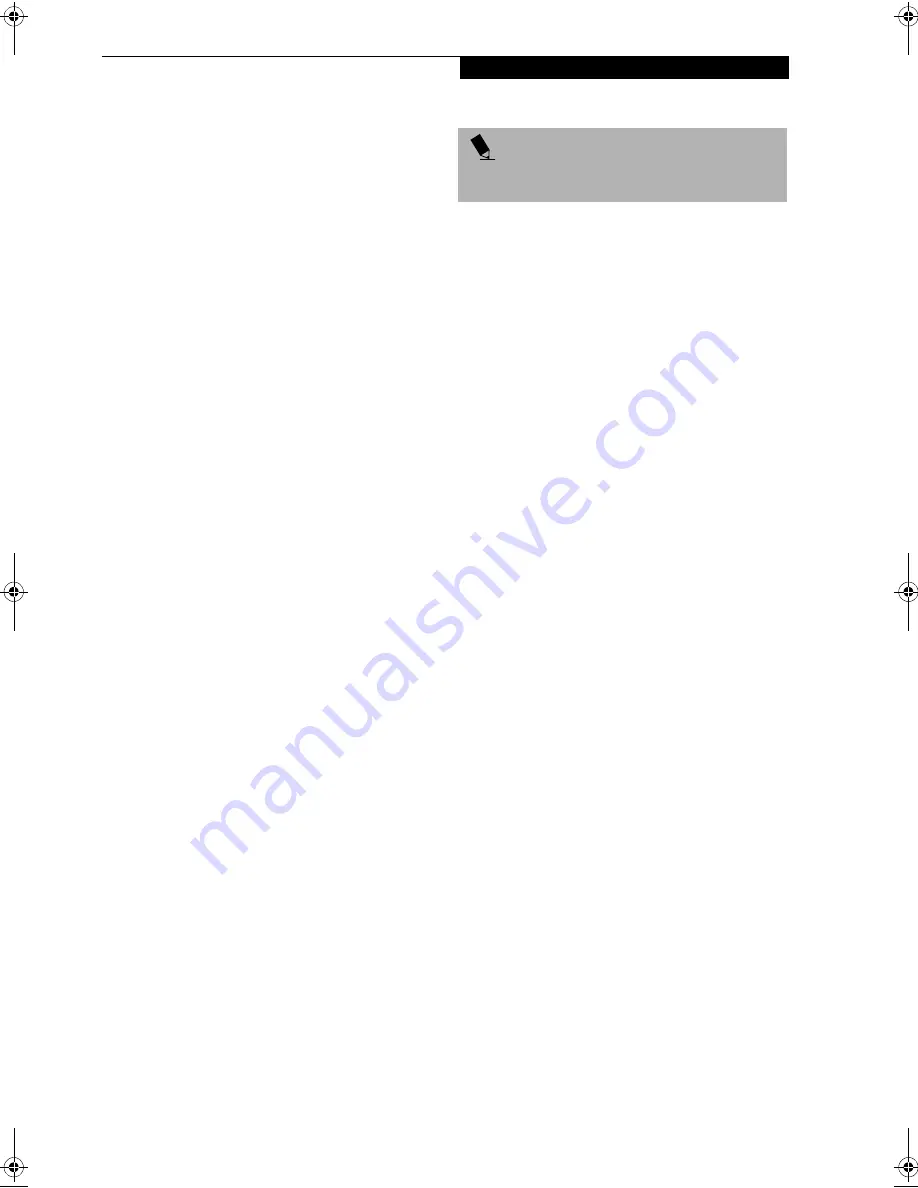
35
G e t t i n g S t a r t e d
BOOTING THE SYSTEM WITH
WINDOWS 2000 PROFESSIONAL
We strongly recommend that you not attach any external
devices and do not put a DVD/CD or floppy disk in
any drive until you have gone through the initial power
on sequence.
When you turn on your LifeBook notebook for the first
time, it will display a Fujitsu logo on the screen and then
the Windows 2000 Professional setup screen will appear.
The Windows 2000 Professional setup will prompt you
through a series of screens. You will be asked to enter
custom and computer information, user password,
date and time, workgroup or computer domain and
accept or reject the license agreement. Once you have
entered all the information you will be asked to restart
your computer.
REGISTERING YOUR LIFEBOOK NOTEBOOK
What are the benefits of registering?
You will receive an identification label for your LifeBook
notebook, which, if your notebook is ever lost, may help
in getting it returned to you. You also receive technical
support access and useful product mailings. Proof of
purchase is not required if you register within 30 days of
your purchase.
How do I register?
With Windows, it is a part of the Windows Welcome
process. If you do not register during the Welcome
process you can double-click on the LifeBook Registra-
tion icon on your desktop and then follow the instruc-
tions. The LifeBook Registration icon is the only way to
register Windows 2000 Professional.
You may also complete the pre-printed registration form
and either:
■
Fax to 1-800-577-9989
■
Mail to:
Fujitsu PC Corporation
750 139th Ave.
San Leandro, CA 94578
You may also register on our Web site:
■
www.fujitsupc.com/support.
You will need to be set up with an Internet Service
Provider (ISP) to use this option.
INSTALLING CLICK ME!
The first time you boot up your system, you will see an
icon on the desktop called Click Me!. When you click the
Click Me! icon, your system will automatically build the
icon tray in the bottom right of the screen. These icons
provide links to utilities that you will frequently access.
Although the icon remains on the screen, you need
invoke it only once. When you click Click Me!, the
following pre-installed applications and utilities will be
activated and appear on the taskbar:
■
McAfee ActiveShield
■
BatteryAid
■
LifeBook Application Panel
■
ATI Display Properties
■
Alps Touchpad
■
Softex BayManager (Windows 98 only)
■
Fujitsu Service Assistant
P O I N T
Make sure you have connected a phone line to your
modem before you use E-Registration.
S Series.book Page 35 Friday, April 20, 2001 5:16 PM
Summary of Contents for DVD Player
Page 8: ...L i f e B o o k S S e r i e s ...
Page 9: ...1 Preface ...
Page 10: ...L i f e B o o k S S e r i e s ...
Page 12: ...2 L i f e B o o k S S e r i e s S e c t i o n O n e ...
Page 13: ...3 2 Getting to Know Your LifeBook Notebook ...
Page 14: ...4 L i f e B o o k S S e r i e s S e c t i o n T w o ...
Page 39: ...29 3 Getting Started ...
Page 40: ...30 L i f e B o o k S S e r i e s S e c t i o n T h r e e ...
Page 49: ...39 4 User Installable Features ...
Page 50: ...40 L i f e B o o k S S e r i e s S e c t i o n F o u r ...
Page 68: ...58 L i f e B o o k S S e r i e s S e c t i o n F o u r ...
Page 69: ...59 5 Troubleshooting ...
Page 70: ...60 L i f e B o o k S S e r i e s S e c t i o n F i v e ...
Page 84: ...74 L i f e B o o k S S e r i e s S e c t i o n F i v e ...
Page 85: ...75 6 Care and Maintenance ...
Page 86: ...76 L i f e B o o k S S e r i e s S e c t i o n S i x ...
Page 90: ...80 L i f e B o o k S S e r i e s S e c t i o n S i x ...
Page 91: ...81 7 Specifications ...
Page 92: ...82 L i f e B o o k S S e r i e s S e c t i o n S e v e n ...
Page 97: ...87 8 Glossary ...
Page 98: ...88 L i f e B o o k S S e r i e s S e c t i o n E i g h t ...
Page 103: ...93 G l o s s a r y ...
Page 104: ...94 L i f e B o o k S S e r i e s S e c t i o n E i g h t ...






























