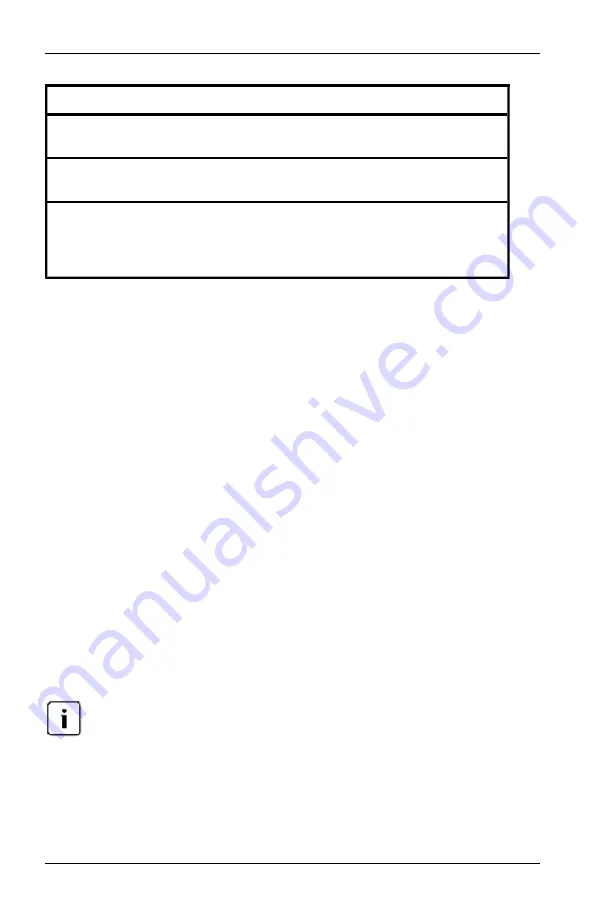
4.3 Das Explorer-Fenster
Anzahl
Beschreibung
1
Zeigt die IP-Adresse, den Einheiten-Typ und die letzten sechs Ziffern der
MAC-Adresse der Einheit sowie den Browser an.
2
OBWI-Registerkarten dienen zur Anzeige von Verbindungen, Status und
zur Konfiguration der Einheit.
3
Zeigt angeschlossene IQ-Module, einschließlich Status, Server (hierbei
handelt es sich um einen Hyperlink, der den Zugriff auf den ausgewählten
Zielserver ermöglicht), EID und Pfad von Zielgeräten, die an den Switch
angeschlossen sind.
Tabelle 4.2: Beschreibungen für Abbildung 4,1
Benutzerverbindungen anzeigen und trennen
Sie können die derzeit aktiven Benutzerverbindungen über die Registerkarte
„Status“ in der OBWI anzeigen und trennen. Sie können den Sitzungstyp, den
Servernamen oder das IQ-Modul, an das sie angeschlossen sind, sowie die
Systemadresse anzeigen. Abgesehen vom Trennen einer Benutzersitzung
ermöglicht der Switch es einem Benutzer auch, die Steuerung eines Servers zu
übernehmen, der gerade von einem anderen Benutzer verwendet wird.
So trennen Sie eine Benutzersitzung:
1.
Klicken Sie in der OBWI auf die Registerkarte
Status
. Eine Liste der Benutzer
mit zugehörigen Verbindungsinformationen wird angezeigt.
2.
Markieren Sie das Kontrollkästchen für einen oder mehrere Benutzer, die
Sie trennen möchten.
3.
Klicken Sie auf die Schaltfläche
Sitzung trennen
. In einer Meldung werden
Sie aufgefordert, das Trennen der Verbindung zu bestätigen.
4.
Klicken Sie auf
OK
, um die Benutzersitzung zu trennen.
– oder –
Klicken Sie auf
Abbrechen
, um das Fenster zu verlassen, ohne die
Verbindung zu trennen.
Voraussetzung für eine Verbindungstrennung sind die entsprechenden Zugriffsrechte.
Wenn Sie nicht über die entsprechende Berechtigung verfügen, um die Verbindung
eines Benutzers zu trennen, ist das Kontrollkästchen neben diesem Benutzer nicht
verfügbar.
590-1035-640A
29
Summary of Contents for Control 3-0801
Page 2: ......
Page 3: ...KVM s3 0801 1601 Installer User Guide Edition February 2011 ...
Page 6: ...Contents 590 1035 640A 6 ...
Page 8: ...1 Product Overview 590 1035 640A 2 ...
Page 28: ...3 Local Port Operation 590 1035 640A 22 ...
Page 44: ...4 Web Interface Operations 590 1035 640A 38 ...
Page 46: ...5 Flash Upgrades 590 1035 640A 40 ...
Page 50: ...6 UTP Cabling 590 1035 640A 44 ...
Page 56: ...8 Sun Advanced Key Emulation 590 1035 640A 50 ...
Page 58: ...9 Technical Support 590 1035 640A 52 ...
Page 59: ......
Page 60: ......
Page 61: ...KVM s3 0801 1601 Installations und Bedienungsanleitung Ausgabe Februar 2011 ...
Page 64: ...Inhalt 590 1035 640A 6 ...
Page 66: ...1 Produktüberblick 590 1035 640A 2 ...
Page 74: ...2 Installation 590 1035 640A 10 ...
Page 90: ...3 Betrieb des lokalen Ports 590 1035 640A 26 ...
Page 108: ...4 Verwenden der Weboberfläche 590 1035 640A 44 ...
Page 114: ...6 UTP Verkabelung 590 1035 640A 50 ...
Page 120: ...8 Tastenemulation für Sun Zusatztasten 590 1035 640A 56 ...
Page 122: ...9 Technischer Kundendienst 590 1035 640A 58 ...
Page 123: ......
Page 124: ......
Page 125: ...KVM s3 0801 1601 Guide d installation et d utilisation Édition de février 2011 ...
Page 128: ...Table des matières 590 1035 640A 6 ...
Page 130: ...1 Présentation du produit 590 1035 640A 2 ...
Page 138: ...2 Installation 590 1035 640A 10 ...
Page 154: ...3 Fonctionnement de la voie locale 590 1035 640A 26 ...
Page 172: ...4 Utilisation de l interface Web 590 1035 640A 44 ...
Page 178: ...6 Câblage UTP 590 1035 640A 50 ...
Page 184: ...8 Émulation des touches avancées du clavier Sun 590 1035 640A 56 ...
Page 186: ...9 Assistance technique 590 1035 640A 58 ...
Page 187: ......
Page 188: ......
Page 189: ...KVM s3 0801 1601 Guía de uso e instalación Edición de febrero de 2011 ...
Page 192: ...Contenido 590 1035 640A 6 ...
Page 194: ...1 Información general del producto 590 1035 640A 2 ...
Page 202: ...2 Instalación 590 1035 640A 10 ...
Page 218: ...3 Funcionamiento del puerto local 590 1035 640A 26 ...
Page 236: ...4 Operaciones de la interfaz Web 590 1035 640A 44 ...
Page 242: ...6 Cableado UTP 590 1035 640A 50 ...
Page 248: ...8 Emulación de teclas avanzadas de Sun 590 1035 640A 56 ...
Page 250: ...9 Asistencia técnica 590 1035 640A 58 ...
Page 251: ......
Page 252: ......
Page 253: ...KVM s3 0801 1601 Guida all installazione e manuale dell utente Versione febbraio 2011 ...
Page 256: ...Sommario 590 1035 640A 6 ...
Page 258: ...1 Panoramica sul prodotto 590 1035 640A 2 ...
Page 266: ...2 Installazione 590 1035 640A 10 ...
Page 282: ...3 Funzioni della porta locale 590 1035 640A 26 ...
Page 300: ...4 Funzioni dell interfaccia Web 590 1035 640A 44 ...
Page 306: ...6 Cablaggio UTP 590 1035 640A 50 ...
Page 312: ...8 Emulazione avanzata di tasti Sun 590 1035 640A 56 ...
Page 314: ...9 Supporto tecnico 590 1035 640A 58 ...
Page 315: ......
Page 316: ......
Page 317: ...KVM s3 0801 1601 インストーラ ユーザー ガイド 2011年2月 ...
Page 320: ...目次 590 1035 640A 6 ...
Page 322: ...1 製品概要 590 1035 640A 2 ...
Page 358: ...4 Webインターフェイスの操作 590 1035 640A 38 ...
Page 364: ...6 UTPケーブル 590 1035 640A 44 ...
Page 370: ...8 Sunキーボードのアドバンスト キー エミュレーション 590 1035 640A 50 ...
Page 372: ...9 テクニカル サポート 590 1035 640A 52 ...
Page 373: ......
Page 374: ...590 1035 640A ...






























