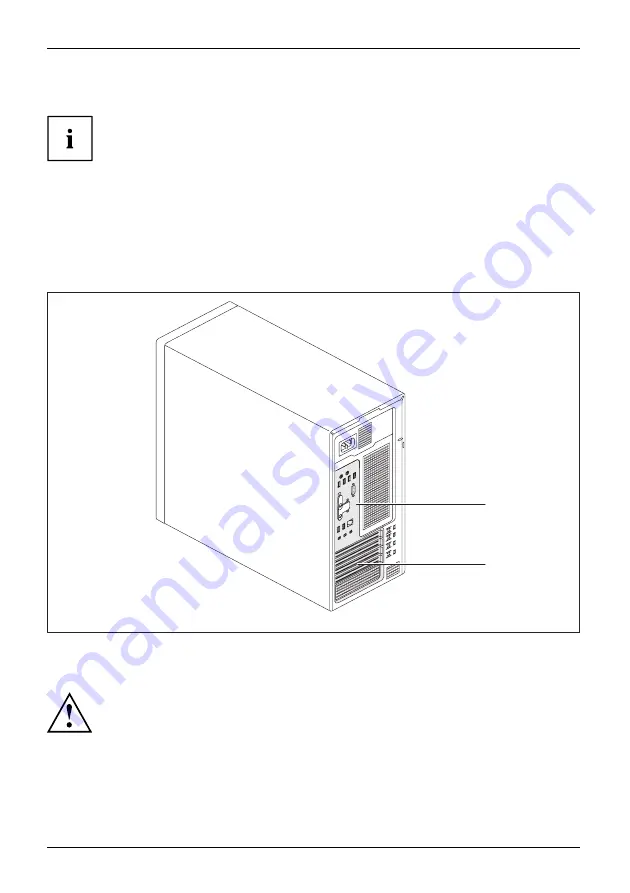
Getting started
Connecting a monitor
In the factory settings, the system is con
fi
gured so that an available PCI display
adapter is provided for screen output during initial setup.
This is also the case if there is an internal display adapter.
As soon as a PCI display adapter is plugged in or if the CPU has no graphics
core, all onboard display adapter ports are covered ex works.
Depending on the con
fi
guration, you can use the monitor ports on the mainboard (1) or the monitor
ports for an optional display adapter in one of the board slots (2) to connect a monitor to your device.
If you equip a device with an integrated display adapter and an optional display adapter, the
integrated display adapter is initially deactivated on attaching the optional display adapter. If both
display adapters are to be operated, you must
fi
rst activate this function in the
BIOS setup
.
1
2
1 = Monitor ports of the mainboard (only
processors with graphics core)
2 = Monitor ports of the optional
display adapter
Only attach the monitor to your device when it is switched off.
►
Follow the instructions contained in the monitor manual to prepare the monitor
for operation (e.g. connecting cables).
►
Connect the data cable to a suitable monitor port on the device (DVI-I, DisplayPort).
16
Fujitsu
















































