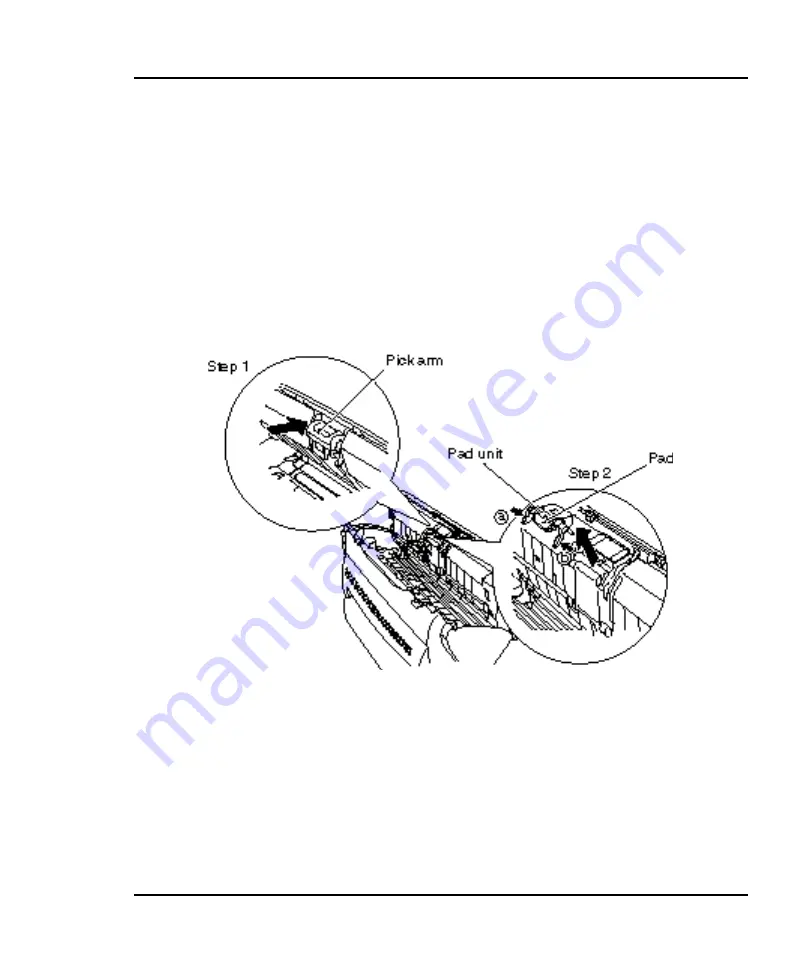
4-8
M3091DC Image Scanner Operation Guide
1) Remove any documents from the document support.
2) Open the automatic document feeder by pulling it toward you while
raising the cover open lever.
3) Remove the pad unit.
Step 1:
Push the pick arm in the automatic document feeder in the
arrow direction.
Step 2:
Pull out the pad unit by using such as a ballpoint pen at
both ends (a and b) of the pad unit.
4) When mounting a new pad unit, push the pick arm downward with
one hand while mounting the pad unit with the other hand.
Summary of Contents for C150-E140-03EN
Page 1: ...2 M3091DC Image Scanner OPERATION GUIDE C150 E140 03EN ...
Page 16: ......
Page 47: ......
Page 62: ...A 2 M3091DC Image Scanner Operation Guide External dimensions ...
Page 63: ......








































