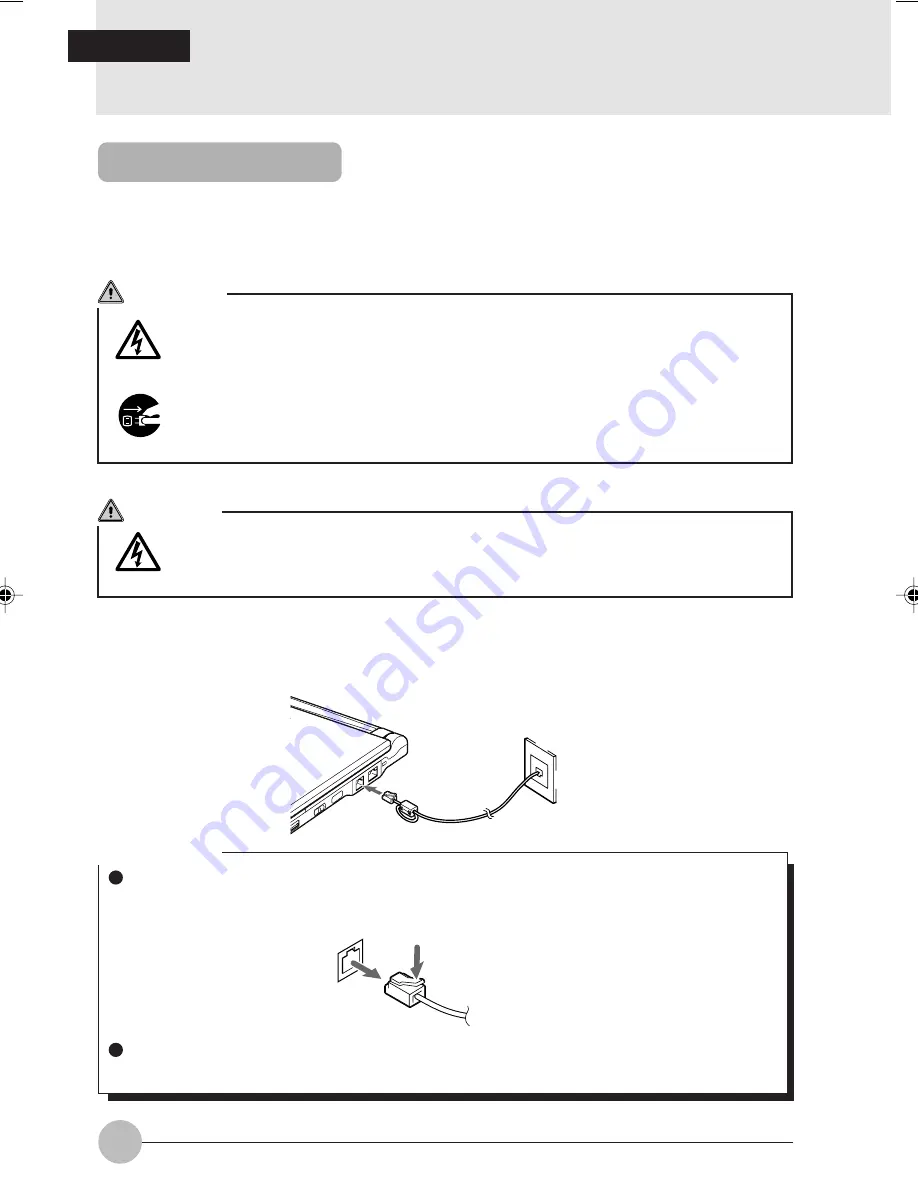
48
5. Using internal Data / FAX Modem
Connection
Internal Data / FAX Modem which supports V.90 is built in certain models of this PC product to
provide comfortable error-free communication conforming to MNP Class 4/5 and ITU-T V.42/
V42bis.
SECTION 2
1
Turn off the power to the PC and disconnect the AC adapter.
2
Connect the modular connector on your PC to a telephone line using a modular cable.
CAUTION
ELECTRIC SHOCK
Do not put your finger into the modular connector, or you may get electric shock.
WARNING
ELECTRIC SHOCK
Always turn off the power to the PC and disconnect the AC adapter when you connect
modular cables as you may get electric shock.
ELECTRIC SHOCK
Always turn off the power to the PC and disconnect the AC adapter when you connect
modular cables as you may get electric shock.
Critical Point
When you pull the plug out of the modular connector, pull it while holding the clip on the
connector, or you may damage the connector.
We recommend to use your PC with the AC adapter attached when you use a modem as it
consumes a large amount of power.
Quilt Sec 2_48-57
17/10/2000, 15:37
48
Summary of Contents for b2178
Page 43: ...33 SECTION 1 ...
Page 70: ...60 ...
















































