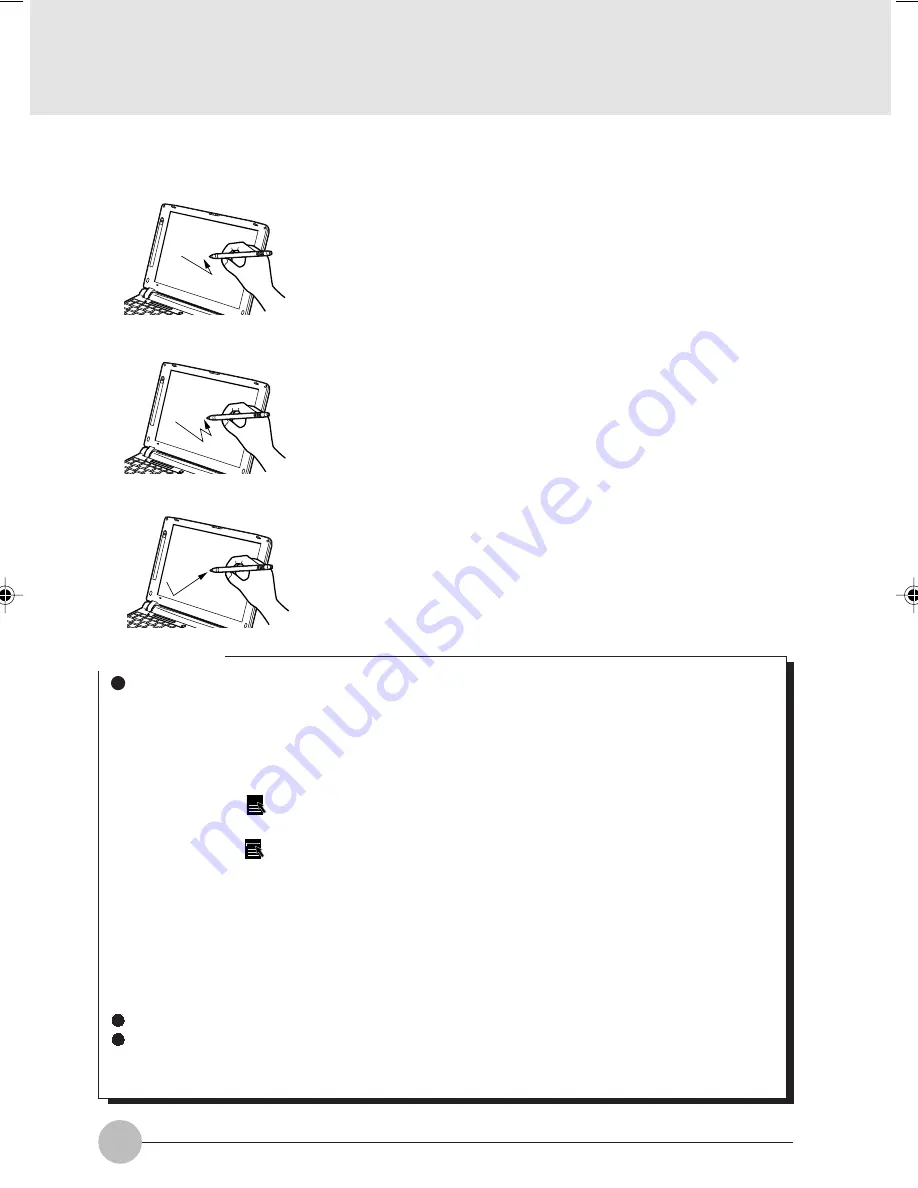
16
How to use Touch Panel
While pushing the pen lightly on the screen and
draw it.
Touch once on the screen lightly and release the
pen immediately.
• Double-Clicking
Touch twice in rapid succession on the screen and
release the pen immediately.
• Dragging
• Clicking
Critical Point
Other operations
The following operations can be performed on Touch Panel. Use Quick Point IV for the others:
- To open submenu, touch the desired item in the menu.
- To select an icon, press the panel near the desired icon lightly with the pen and drag it onto
the icon and the icon will be inverted.
- To right-click on the icon, you can do it in the following ways:
• Press the [
] (application) key.
Press the panel near the desired icon lightly with the pen and drag it onto the icon. Then
press the [
] (application) key.
• Press the [Ctrl] key.
There are two ways. One is to touch the icon while pressing the [Ctrl] key and the other is
to press the [Ctrl] key once and then touch the icon.
Go to Start Button Menu and click on [Program] > [Fujitsu Touch Panel] > [Touch Panel
Setting] and then [Touch Panel Setting] dialog box will appear. Select the functions you
want to use by check them and click on OK.
- To right-click on other items, use the Quick Point IV.
- When task bar icon cannot be displayed, operate by using the Quick Point IV.
Which one of Touch Panel, Quick Point IV, or external PS/2 mouse to be selected to use.
To use PS/2 mouse that is equipped with a driver such as IntelliMouse
TM
from Microsoft, it is
required to uninstall the Touch Panel. In order to use Touch Panel again, re-install the Touch
Panel driver.
Quilt Sec 1_01-16
17/10/2000, 15:36
16
Summary of Contents for b2178
Page 43: ...33 SECTION 1 ...
Page 70: ...60 ...






























