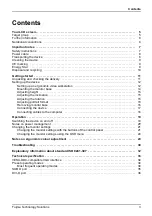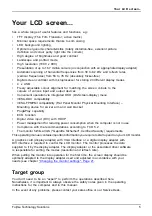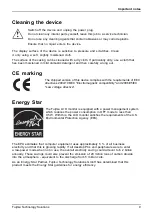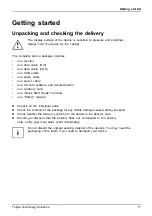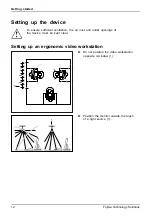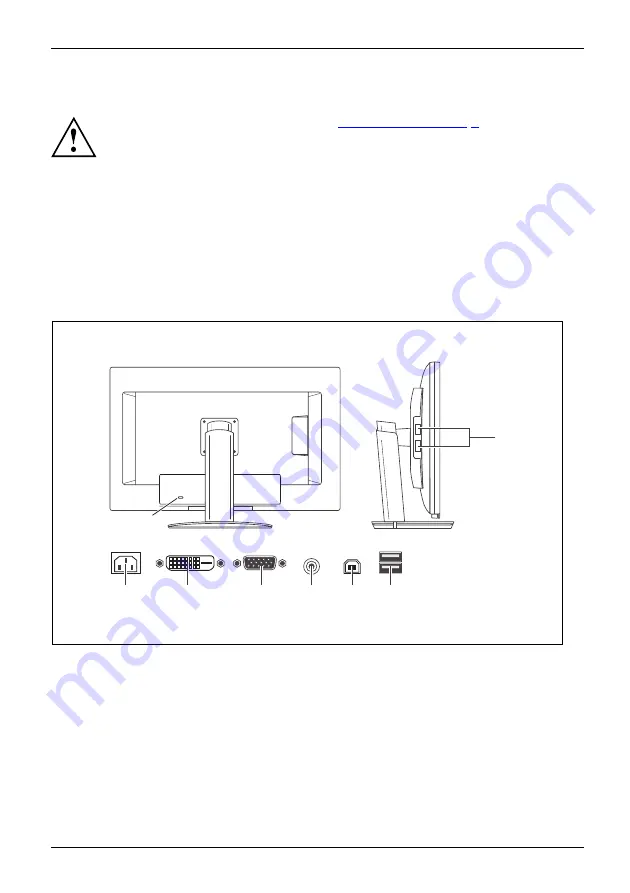
Getting started
Connecting the device
Please observe the safety information in
.
CE conformance and optimum picture quality are guaranteed only if
you use the data cables supplied.
►
Switch off the monitor and the computer.
►
Disconnect the power plug from the computer.
Connecting cables to the monitor
The data cables supplied have two 15-pin D-SUB connectors or two 24-pin DVI
connectors for connection to the monitor and to the computer.
Information on the computer connections and interfaces is contained in the
operating manual for the computer.
2
3
4
5
6
7
1
7
1 = Security slot for the "Kensington Lock"
2 = Power connector
3 = DVI-D socket (DVI)
4 = D-SUB socket (VGA)
5 = AUDIO-IN socket
6 = USB IN (Downstream)
7 = USB OUT (Upstream)
►
Select the appropriate data cable for your computer.
Fujitsu Technology Solutions
17
Summary of Contents for B20T-6 LED
Page 1: ...Display Operating Manual B20T 6 LED ...
Page 3: ......