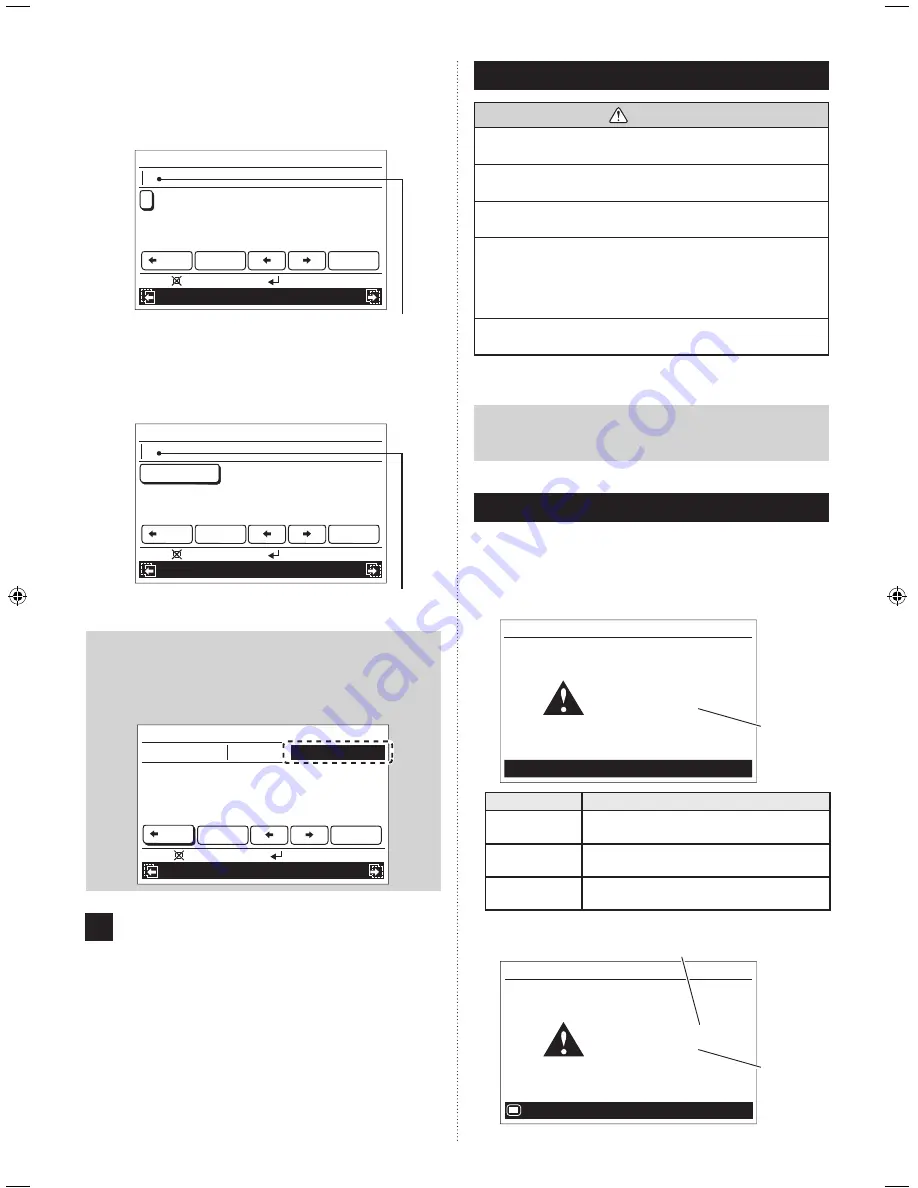
En-32
6. CLEANING AND CARE
CAUTION
Before cleaning the unit, be sure to stop the operation and
disconnect the power supply.
Do not pour water or cleaning solvent on the unit directly,
or wash the unit with them.
Do not expose the unit body to liquid insecticides or hair
sprays.
Keep the surroundings of the outdoor unit clean and
tidy, and do not place anything around it. If it is covered
with fallen leaves, there could be an infiltration of small
animals or insects which in contact with internal electrical
components may lead to product malfunction.
Do not stand on unstable steps when operating or cleaning
the air conditioner. It may overturn and can cause injuries.
Wipe the unit gently by using soft dry cloth.
Note
Do not use scouring cleanser, volatile solvents such as
benzene or thinner.
7. ERROR CODE
If an error occurs, the power indicator (green) blinks and the
following screen will be shown.
If “Error” is displayed, immediately stop the air conditioner
operation, and consult authorized service personnel.
When there is an error on this remote controller:
•
Code : XXXXXX
Remote controller
Error
Mo 10:00
Error
code
Error code
Contents
Er 12.1
EE 1c
Wired remote controller communication
error
Er 15.4
EE 1d
Indoor unit data acquisition error
Er CC.1
EE CC.1
Remote controller sensor error
When there is an error on the indoor unit:
•
Code : XXXXXX
R.C. address : 00
Error
Mo 10:00
Monitor
Address number of the relevant indoor unit
Error
code
Lower case:
You can select and enter desired lower case
.
In “Lower case” screen, set the cursor to the target letter with
the [Cursor button], and press the [Enter button].
Selected letter is displayed in the text field.
Name setting (Zone 1)
a b c d e f g h i j k l m n o p q r
s t u v w x y z & ( )
0 1 2 3 4 5 6 7 8 9 -
+ ; : . , / _
Back
Space
End
Mo 10:00
Enter:
Cancel:
Capital
Preset names
Text field
Preset names:
You can select and enter desired preset name
.
In “Preset names” screen, set the cursor to the target name
with the [Cursor button], and press the [Enter button].
Selected name is displayed in the text field.
Name setting (Zone 1)
Living
Back
Space
End
Dining
Study
Rumpus
Kitchen
Meals
Family
Bedroom
Lounge
Mo 10:00
Enter:
Cancel:
Lower case
Capital
Text field
Note
Maximum text number you can enter is 12 characters
including a space. If you try to enter the 13th character,
message indicating that the entering text number is
exceeding is displayed in the text field as follows:
(The 13th character is not displayed.)
Name setting (Zone 1)
Over
Bedroom (Gue
a b c d e f g h i j k l m n o p q r
s t u v w x y z & ( )
0 1 2 3 4 5 6 7 8 9 -
+ ; : . , / _
Space
End
Mo 10:00
Enter:
Cancel:
Capital
Preset names
Back
4
Set the cursor to [End] with the [Cursor button],
and press the [Enter button] to finalize the name
registration.
Screen returns to the
“Name setting” screen, and regis-
tered name is displayed.
9374379866_OM_EN.indd 32
17/12/2014 13:19:33
Summary of Contents for ARTC72LATU
Page 40: ......








































