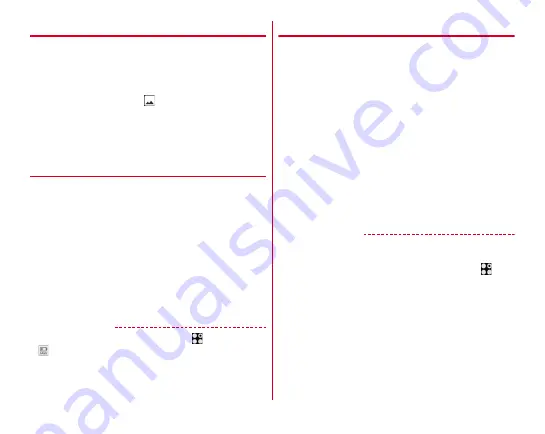
Before using the terminal
40
◆
Screenshot
You can save a screen displayed on the terminal as an image.
・
Some screens may not be saved.
1
Press and hold
P
and the volume down key at
the same time (1 sec. or more)
Screen shot is saved and
appears on the status bar.
・
To check the image, flick the status bar down to open
the Notification panel (
→
P52) and then tap the
notification of screenshot
→
Select the application, or
from the Home screen, tap [Album-Scene].
◆
Emergency mode
In case of emergency such as disaster, reduce the battery
consumption by restricting the screen brightness or turning off
functions.
1
Press and hold
P
until the phone options menu
appears
2
[Emergency mode]
→
[OK]
The terminal restarts and Emergency mode is set.
・
To cancel the setting, perform the same operations
again or from the Home screen for Emergency mode,
tap [Stop saving]
→
[OK].
✔
INFORMATION
・
Alternatively, from the Home screen, tap
→
[Disaster kit]
→
→
[OK] for setting Emergency mode.
・
In Emergency mode, the setting is not canceled by turning
the power off.
◆
Application permissions
The first time you launch an application or function that
accesses other functions and information on the terminal, a
confirmation screen that requests authorization for access
rights appears. When you approve these access rights, the
corresponding functions and information become available to
the application or function.
・
Confirmation screens vary depending on the application or
function. Check the displayed content carefully and operate.
<Example>
When launching "Album-Scene"
application for the first time
1
From the Home screen, [Album-Scene]
The confirmation screen is displayed.
2
[DENY]/[ALLOW]
Follow the on-screen instructions.
✔
INFORMATION
・
If permission is not granted, some applications and functions
may not work, or use of the functions may be limited.
・
To change the permissions, from the Home screen,
→
[Settings]
→
[Display/Sound/Apps]
→
[Apps]
→
Tap the
application
→
[Permissions]
→
Turn ON/OFF permissions to
change.






























