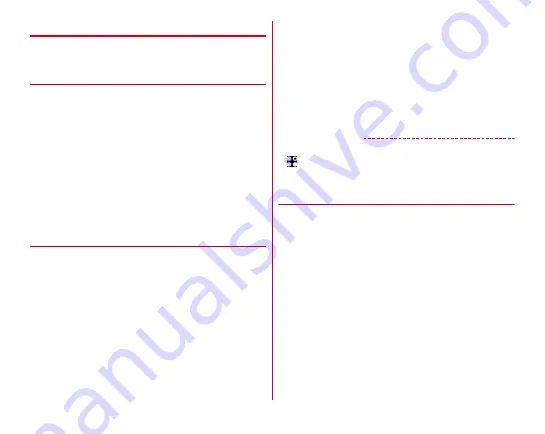
Before using the terminal
39
◆
How to use Exlider
Trace Exlider (
P
) to scroll the screen or zoom in.
・
For setting of Exlider, refer to "Exlider settings".
❖
Notes on using Exlider
・
In the following cases, this function does not work.
- In emergency mode
- When Slide in launcher is displayed
- In Split screen
- When receiving a call
- When registering a fingerprint, while authenticating with
fingerprint
・
Depending on application, the scroll mode may not be
available while a still image is displayed, etc.
・
While the slide display is displayed, the scroll mode may not
be available depending on a location where your finger is
moved to.
❖
Operating
When this function is ON, the scroll mode is available. Double-
tap Exlider (
P
) to switch to the magnification mode. To switch
to the scroll mode, in the magnification, double-tap Exlider
(
P
), switch the screen, or exit the application.
■
Scroll mode
To scroll, slide Exlider (
P
) up or down and keep touching.
・
Scroll is available until you release your finger.
・
You can set the scroll operation to "No change in speed" or
"Change speed" in Action setting. When "Change speed" is
set, set the scroll speed.
■
Magnification mode
Zoom in center of screen :
Double-tap Exlider (
P
) (Zoom in)
→
Slide Exlider (
P
) up or down (Change the magnification of the
screen)
Specify the portion of the screen to zoom in :
Double-tap
Exlider (
P
) (Display magnification frame)
→
Slide Exlider (
P
)
up or down (Move the magnification frame to a desired
portion)
→
Tap Exlider (
P
) (Zoom in)
→
Slide Exlider (
P
) up or
down (Change the magnification of the screen)
✔
INFORMATION
・
To check the explanation of Exlider, from the Home screen,
→
[Settings]
→
[Useful tools]
→
[Exlider settings]
→
[Function description].
→
◆
Switching the portrait/landscape view
With the motion sensor which detects orientation or
movement, you can switch the screen display by tilting the
terminal vertically or horizontally (Auto-rotate screen
・
Even when you change the orientation of the terminal, the
screen may not change depending on the screen displayed.
・
Alternatively, you can set with "Auto-rotate" in the Panel
switch (






























